Creating a Profile
How to create your profile
After registering an account, you will be asked to create a profile. From your dashboard, click on "Account" or click on the little pencil icon next to your username.
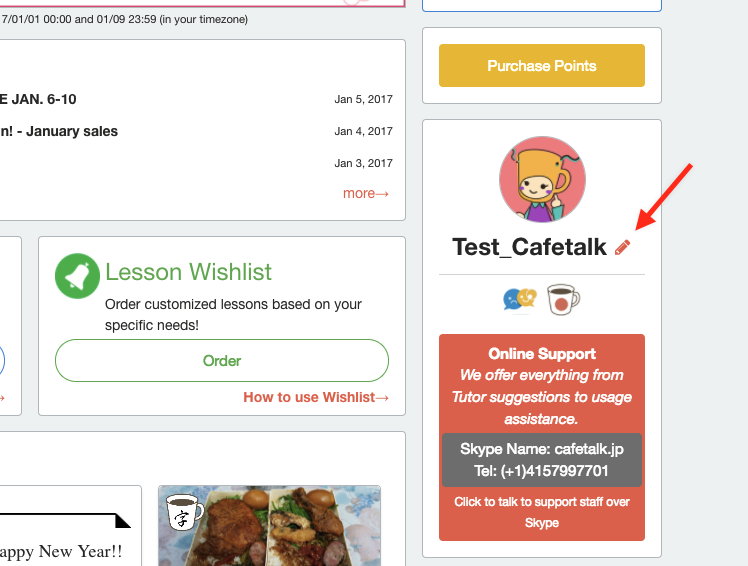
This will take you to the Edit Preferences page. Then click on "Profile" on the right hand side.
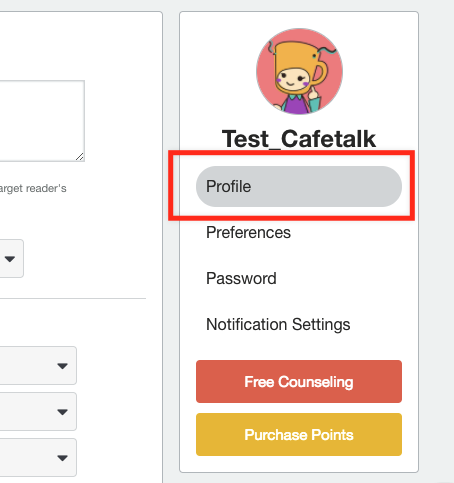
Filling out your profile
Click on Profile on the right hand side of the page. You will be taken to the "Edit Profile" page.
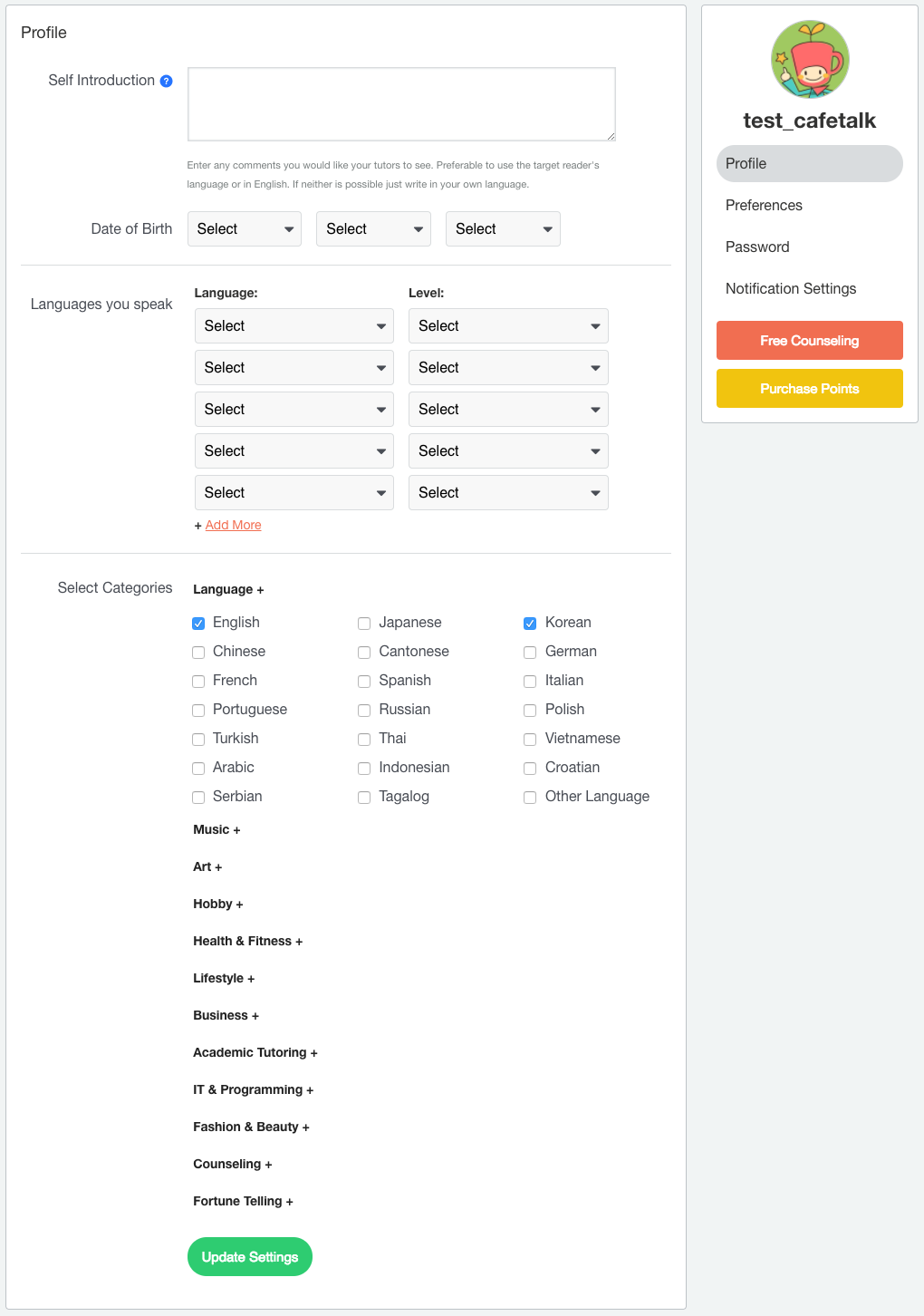
- 1. Self Introduction
- Use this field to share information about yourself, your study goals, or anything else you’d like. Your tutor will use the information in your profile to prepare lessons that best meet your needs.
- 2. Date of Birth
- This is optional
- 3. Languages you speak
- Select the languages you speak and set your language level. This step is important as it lets your tutor prepare a lesson that's not too hard or too easy for you.
- 4. Select Categories
- Choose the categories you're interested in learning
Edit Preferences
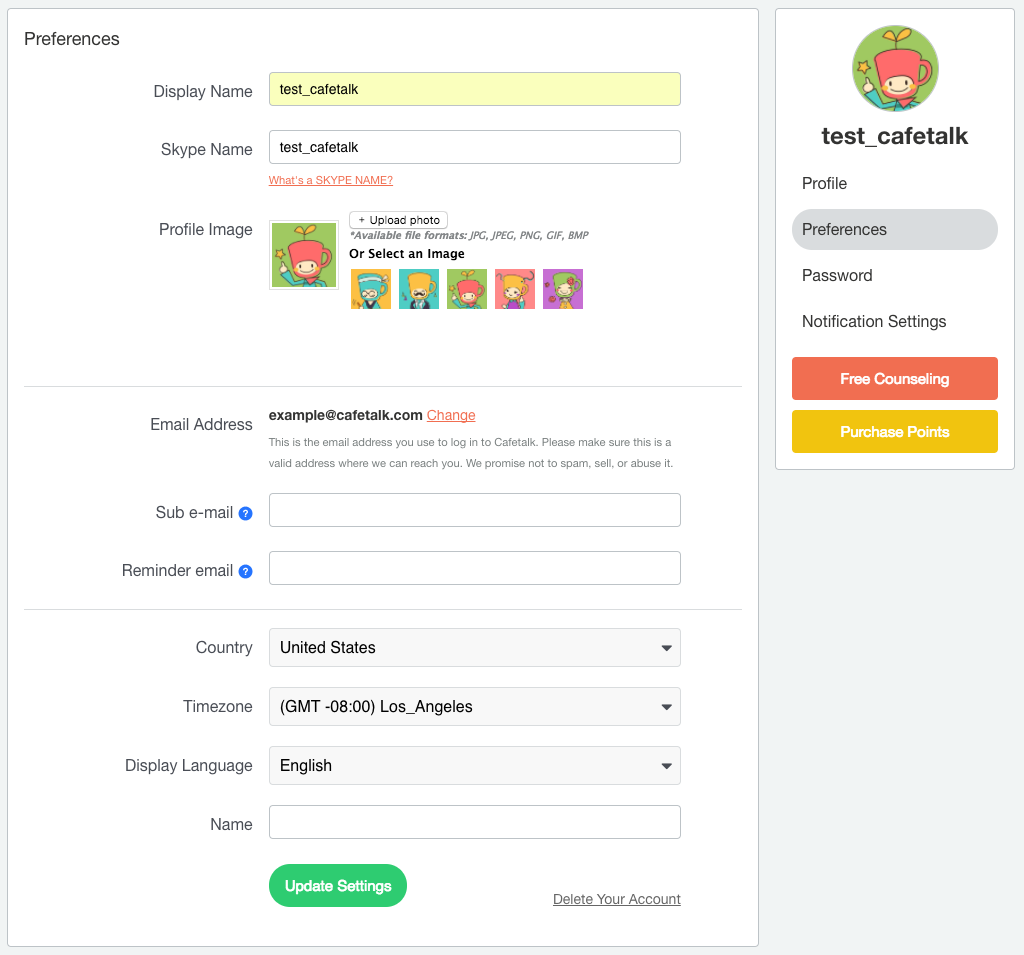
- 1. Display Name
- Your username will be displayed to your tutor.
- 2. Skype Name
- This is the Skype account you use to take your lessons. Please note that if you put the wrong Skype name, your tutor will not be able to contact you at the lesson time.
- 3. Email Address
- Cafetalk.com will send you lesson reminders and other important notifications via email. Your email address will not be displayed to the public.
- 4. Country of Residence
- Please select your country of residence.
- 5. Time Zone
- This field will enable the system to display the correct time zone for your (and your tutor’s) calendar. Please make sure to select the correct time zone.
- 6. Display Language
- Choose your desired display language
- 7. Name
- Please input your real name.
