How to request a lesson to take via Zoom
Click the "Request" tab on the lesson that you would like to take, then select your preferred date and time from the available times shown on the next page and proceed.
In the midst of the request creation webpage, you will see an option to choose to use Zoom for the lesson.
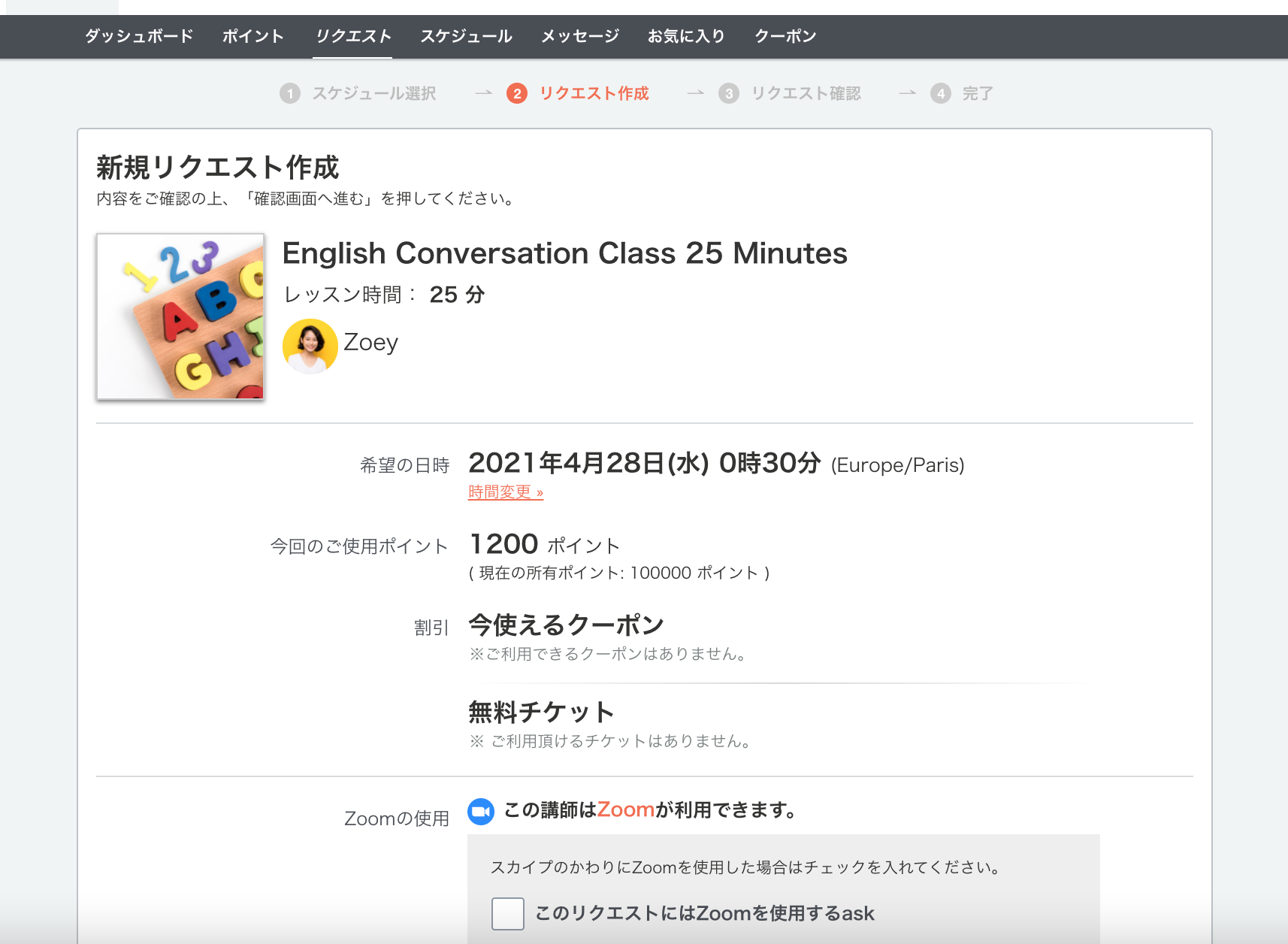
Select the "Use Zoom" and you will be presented with two options. Choose the one you prefer.
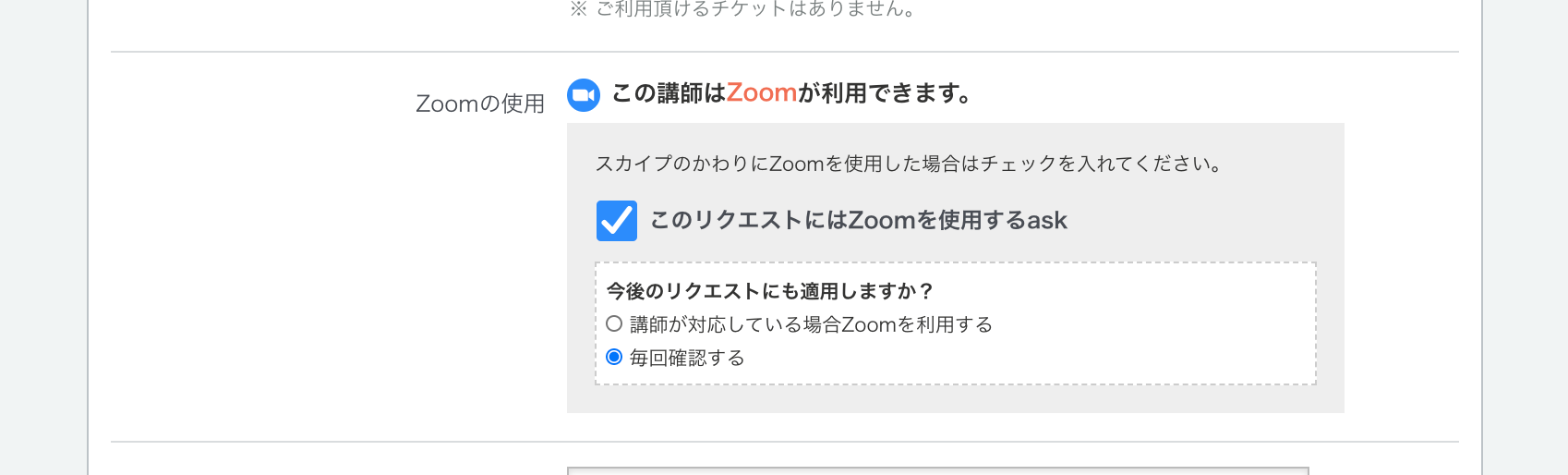
Enter your comment (optional), read and confirm the tutor's cancellation policy statement, and select “Review” to confirm your lesson request.
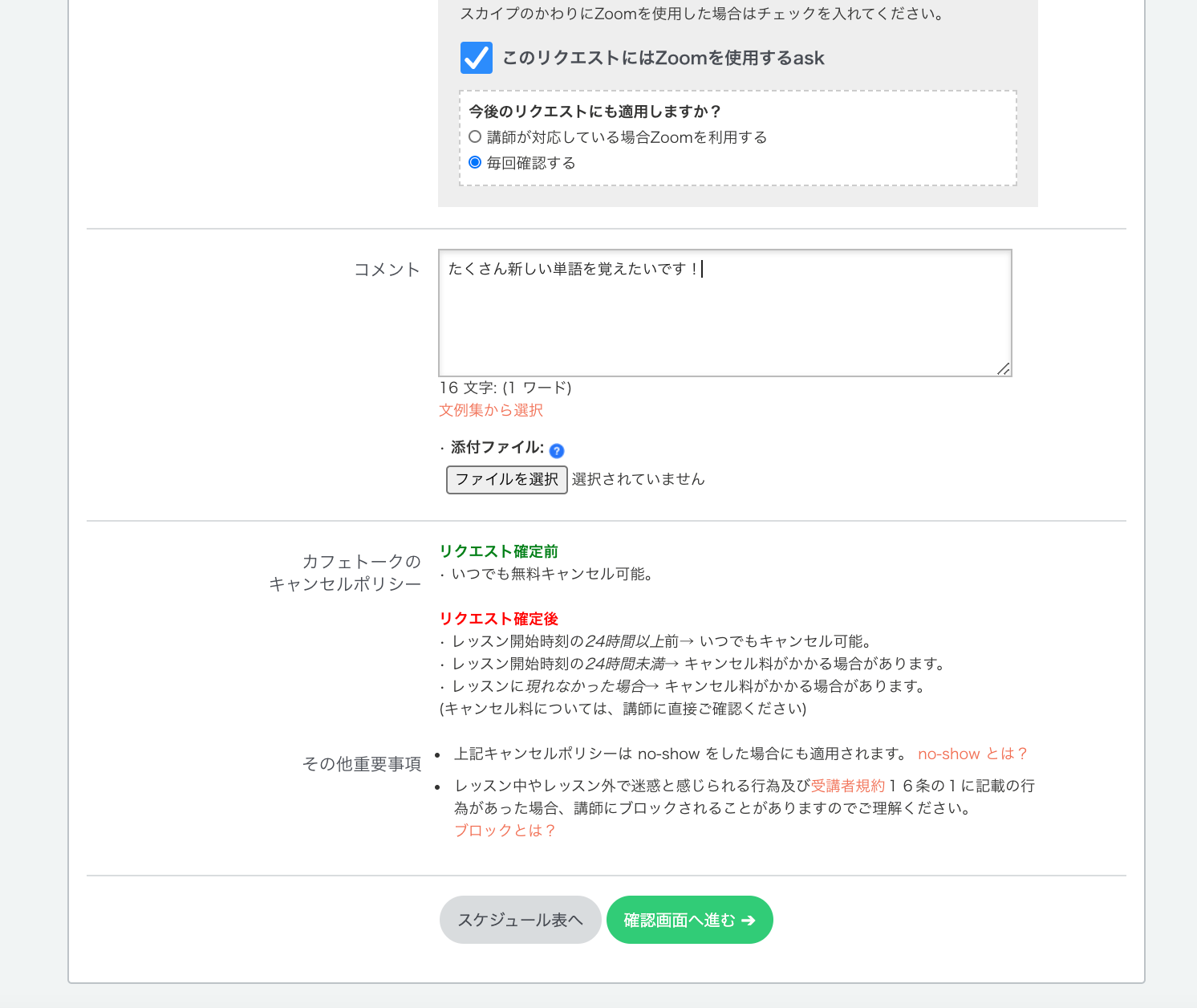
Please confirm the information and select the "Submit" button.
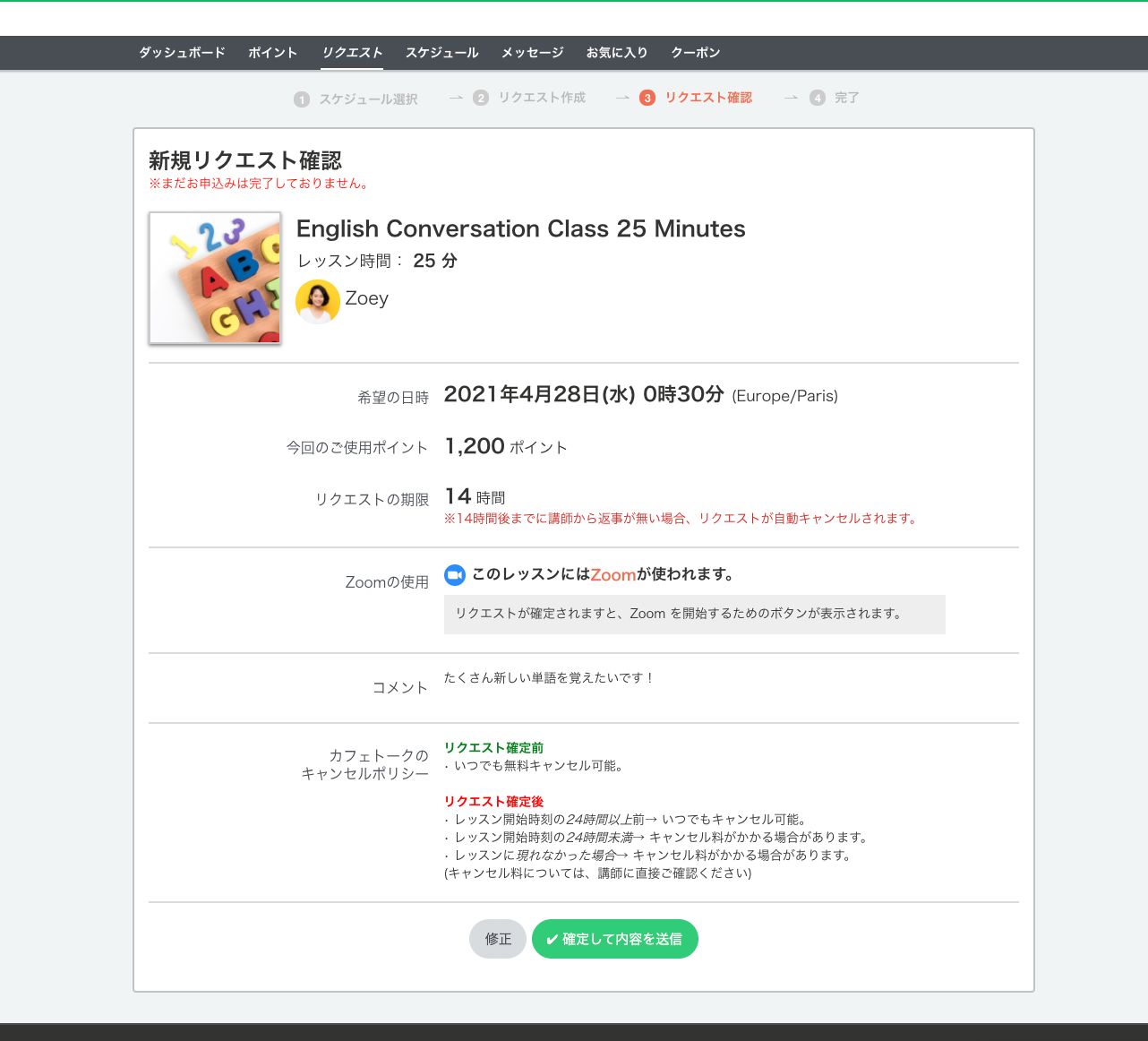
Once your lesson request is confirmed, a tab to start Zoom will appear on the request page.
