Change audio preferences for music lessons via Zoom on your smartphone or tablet
During music lessons, such as piano or singing lessons, there may be problems with the sound of the instruments not being heard by the tutor or the sound being cut off.
This can stem from Zoom's pre-set settings which include background noise suppression.
For music lessons, changing the audio settings and deactivating the noise suppression may help.
Below you will find instructions on how to change the audio settings on your smartphone or tablet.
1. Launch the Zoom app and tap ''Settings'' at the bottom right of the home screen.
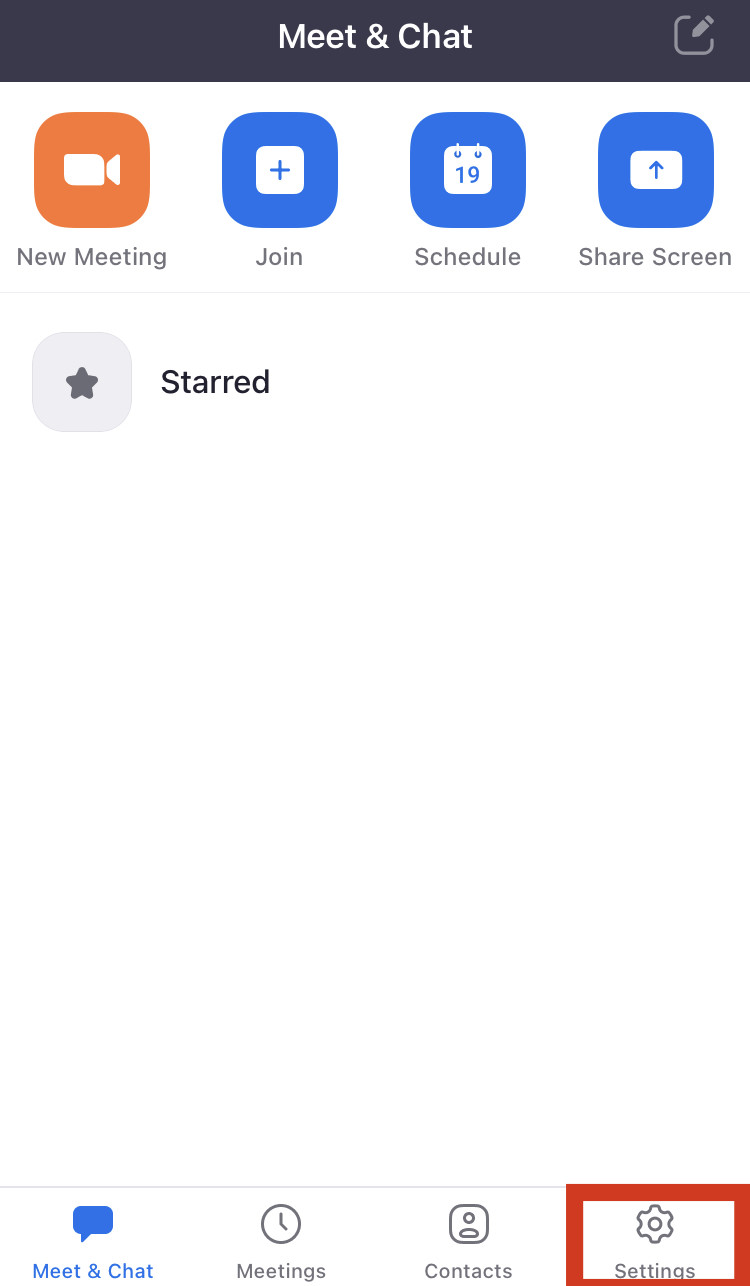
2. Tap ''Meetings''
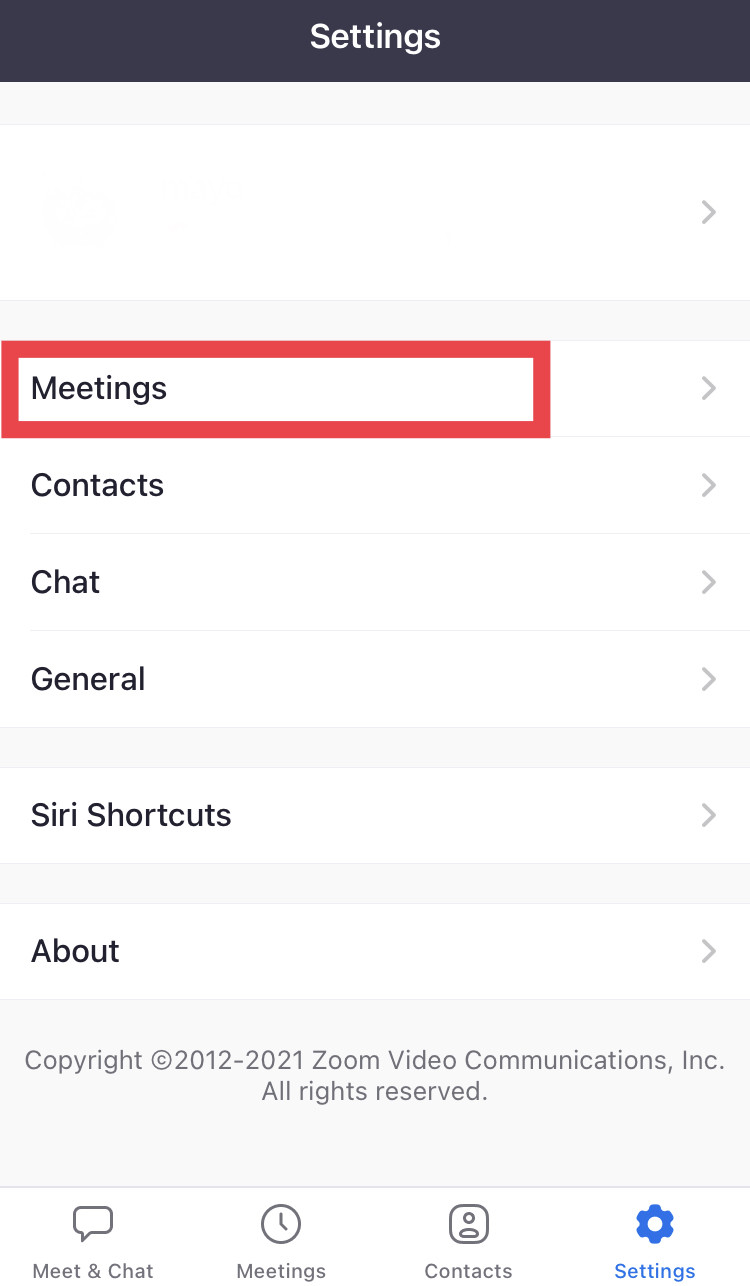
3. Turn ''Use Original audio'' on
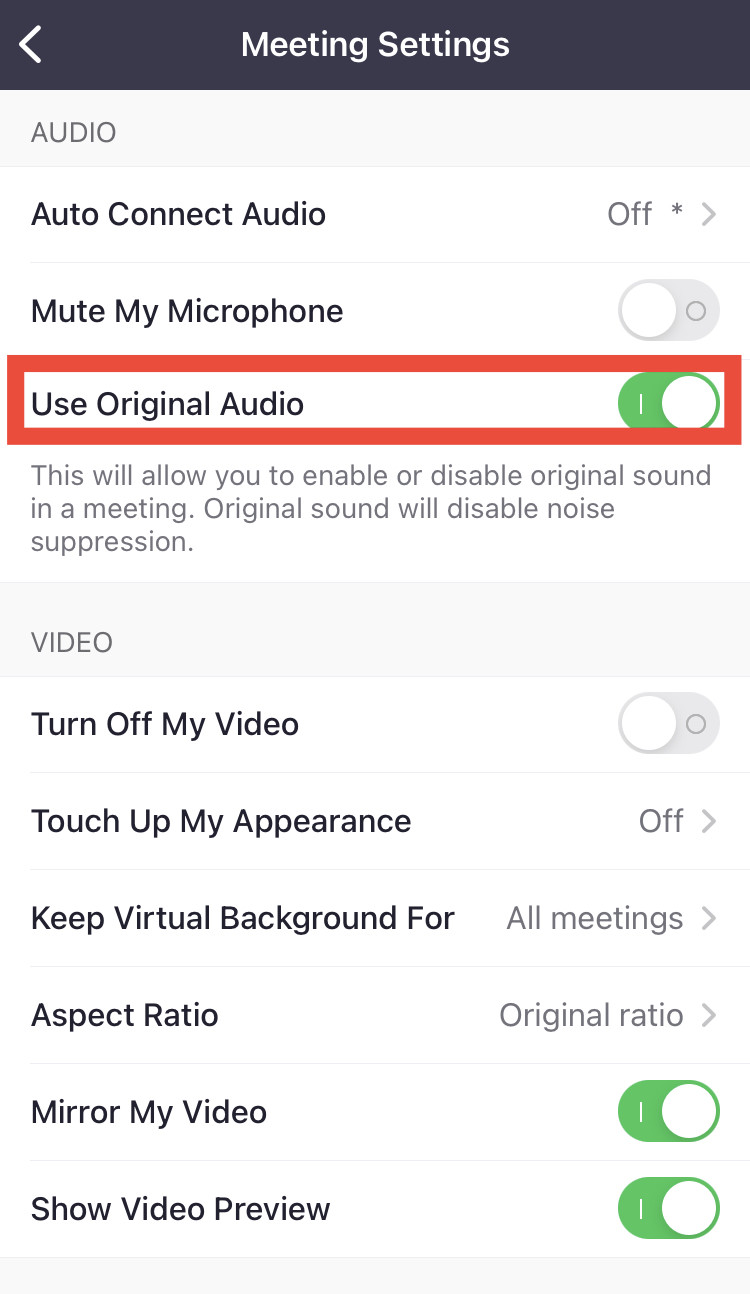
4. After the Zoom meeting (lesson) starts, tap the ''...'' button at the bottom right of the screen.
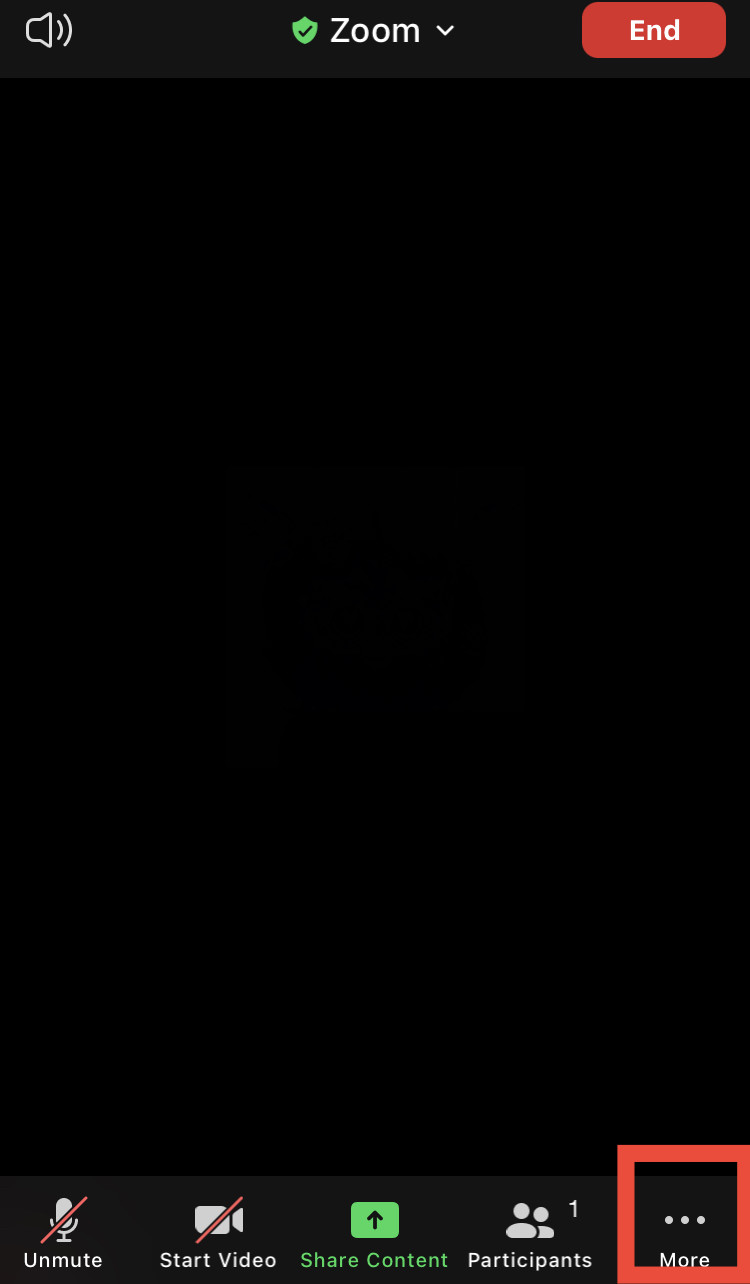
5. Tap ''Enable original sound''
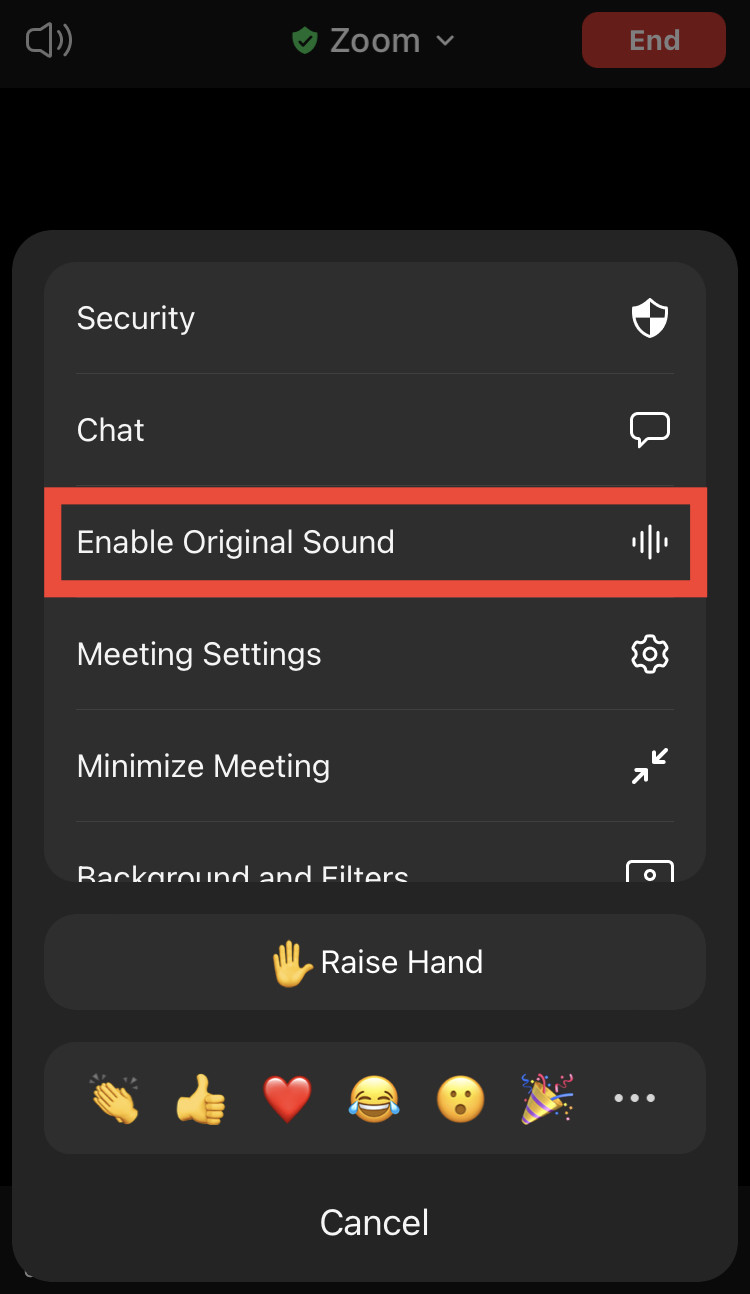
And you're good to go!
If you have a zoom account, the above settings will be saved. Next time you enter a meeting, simply click ''original sound: off'' in the top left corner and change it to "on".
If you do not have a zoom account, you will need to set up the above settings each time you start a lesson.
If you have any other problems with zoom, please refer to the page Frequently asked questions about Zoom lessons.
