How to set your audio preferences for music lessons via Zoom
During music lessons (such as piano or singing lessons). you might experience problems with sounds not being heard by the tutor or the sound being cut off.
For music lessons, changing the audio settings and deactivating the noise suppression may help.
If you want to know how to change your settings, please keep reading.
1. Enter the Zoom meeting
2. Open the audio settings via the ^ mark next to the mute button.
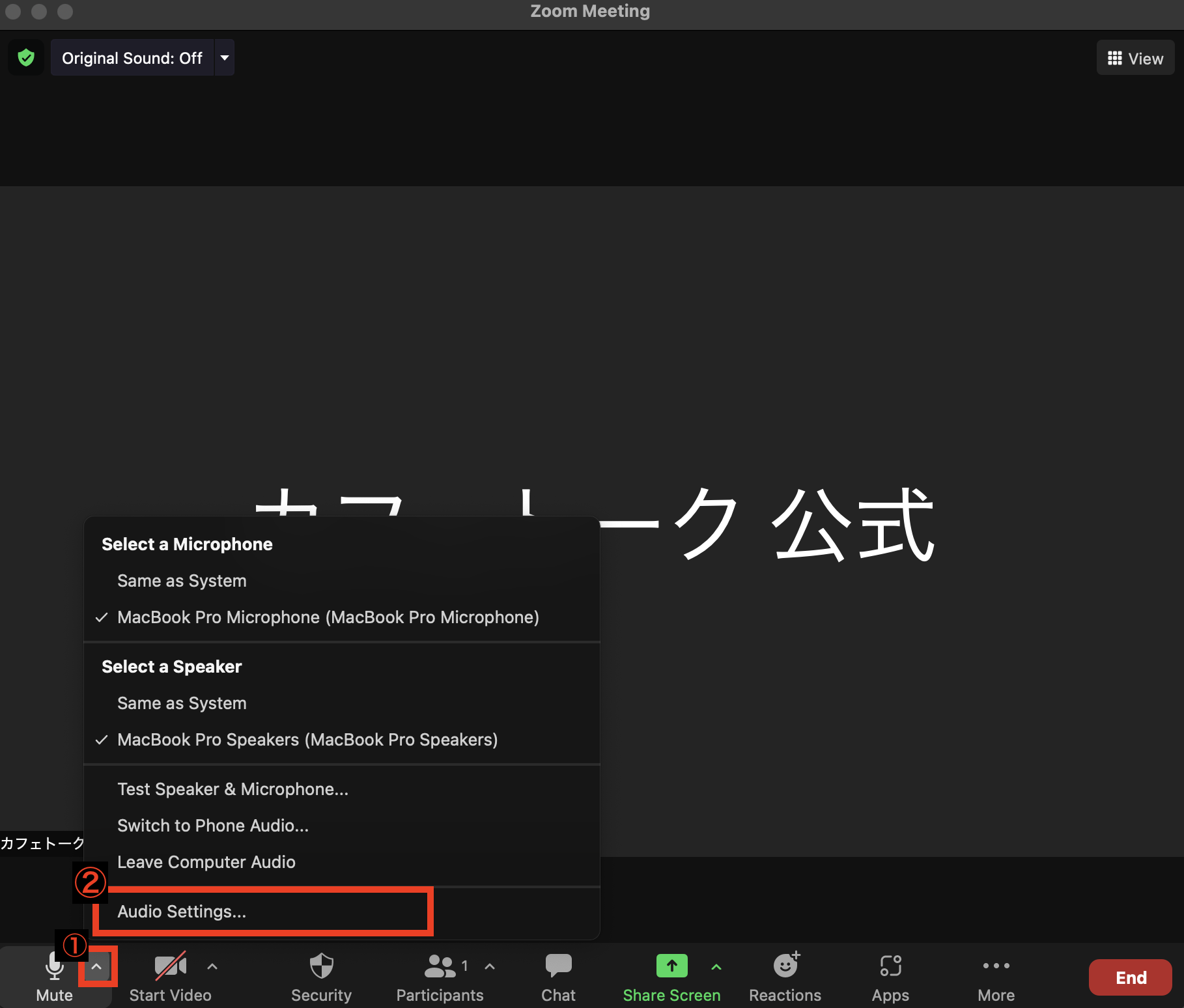
(This is how your default settings might look like)
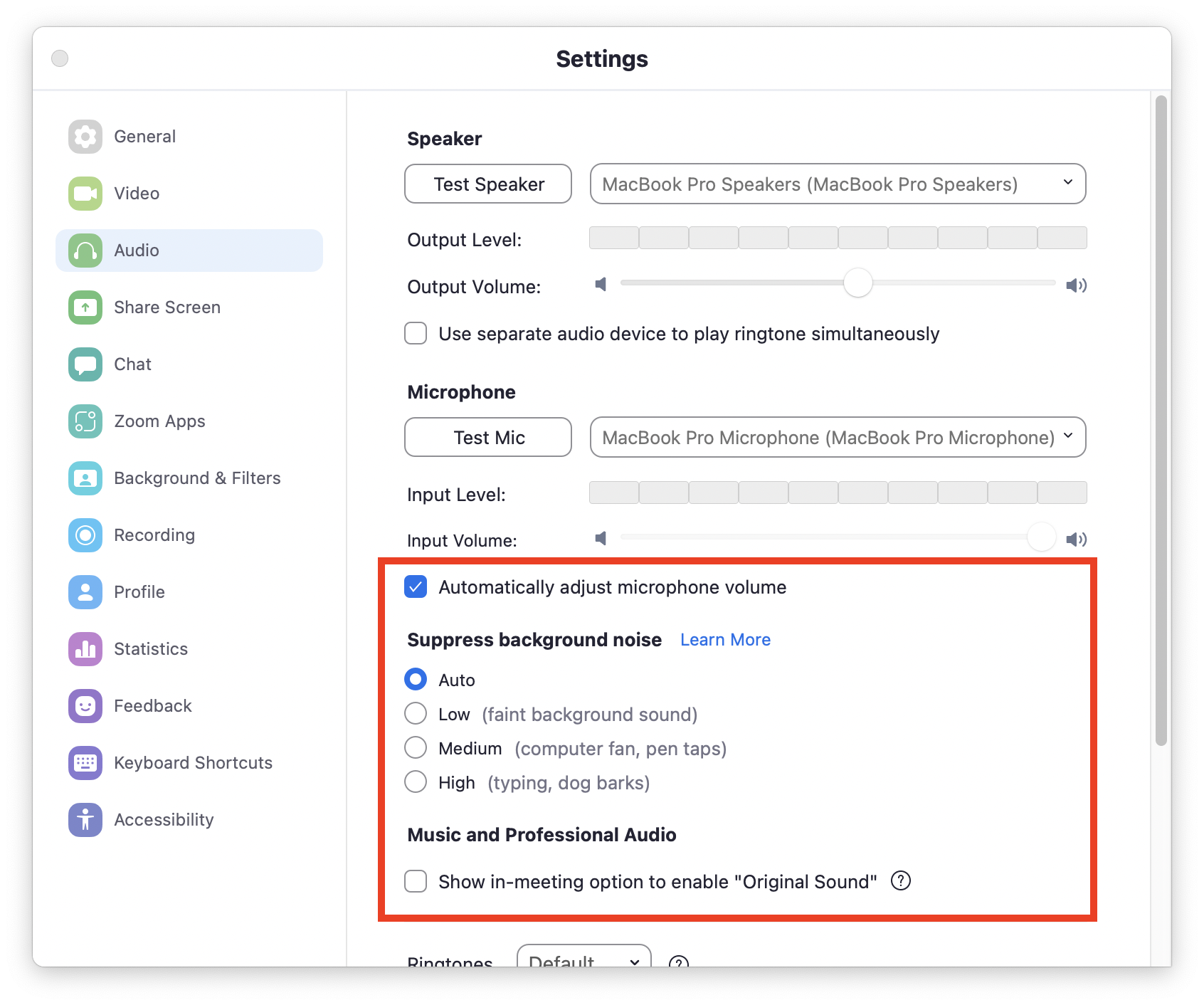
3. Uncheck "Automatically adjust microphone volume"
- For "Suppress background noise" select "Low"
- For "Suppress background noise" select "Low"
- Select "Show in-meeting option to enable "Original Sound"
- Select "High-fidelity music mode"
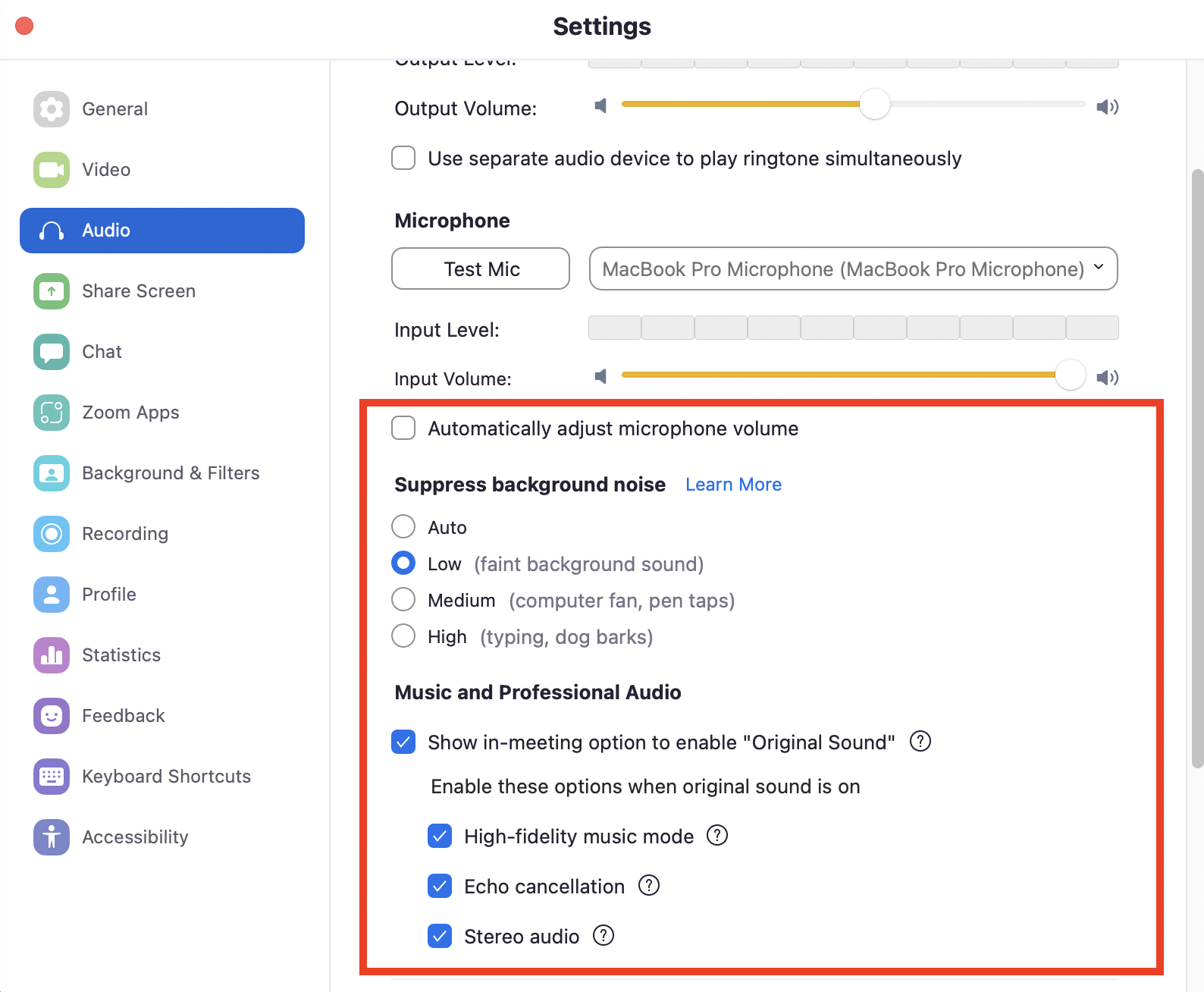
4. After changing your preferenes, return to the meeting screen and confirm that "Original sound" is set to "ON"
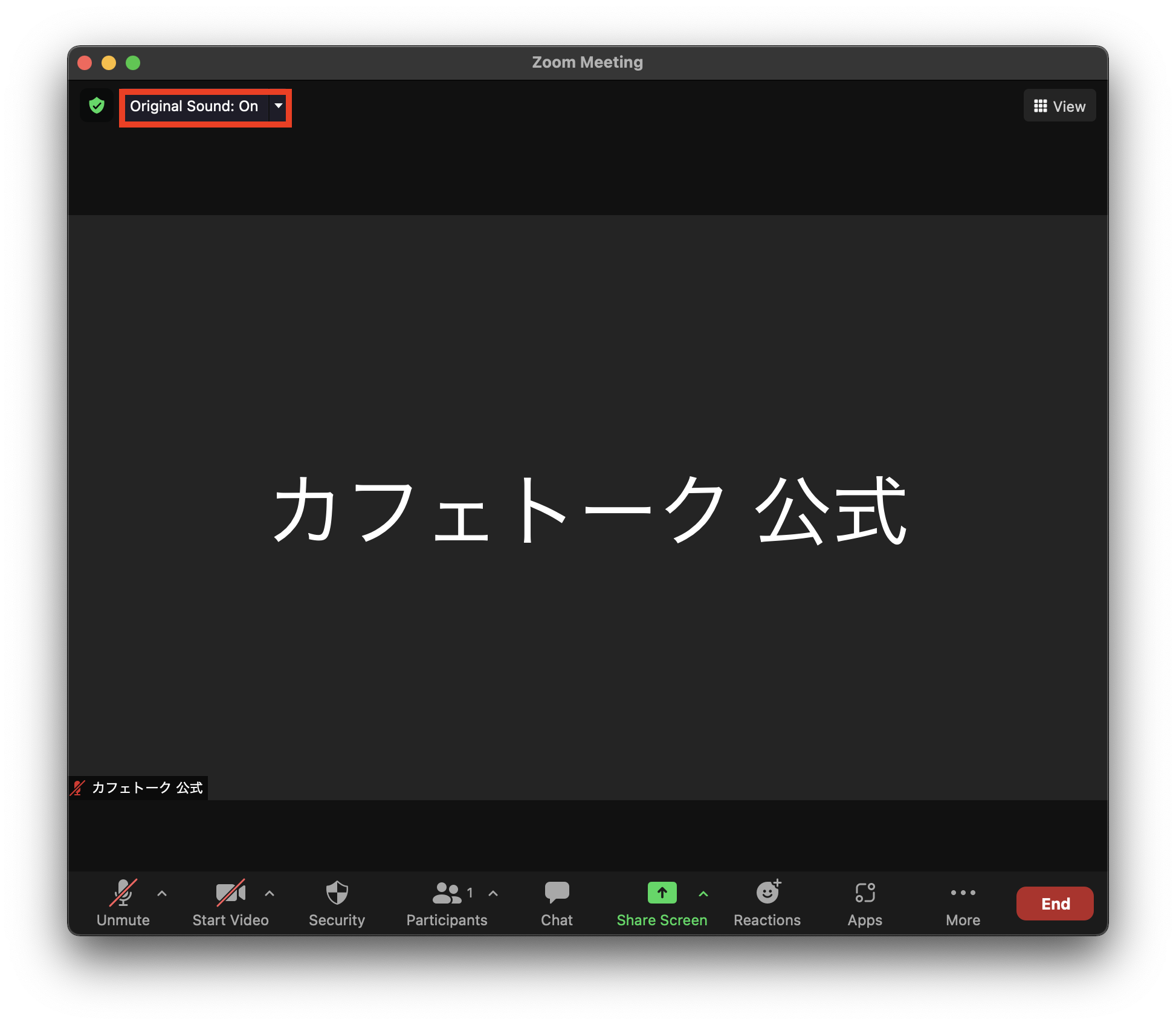
And you're good to go!
If you have a zoom account, the above settings will be saved.
Next time you enter a meeting, simply click
If you do not have a zoom account, you will need to set up the above settings each time you start a lesson.
If you have any other problems with zoom, please refer to the page Frequently asked questions about Zoom lessons.
