How To Create Coupons
General coupons and coupons for new students only can be used *only once* for requests falling within the validity date. If you create coupons for a particular student you can select to create more than one coupon per person.
Create a Coupon
On your dashboard please click “Promotion”. You can find the coupons in the “Promotion Tools”. Next please click “Create a Coupon”.

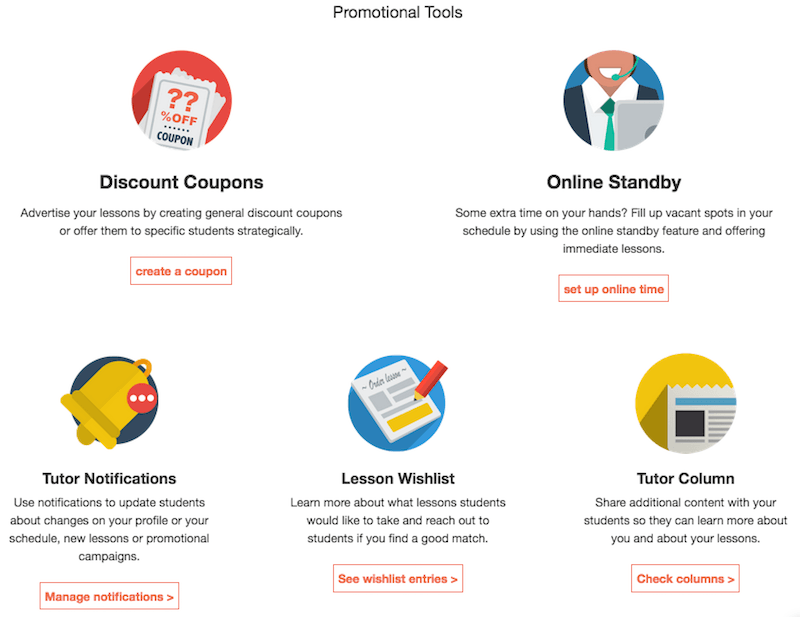
Or you can access the coupons directly from your dashboard:
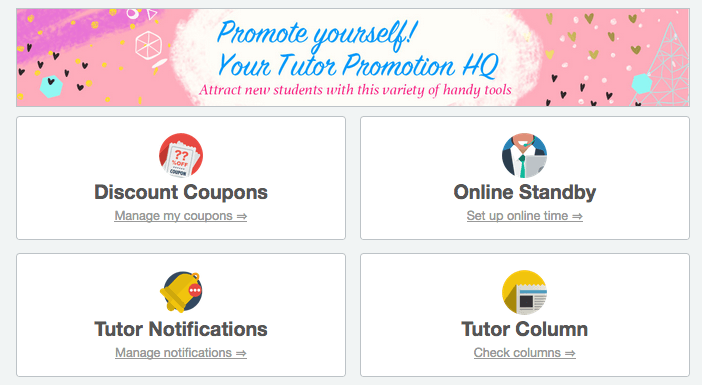
In both cases you will be taken to a page that looks like this.
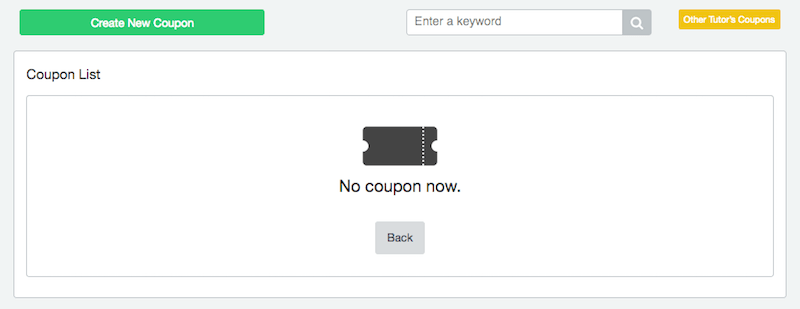
Click the green “create coupon” button and start setting up your coupon.
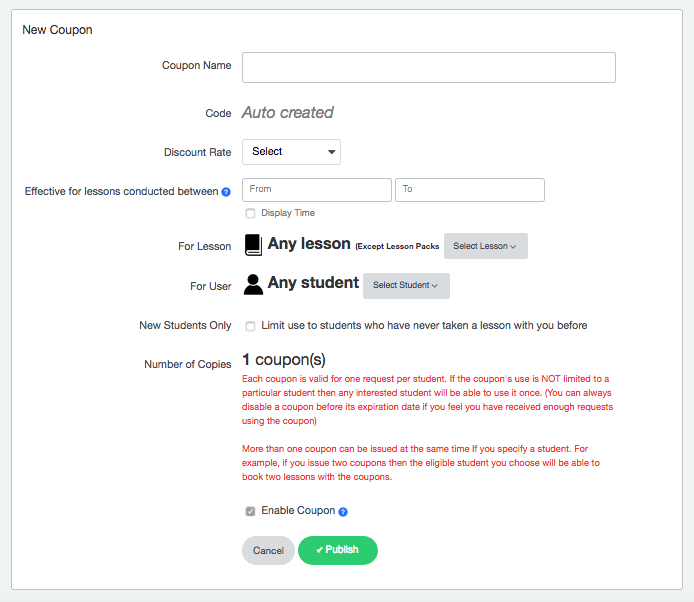
Fill all required fields to enter information about the coupon you wish to create. You can choose who can use the coupon and how many coupons you want to create. After you fill in all fields, click “Publish” to publish the coupon.
Send Information About the Coupon to Students
You can use this feature to create coupons for your lessons.
Send the information of the Coupon to All Students
Send the information of the Coupon to a Specific Student
Send the information of the Coupon to All Students
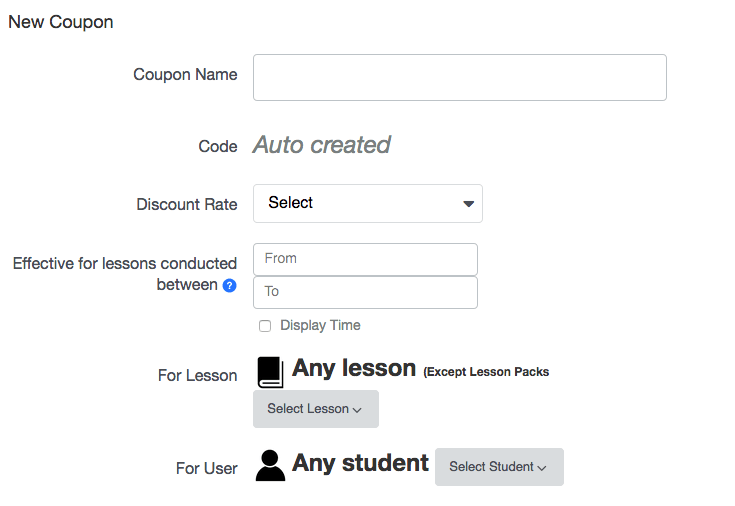
When you chose “Any students” for the Coupon, after clicking Publish, a link, “Create General Notification for this coupon” is shown. Click the link and write a comment about the coupon. Finally, click “Publish” to send the notification to all stundents.
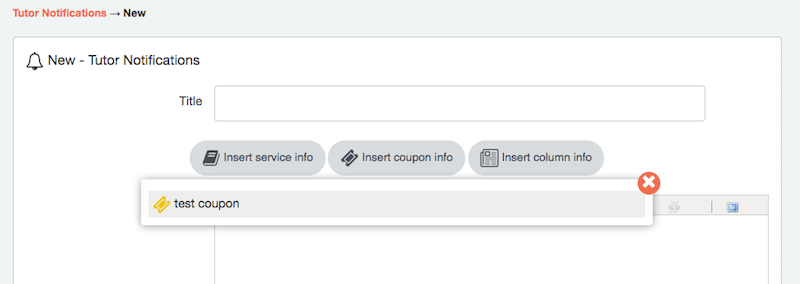
Send the information of the Coupon to a Specific Student
Please make sure to check this box if you would like to send the notification to all of your existing students.
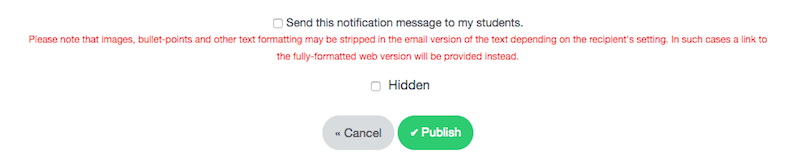
When you chose “A specific student” for the Coupon, after clicking Publish, a link, “Create General Notification for this coupon” is shown. Click the link and write a comment about the coupon. Finally, click “Publish” to send the notification to a stundents.

In the case where you don’t send a notification
Even if you don’t send a notification to students, they can use the coupon. When they request a lesson, the coupon is shown.
