How to Record Skype Video/Voice Call
Skype recently added the new feature that enables users to record a video/voice call on any device.
(Users using Windows 10 currently are not able to use this feature. Microsoft will update the version soon)
Note : Please make sure you have an approval from a counterpart before you record a call.
HOW TO RECORD SKYPE CALL
1. Update your Skype to the latest version.
2. Click button on your screen
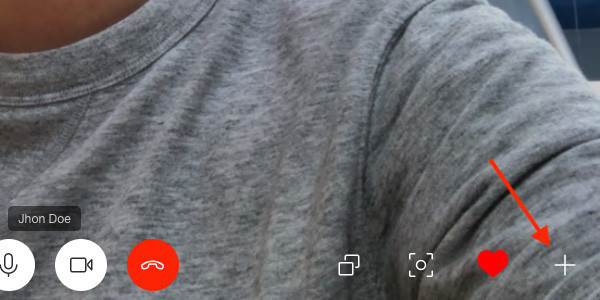
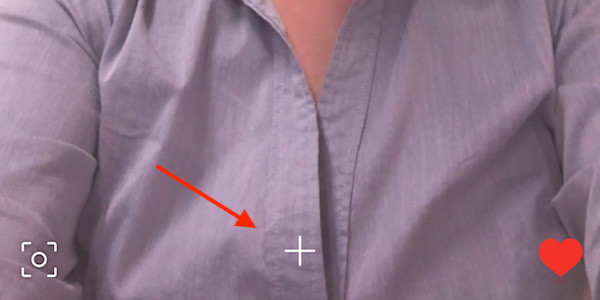
3. Select Start recording button to start recording
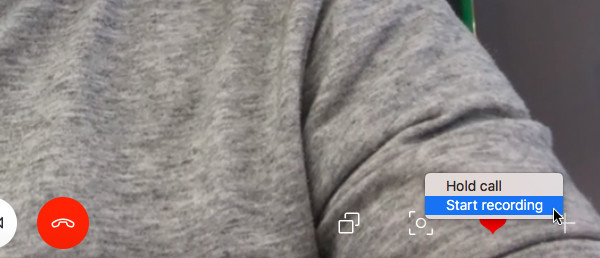
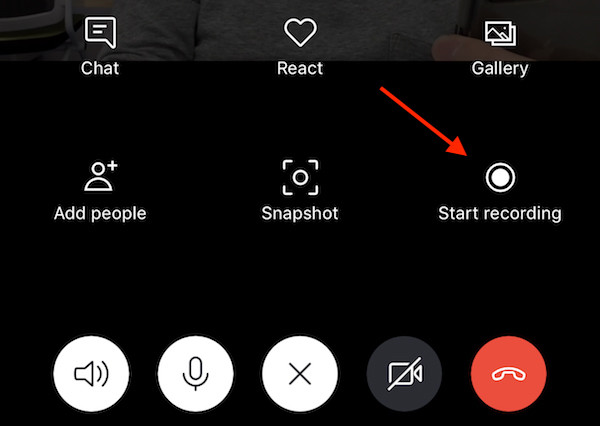
4. When recording starts, you and your counterpart will see a banner notifying recording status

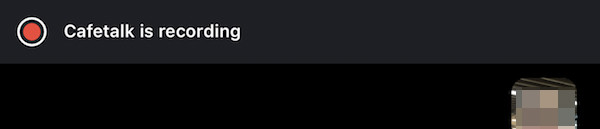
5. You can see a recording file on Skype chat box when the recording is finished. You can download the file within 30 days.
HOW TO DOWNLOAD RECORDING FILE
You can store recording file in MP4.
▶︎ Desktop
1. Click button to see download option
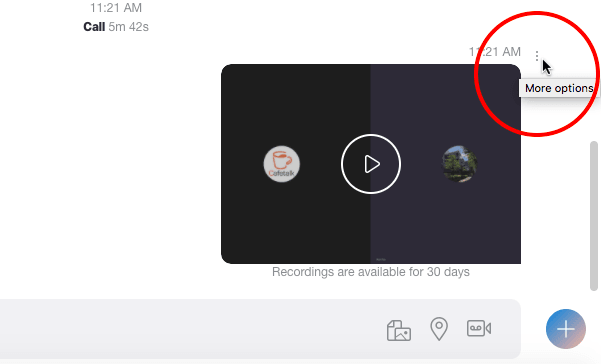
2. Click Save to “Downloads” or Save as... to download your voice/video call recording file.
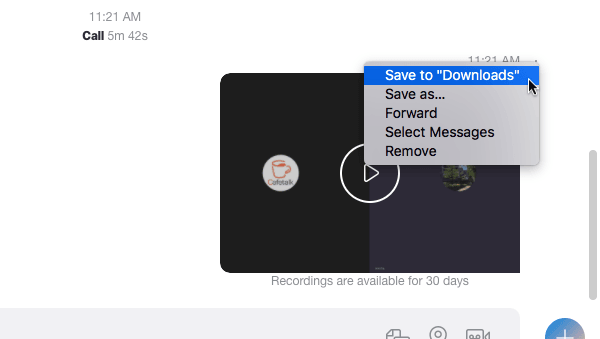
▶︎ Mobile
1. Click a recording file with a long press to see options as shown below.
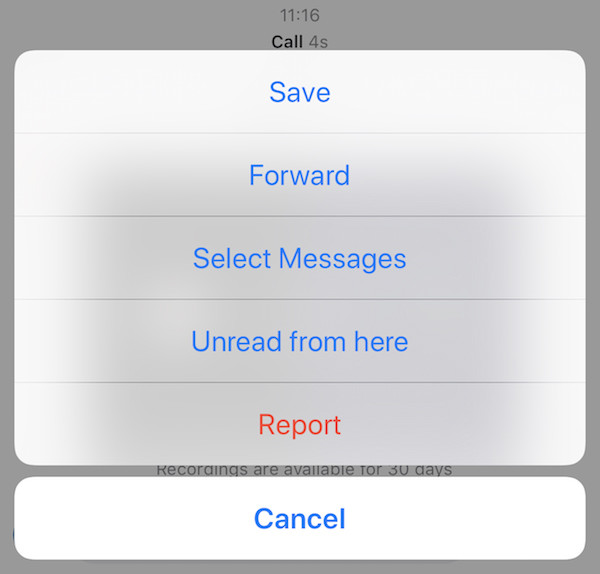
2. Select Save to download the file in your smartphone. The file will be stored in your picture.
