How to Use Dropbox
Using Dropbox
On this page we will explain how to share files via Dropbox. Using Dropbox is an easy and convenient way to sharing large data and sound files without exchanging personal information such as email addresses.
※*For instructions on how to share files via Google, please click here
Create a Dropbox Account
Dropbox is a free service that allows you to store files online and share them with multiple people. Please click on the link below to create an account (you can also have a friend who uses Dropbox send you a referral link).
https://www.dropbox.com/
How to Share Files with a Student
After installing Dropbox onto your computer, save the file to your Dropbox folder, right click on it and select “Copy Dropbox Link” from the dropdown menu. This will copy the link URL.
*You do not need your student’s email address.
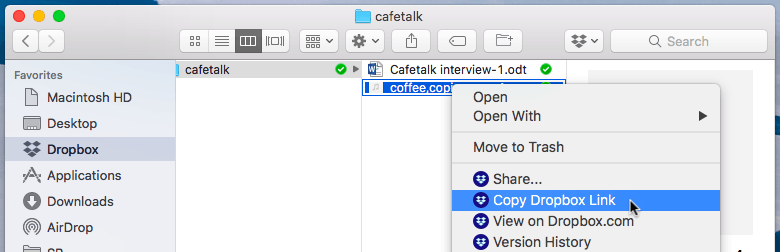
You can also click on the Dropbox icon on the top right of your computer screen and click on the “Copy Link” button that appears when you move your cursor over the file you’d like to share. This is also copy the link’s URL to your clipboard.
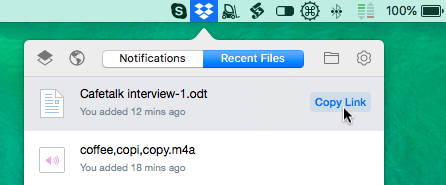
Now all you have to do is paste the link onto the request page’s comment section or into a message from your inbox. Once your student clicks on that link, they will be able to access the file.
For more information, please see Dropbox’s official How do I share files or folders in Dropbox? page.
Accessing Files Sent by Students
If a student sends you a Dropbox URL, you can access the file directly by simply clicking on the link. The student will contact you via the request page or by message.
Please contact us if you have any questions.
