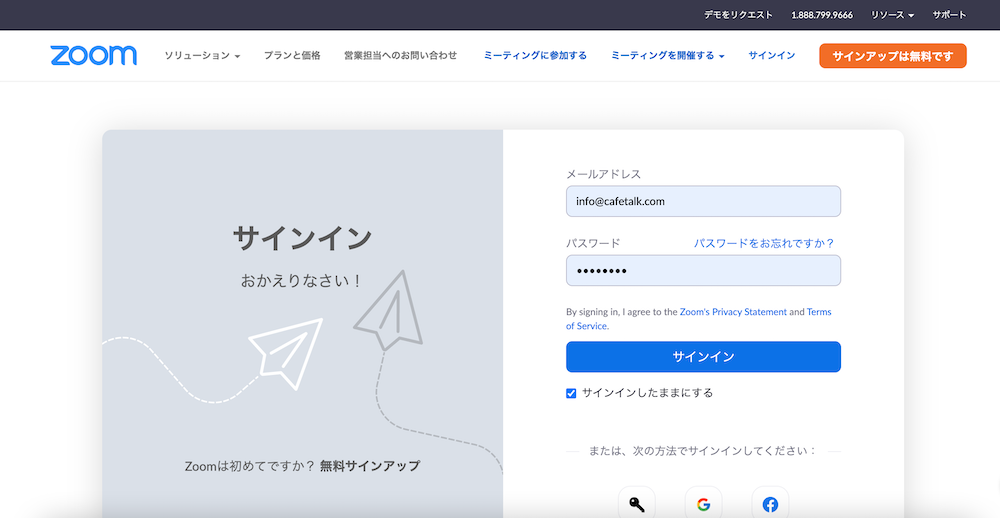How to take a lesson via Zoom
- Please start the Zoom app and sign in before your scheduled lesson time.
-
Click here to sign in on your computer:
https://zoom.us/signin
If you are signing in with a smartphone or tablet, tap the Zoom icon to start the app. - Next, log in to your Cafetalk student account.
- Open “Requests” in your dashboard menu and select your lesson request.
- Select the “Start Zoom” icon in the middle of your request page.
- This will start up Zoom.
- Once the tutor enters the room as well, the lesson will begin.
- Once your lesson is over, please leave your Zoom room.