Preparing Zoom
If you want to take lessons via Zoom, it is recommended that you sign up for Zoom in advance.
Signing up to Zoom means setting up an email address and password to create a personal Zoom account.
If you are using Zoom on a computer for the first time
Please visit the official Zoom website.
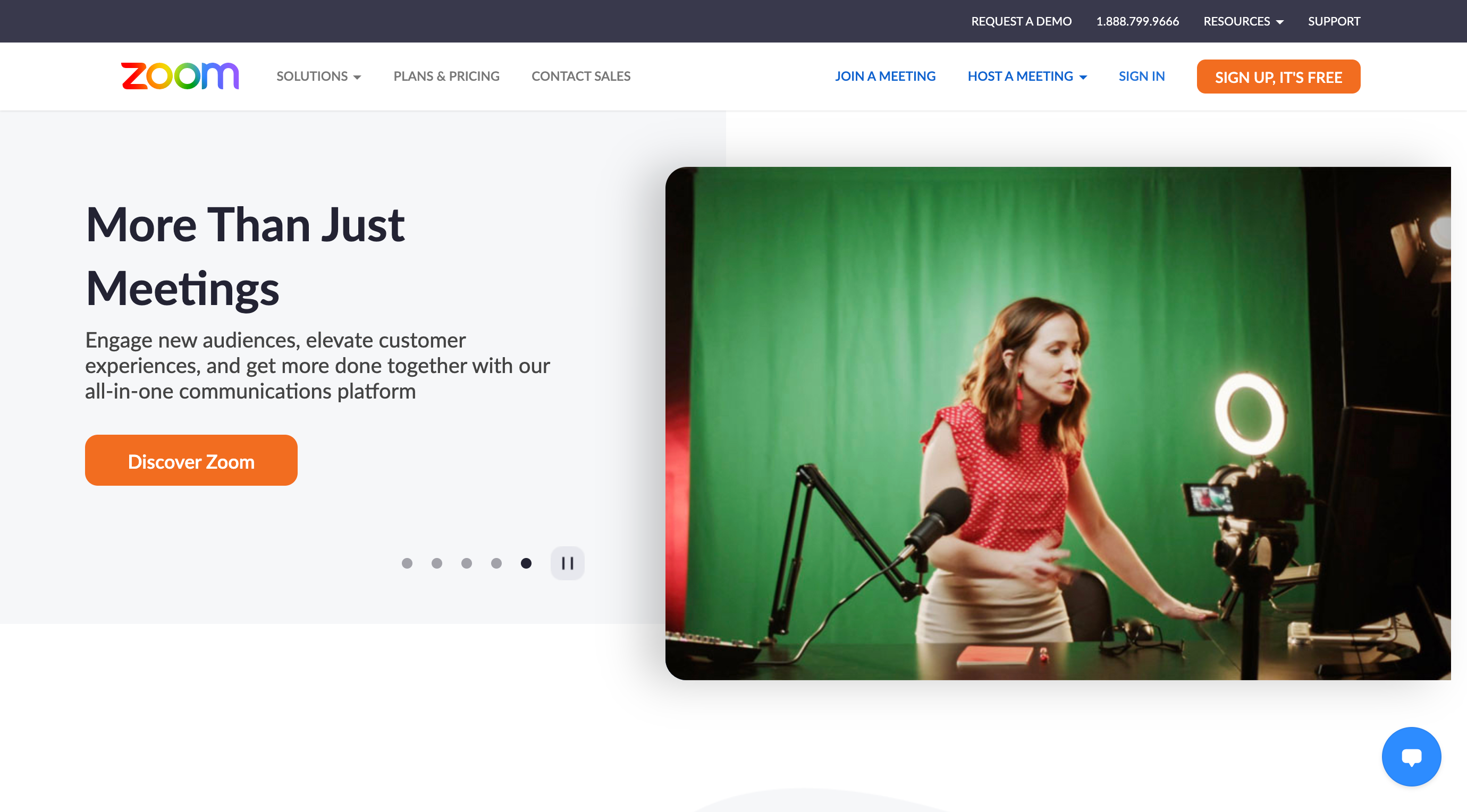
Click the “SIGN UP, IT’S FREE” tab on the top right of the webpage.
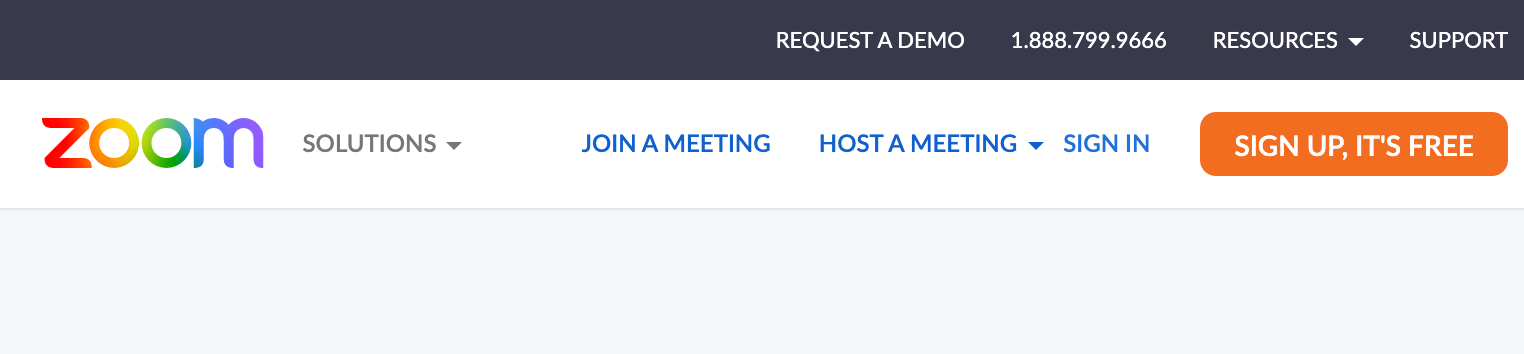
Please enter your date of birth.
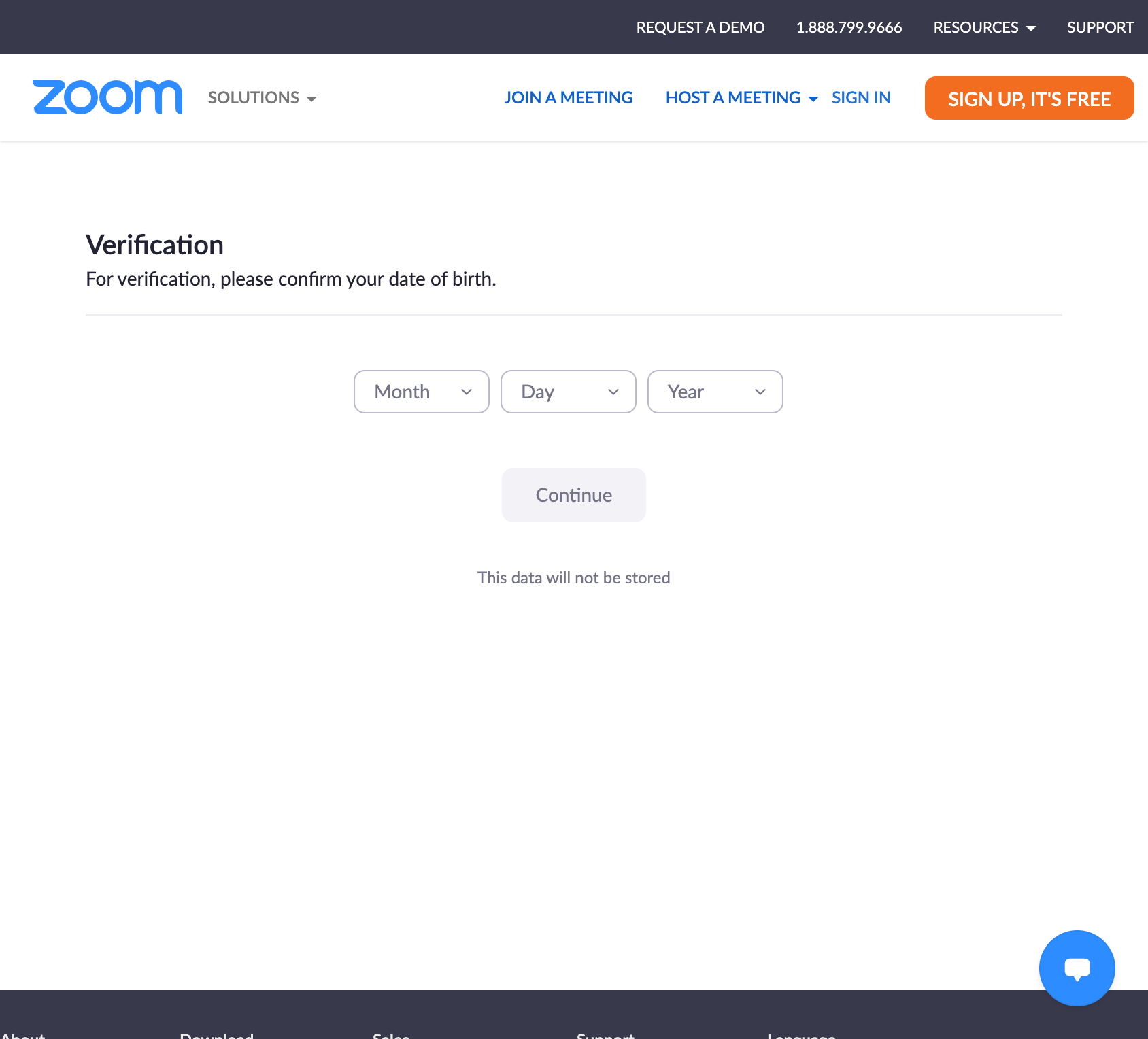
Please enter your email address.
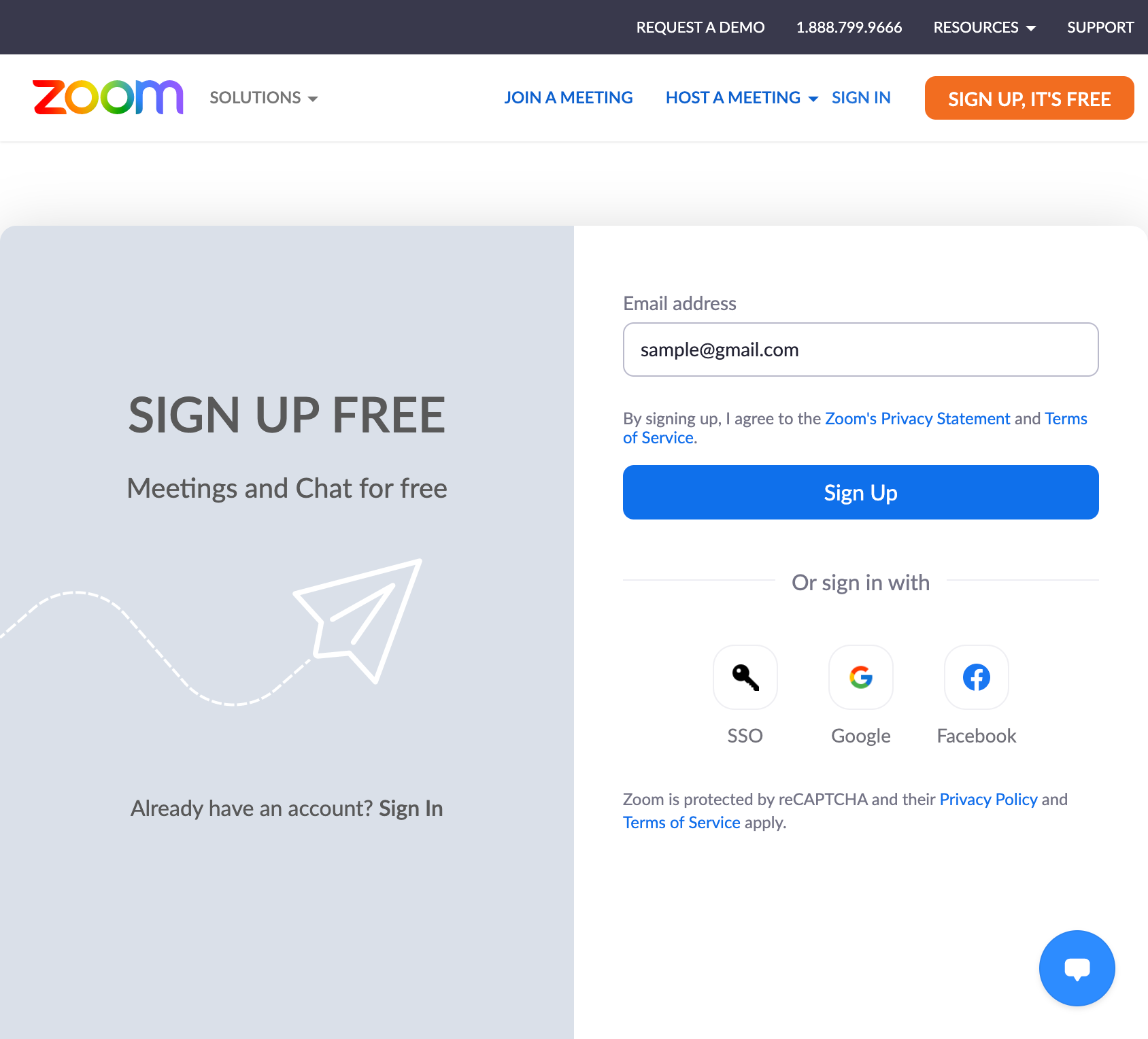
Click the "Sign Up tab.
By clicking the Sign Up tab, you are automatically agreeing to Zoom's Terms of Service.
Please confirm this in advance.
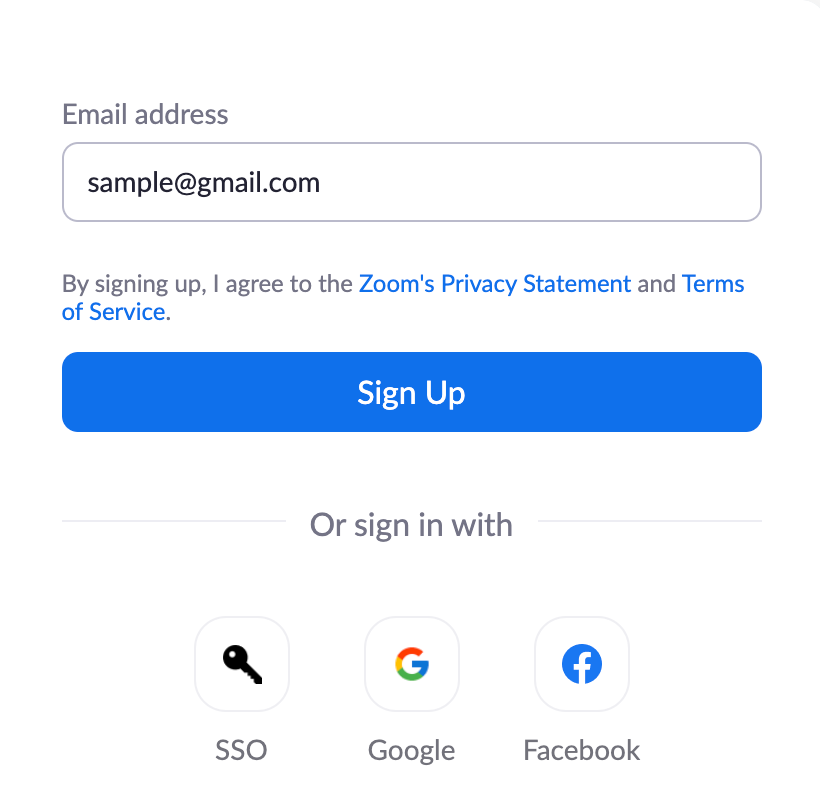
In order to avoid unauthorized account creation by bots, you may encounter a screen similar to this. In this case, please follow the instructions on the screen.
The display will change, and a confirmation email will be sent to you.
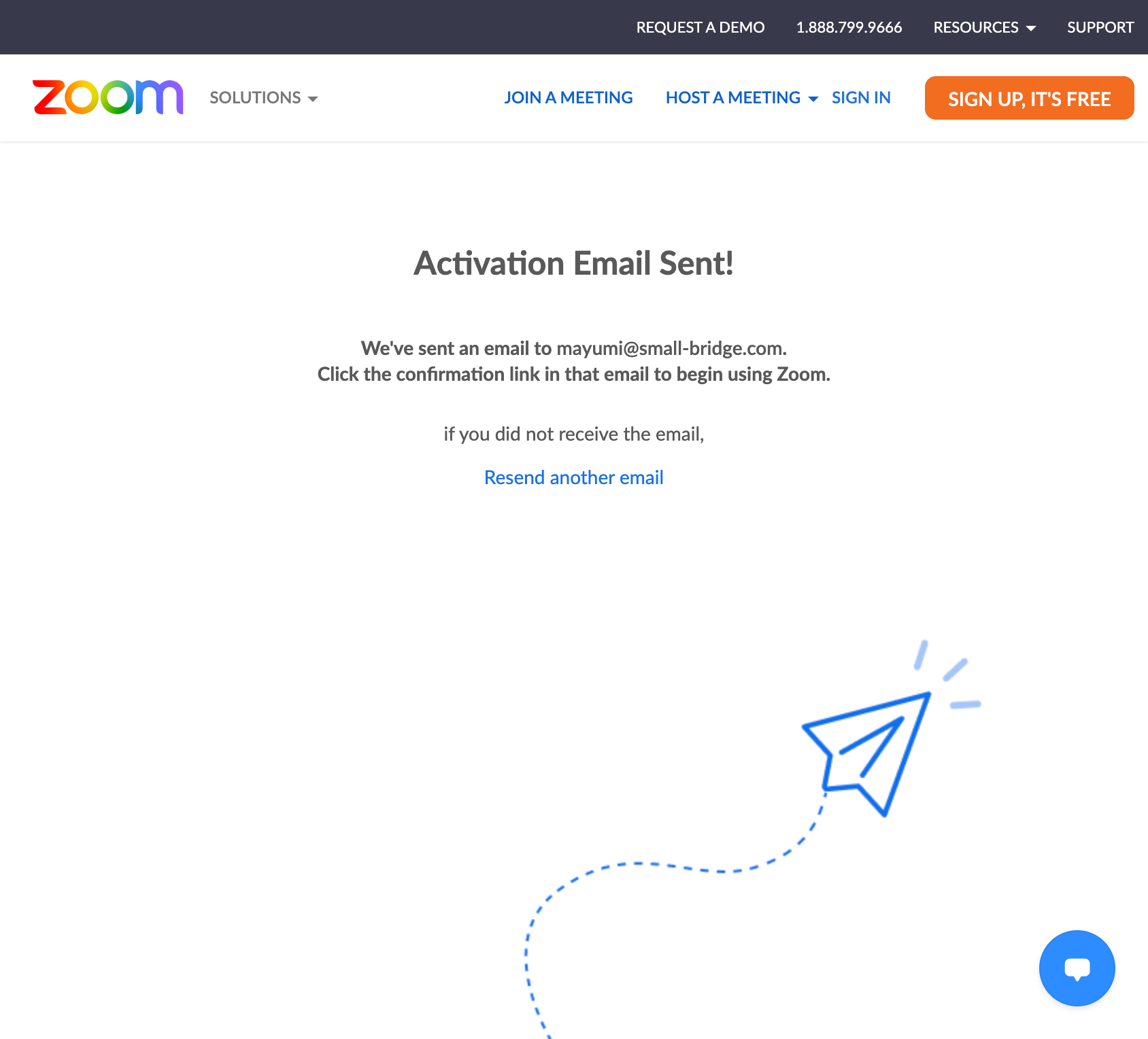
Please confirm the email you entered. You will receive an email with the subject line "Please activate your Zoom account".
“Activate" means to activate your Zoom account so that you can use it.
If you don't receive an email from Zoom, please check your spam folder as it may have been filtered.
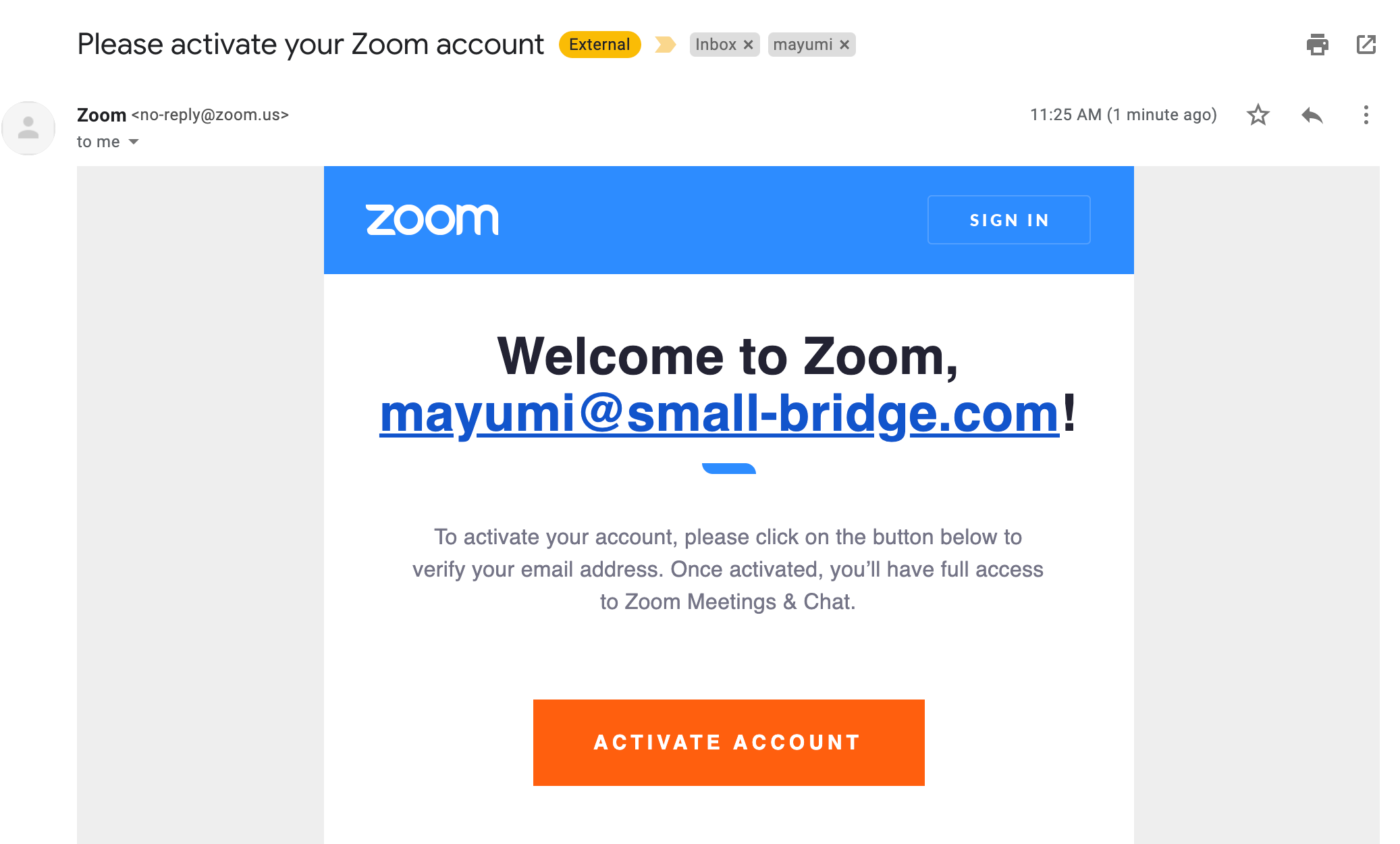
When you receive an email from Zoom, click the "Activate Account" tab in the email.
Please enter your name (you can also use a nickname. It will be shown to the other person when you call) and a password that you will be using for Zoom, then proceed to the next step.
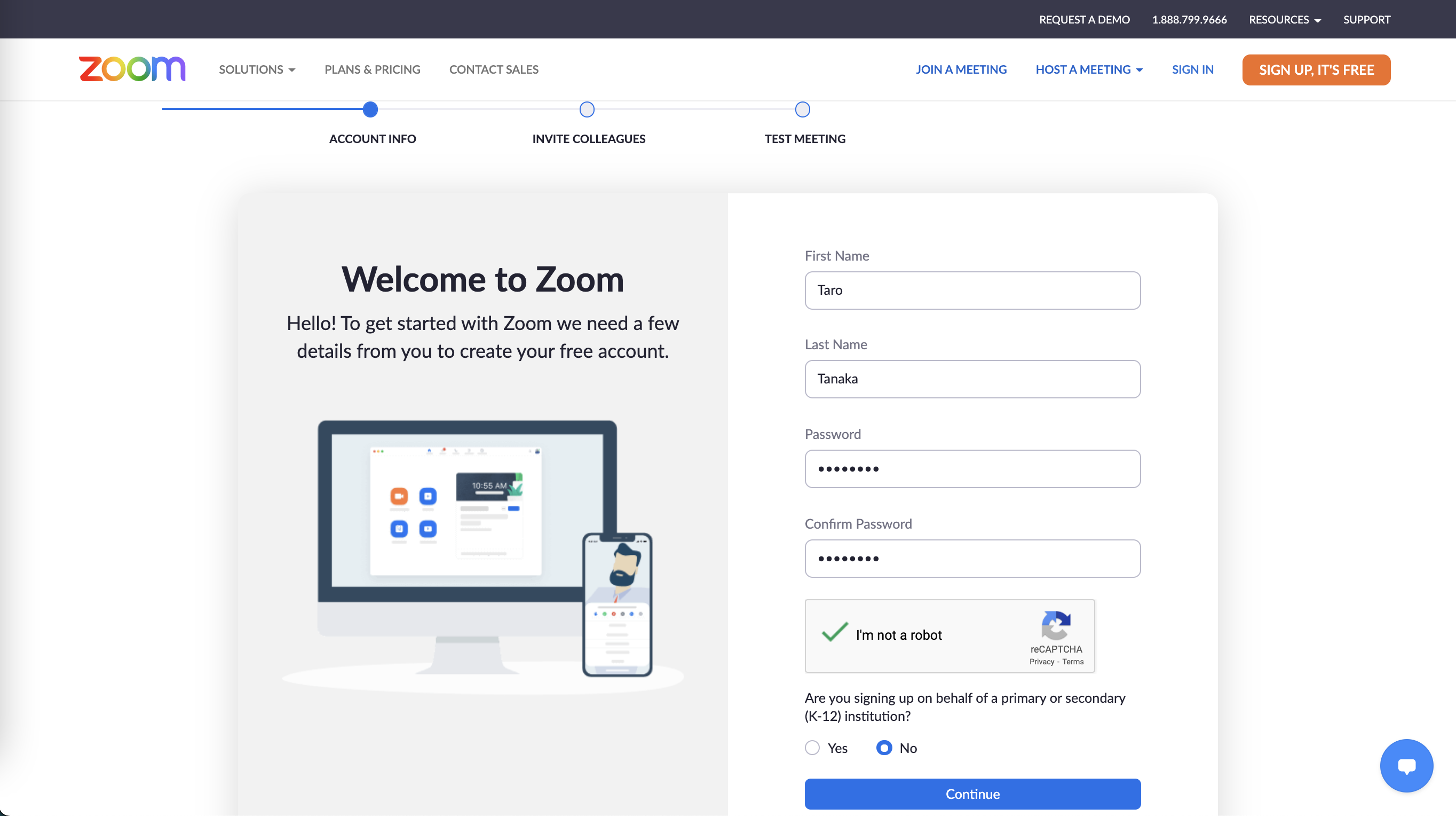
When you proceed to the next step, you will see a screen that says, “Invite your Friends". You do not have to complete this step to proceed. If you want to skip this step, click "Skip this step”.
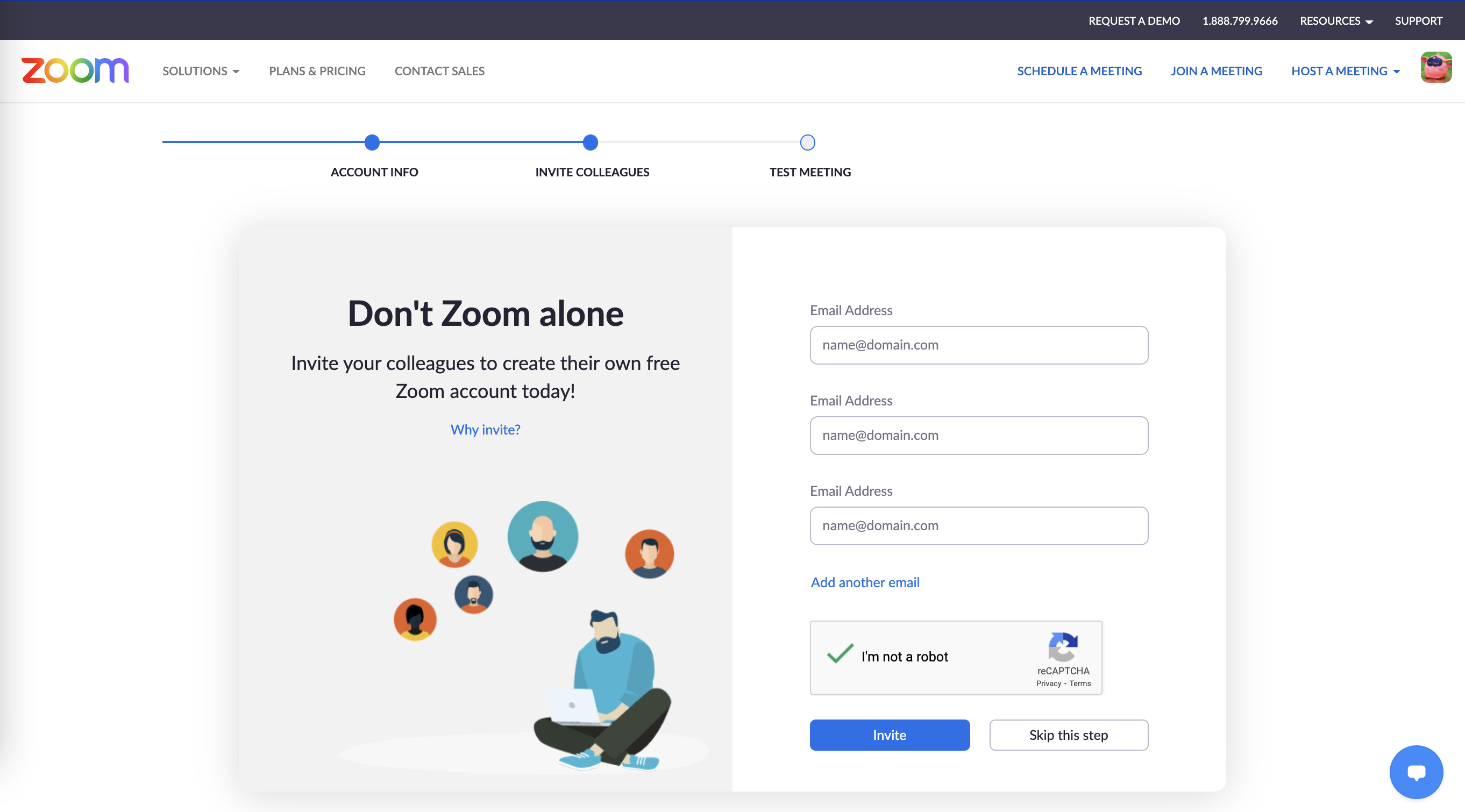
Your test meeting URL will then be issued. You can click the “Start Meeting Now” tab to enter your peronal Zoom meeting.
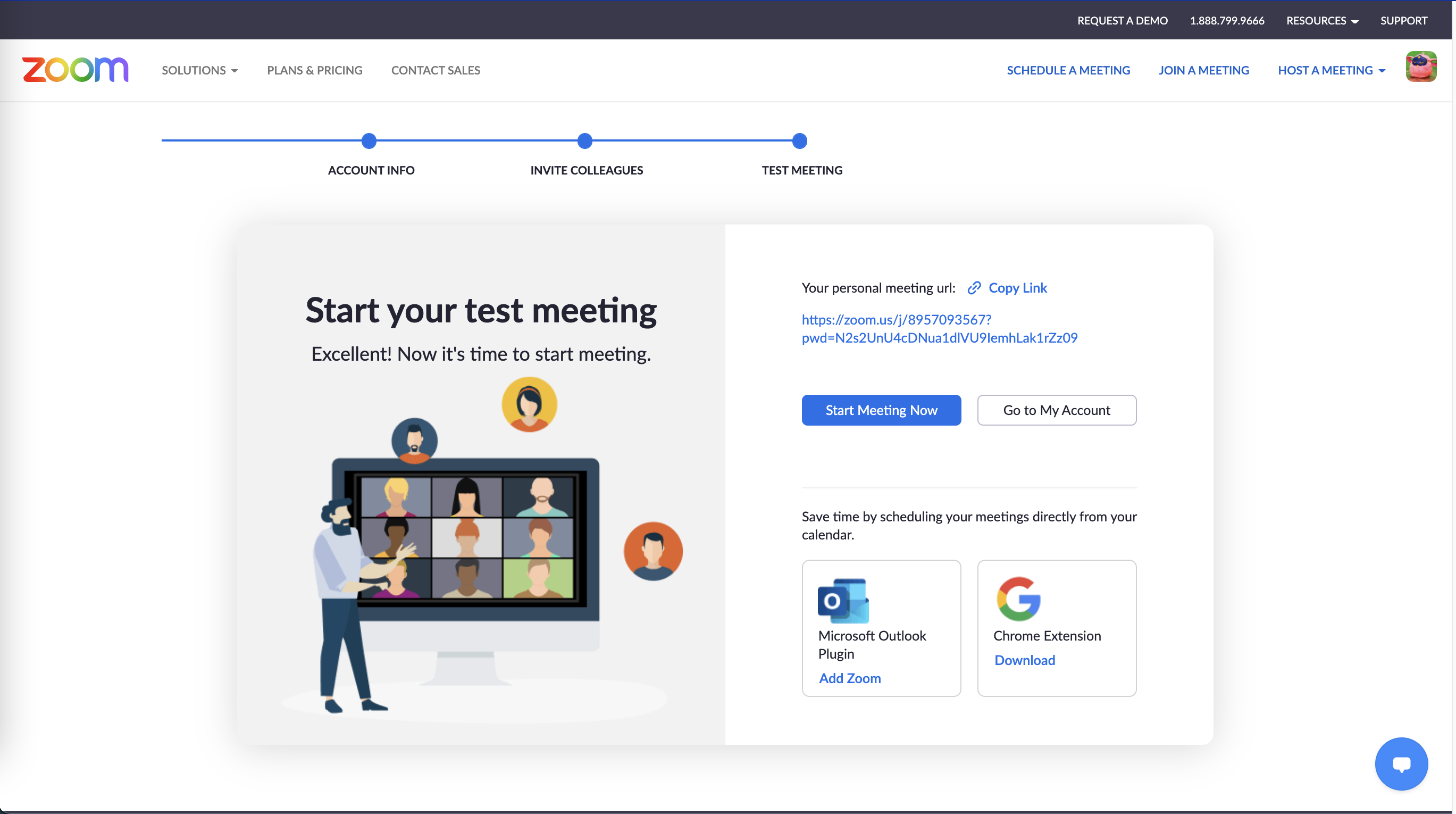
You have now completed the sign-up process for Zoom.
The next time you sign in to Zoom, you will need the email address and password you set up when you signed up to Zoom.
This is important information, so we recommend that you make a note of it.
Signing in means that you are entering your Zoom account.
If you are using Zoom on your smartphone or tablet
Launch the installed app.
If you are using an Android smartphone
Tap "Sign Up" in the bottom left corner once.
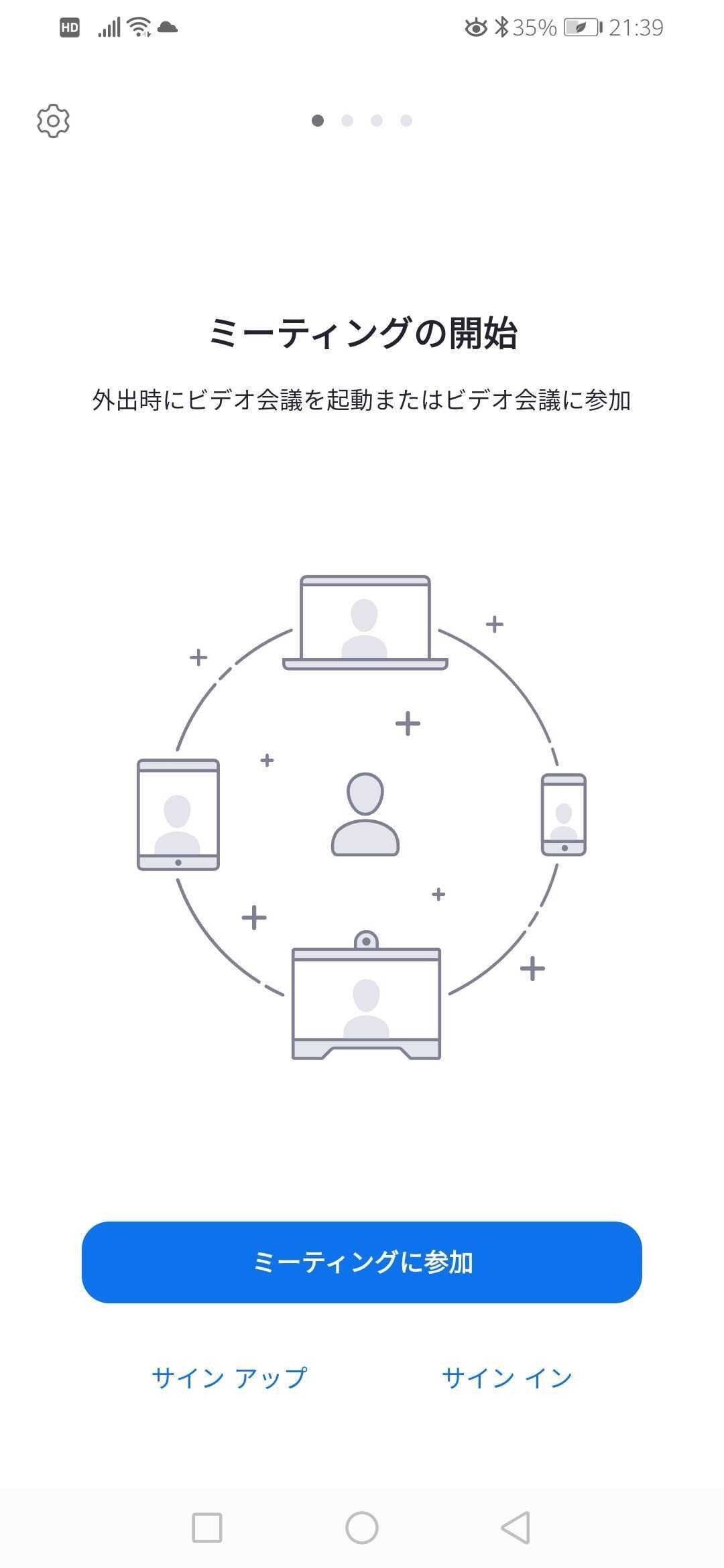
Please enter your date of birth.
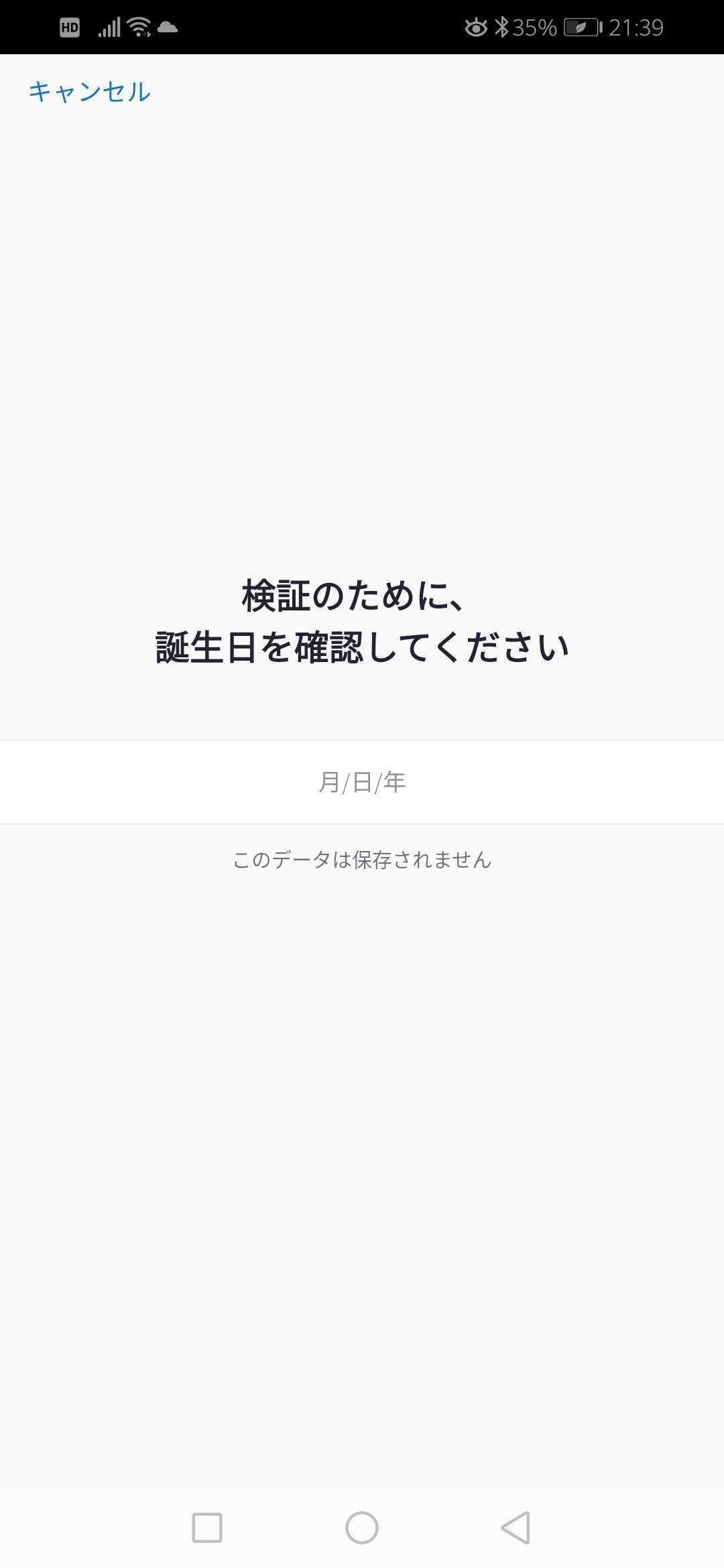
Please enter your email address, first name, and last name in order. You can also use a nickname.
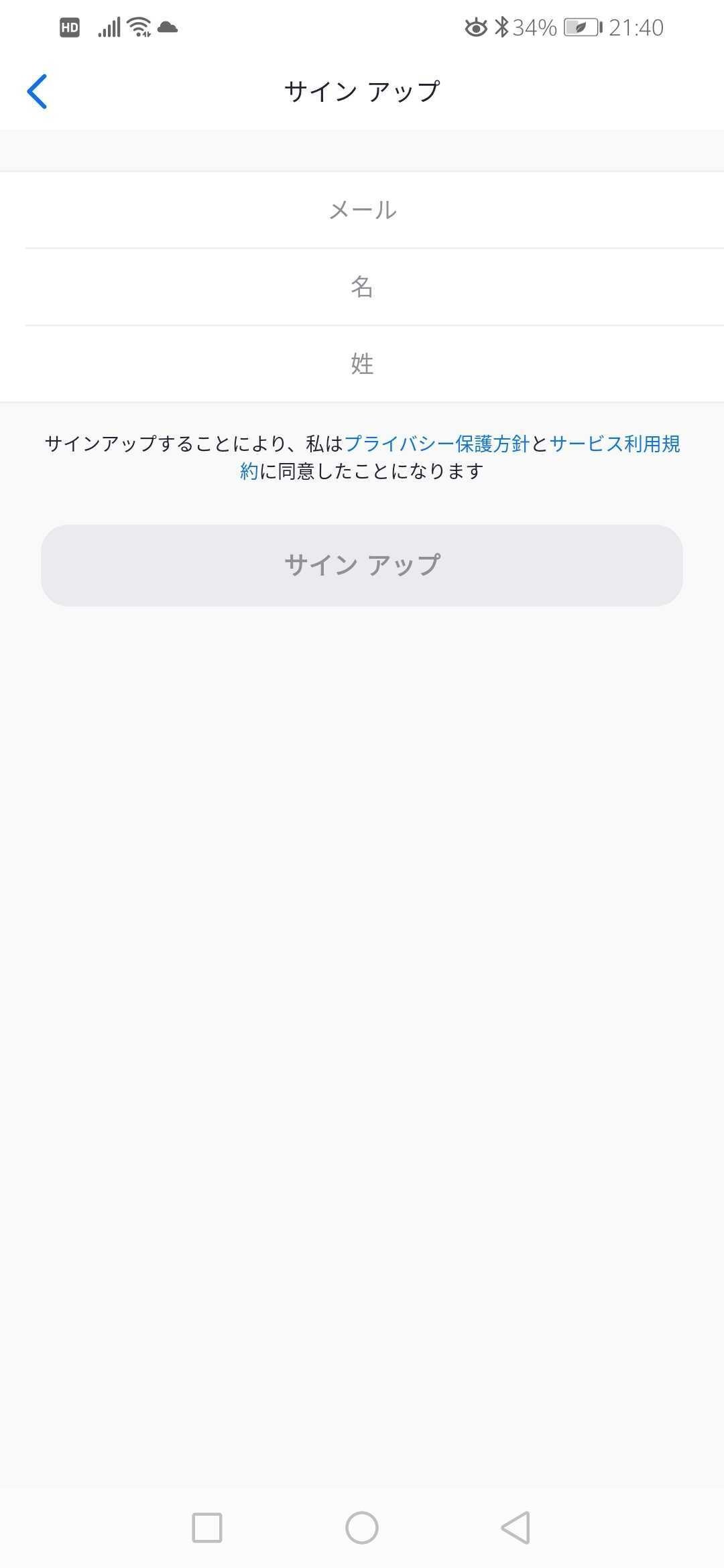
Tap the ""Sign Up"" tab once.
By clicking the Sign Up tab, you are automatically agreeing to Zoom's Terms of Service.
Please confirm this in advance.
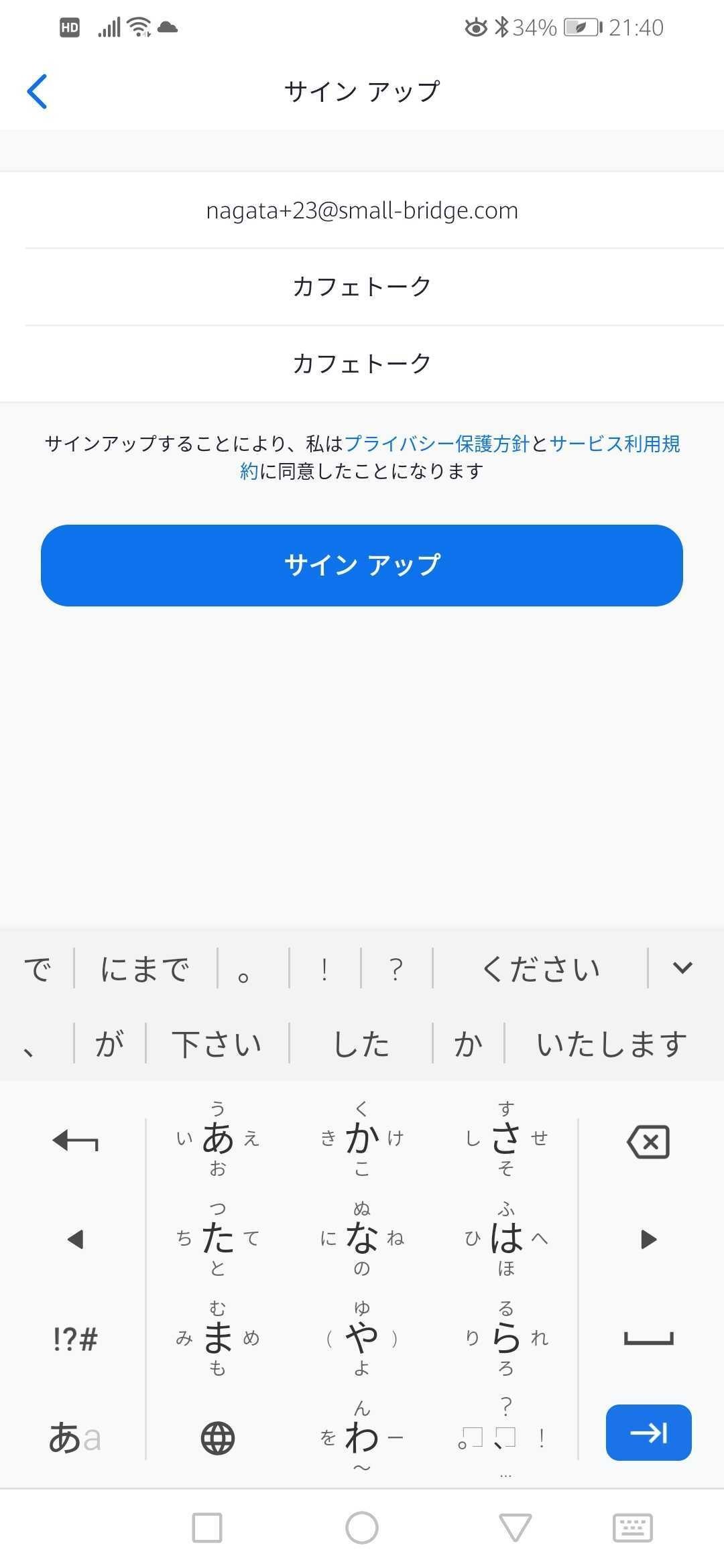
The screen will change, and a confirmation email will be sent to you.
Please check your email folder for confirmation. You will receive an email with the subject "Activate your Zoom account".
“Activate" means to activate your Zoom account so that you can use it.
If you don't receive this email, please check your spam folder as it may have been filtered.
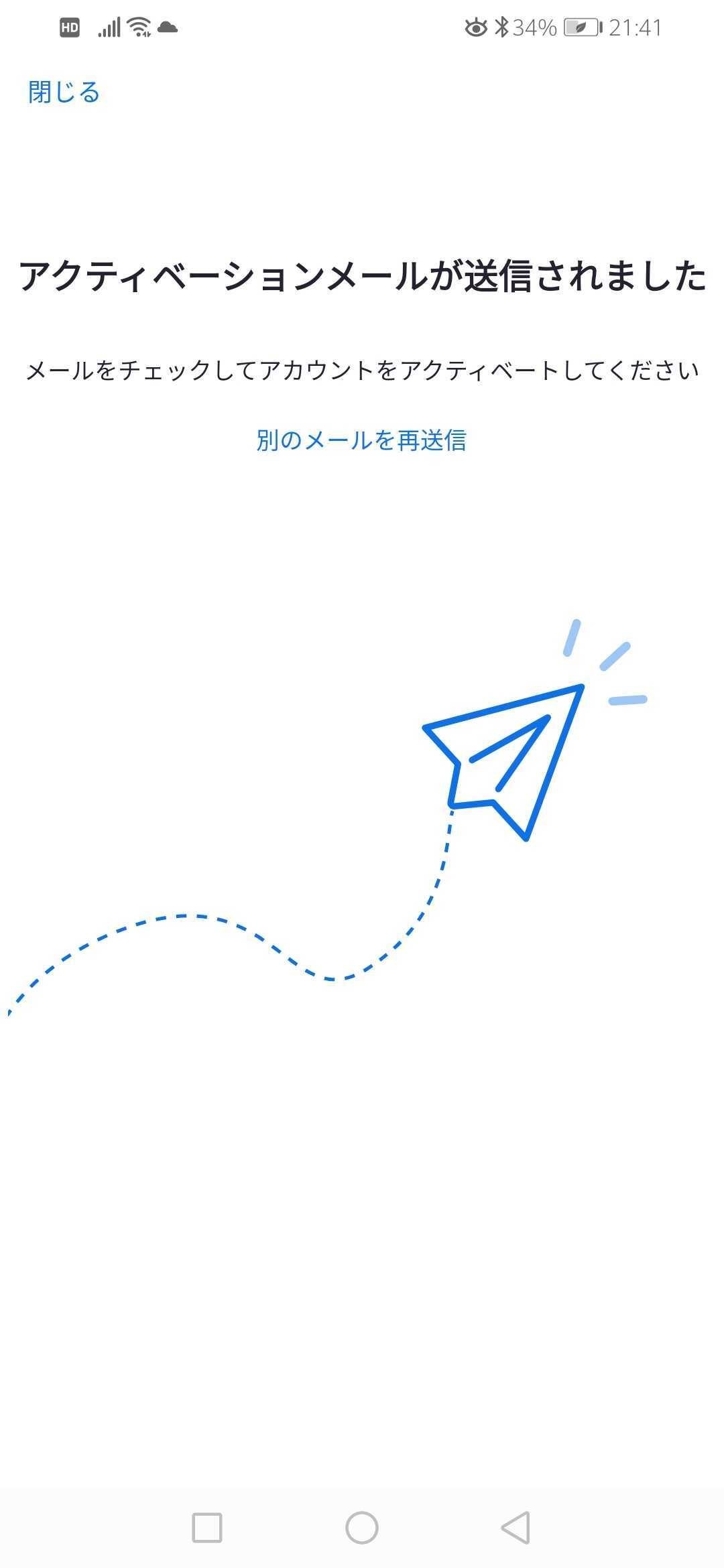
If you received an email from Zoom, tap once on the "Activate Account" tab in the email.
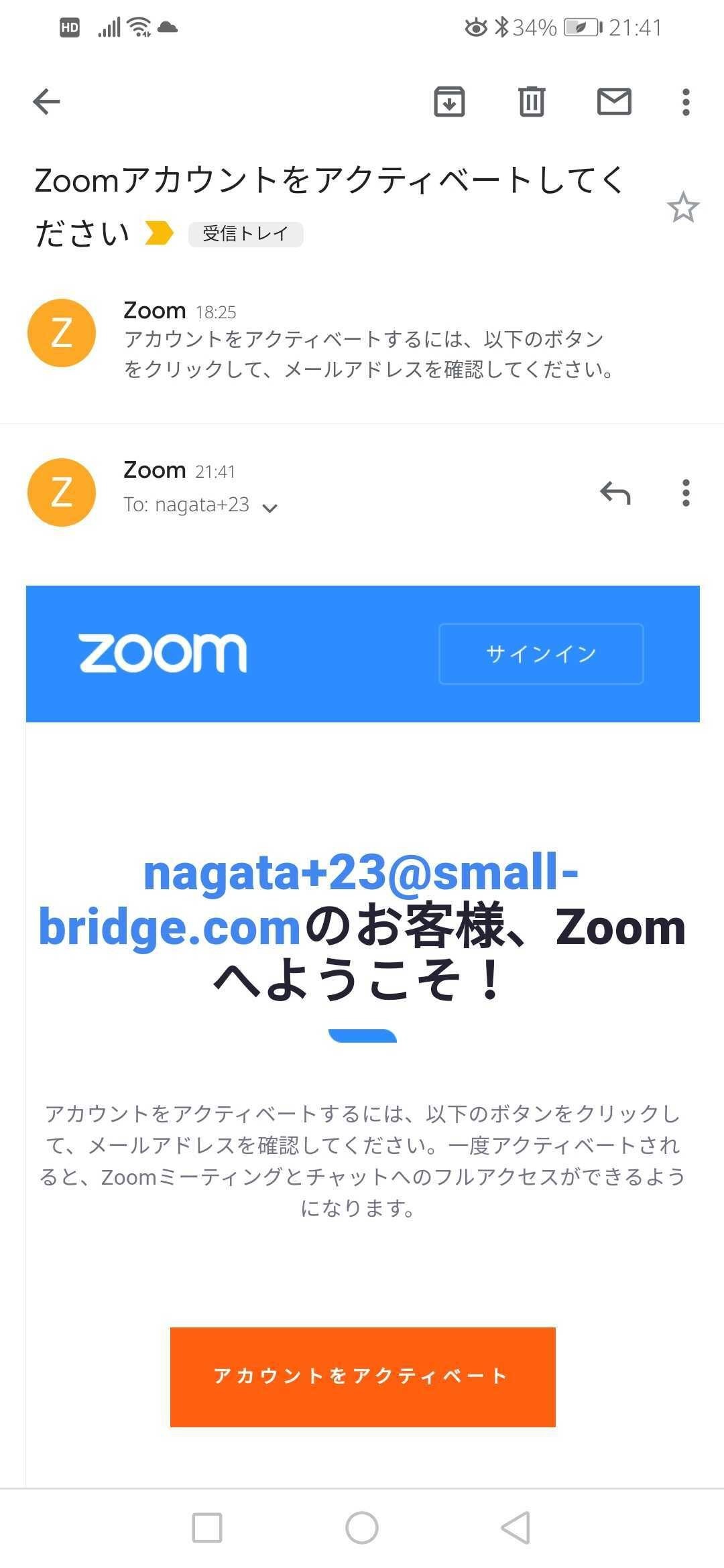
Please enter your name (you can use a nickname. It will be shown to the other person when you make a call) and your password for Zoom.
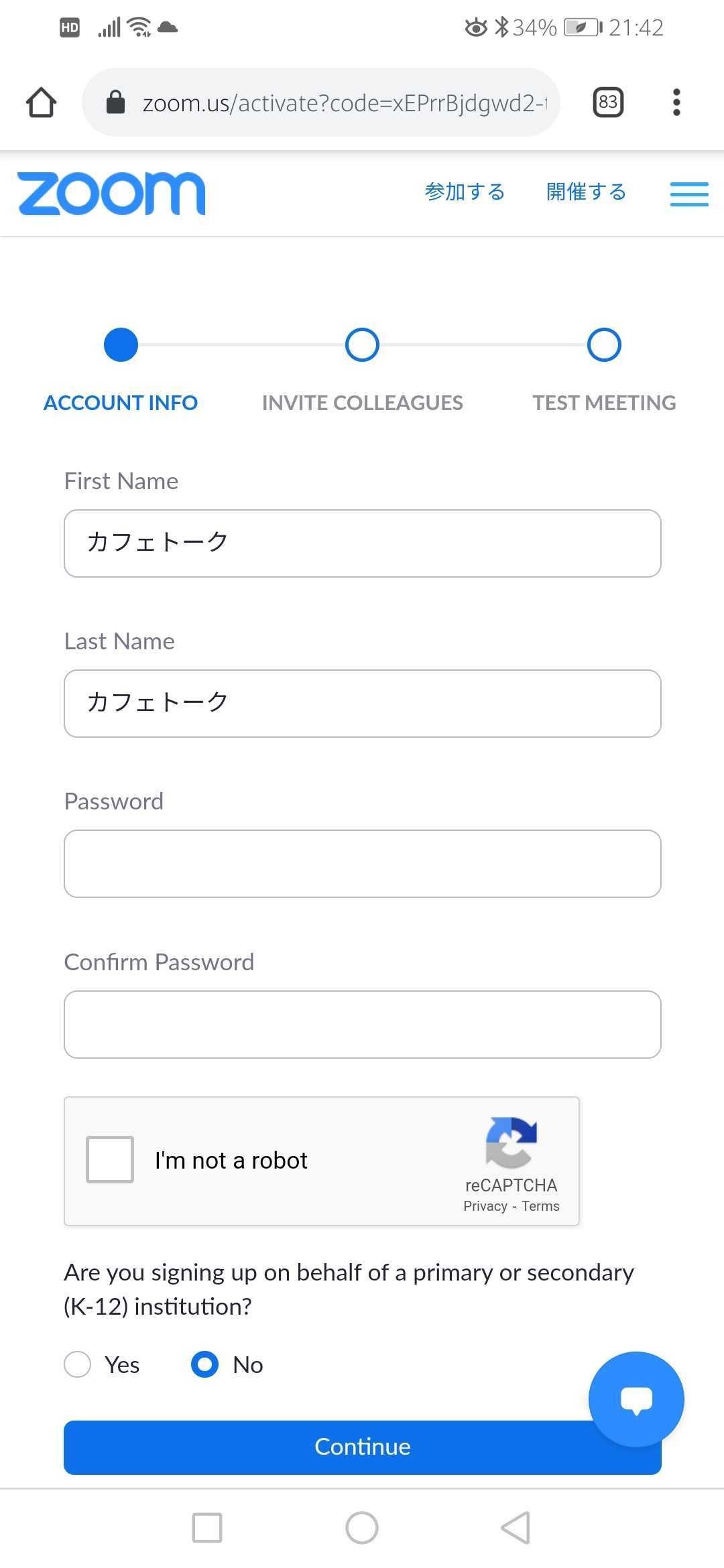
When you proceed to the next step, you will see a screen that says, “Invite your Friends". You do not have to complete this step to proceed. If you want to skip this step, click "Skip this step”.
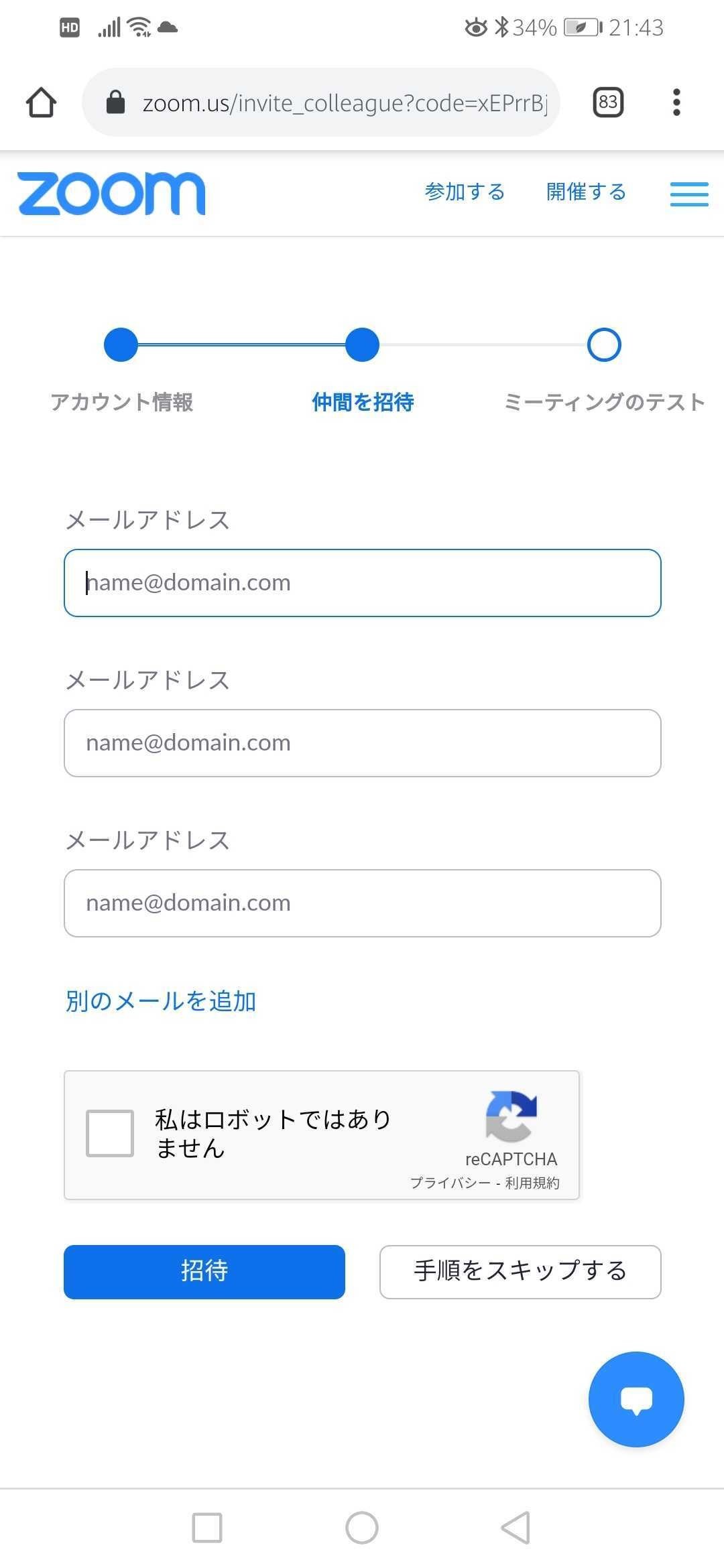
Your test meeting URL will then be issued. You can click the “Start Meeting Now” tab to enter your peronal Zoom meeting.
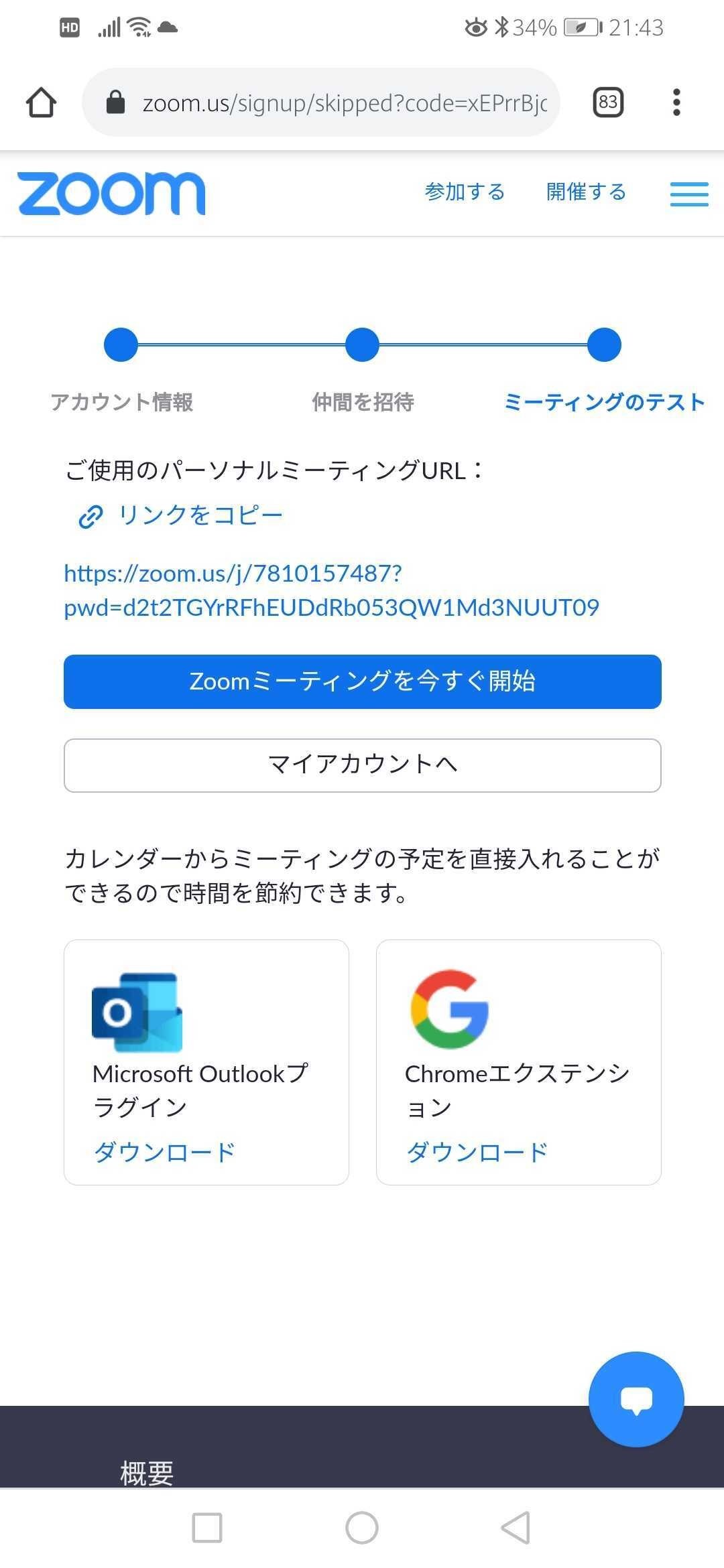
You have now completed the sign-up process for Zoom.
The next time you sign in to Zoom, you will need the email address and password you set up when you signed up to Zoom.
This is important information, so we recommend that you make a note of it.
Signing in means that you are entering your Zoom account.
