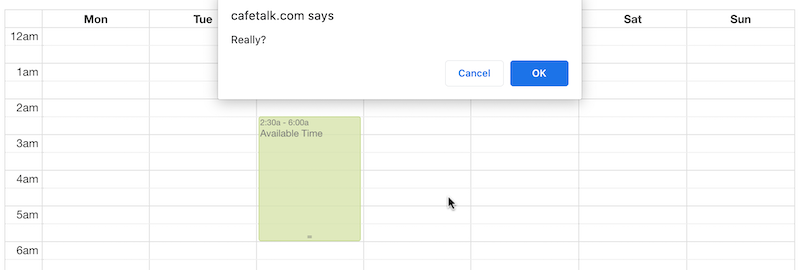How to Set Regular and Irregular Available Times
You can set your regular weekly schedule on the regular available times page. It is important to set your available times fixed so that students can request lessons in advance according to your regular schedule.
Add Regular Availability
You can set your regular availability on weekly basis and make the schedule visible to students for up to 6 months.
1. Set schedule visibility

2. Click and drag to set your regular availability
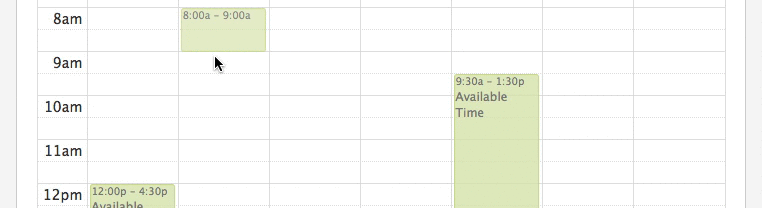
3. Click save at the bottom of the page
note: you can adjust your time by dragging the bottom of each slot
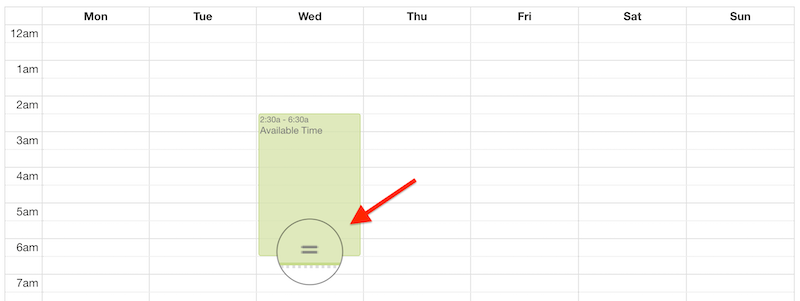
You can also add irregular available times on the weekly view of your schedule. It is recommended to have regular available time set up first, and use irregular available time in addition to regular available time.
However if you aren’t able to set up regular available time a completely irregular schedule is also possible. In this case please make sure to send a Tutor Notification whenever you update your schedule and add new times.
Add Irregular Availability
Irregular available time can be set up on the weekly schedule.
There are two ways to add irregular available time:
1. Click and drag a time slot in the weekly schedule.
A box will show up. Please select irregular available time and add it.
2. Select the button “Add Irregular / Block / Vacation”.
Enter the start and end date / time of the irregular available time. Please note: This will create a consecutive block of time. Check the weekly view again to make sure that the time has been set up correctly.
Deleting time slots
You can delete individual time slots by clicking the time slot you’d like to delete