Zoomを準備する
Zoomでレッスンを受講する場合は、事前にZoomにサインアップしておくとスムーズです。
サインアップとは、メールアドレスとパスワードを設定し、利用するZoomアカウントを作成することです。
パソコンで初めて利用する場合
Zoom公式ページにアクセスします。
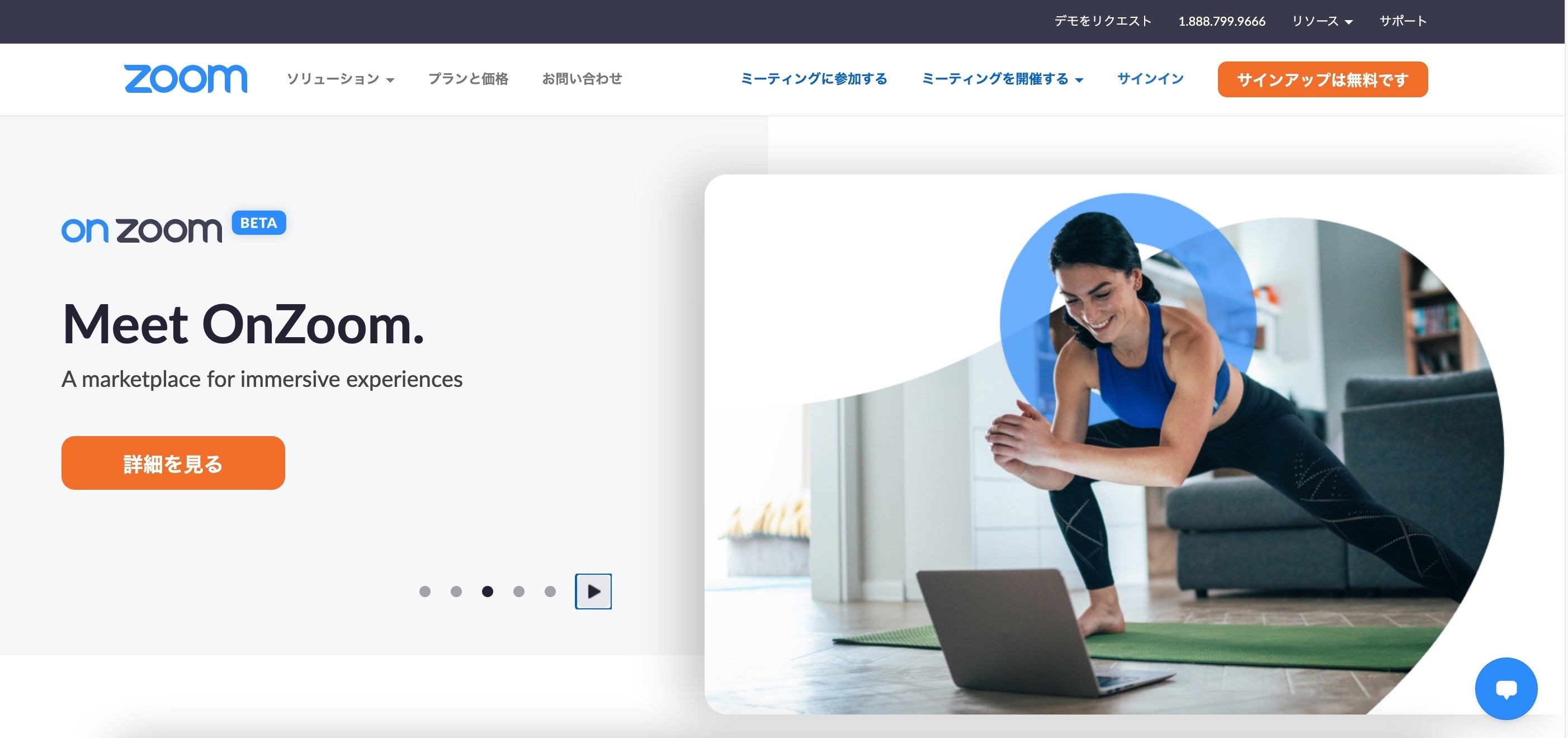
ページ右上の「サインアップは無料です」ボタンをクリック
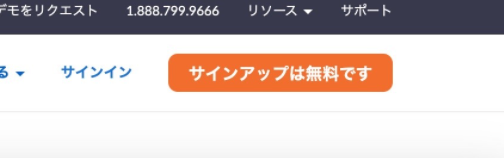
生年月日を入力します。
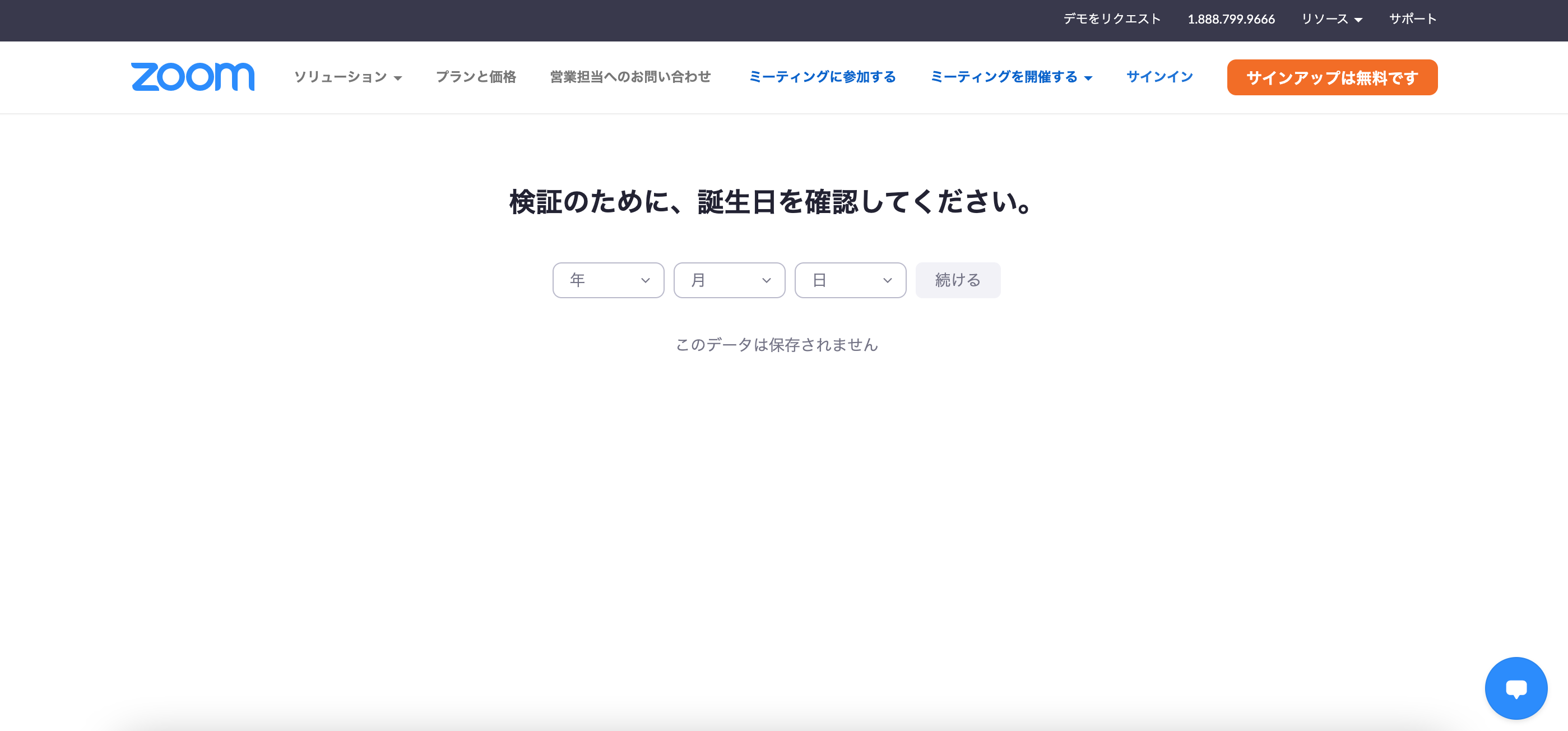
メールアドレスを入力します。
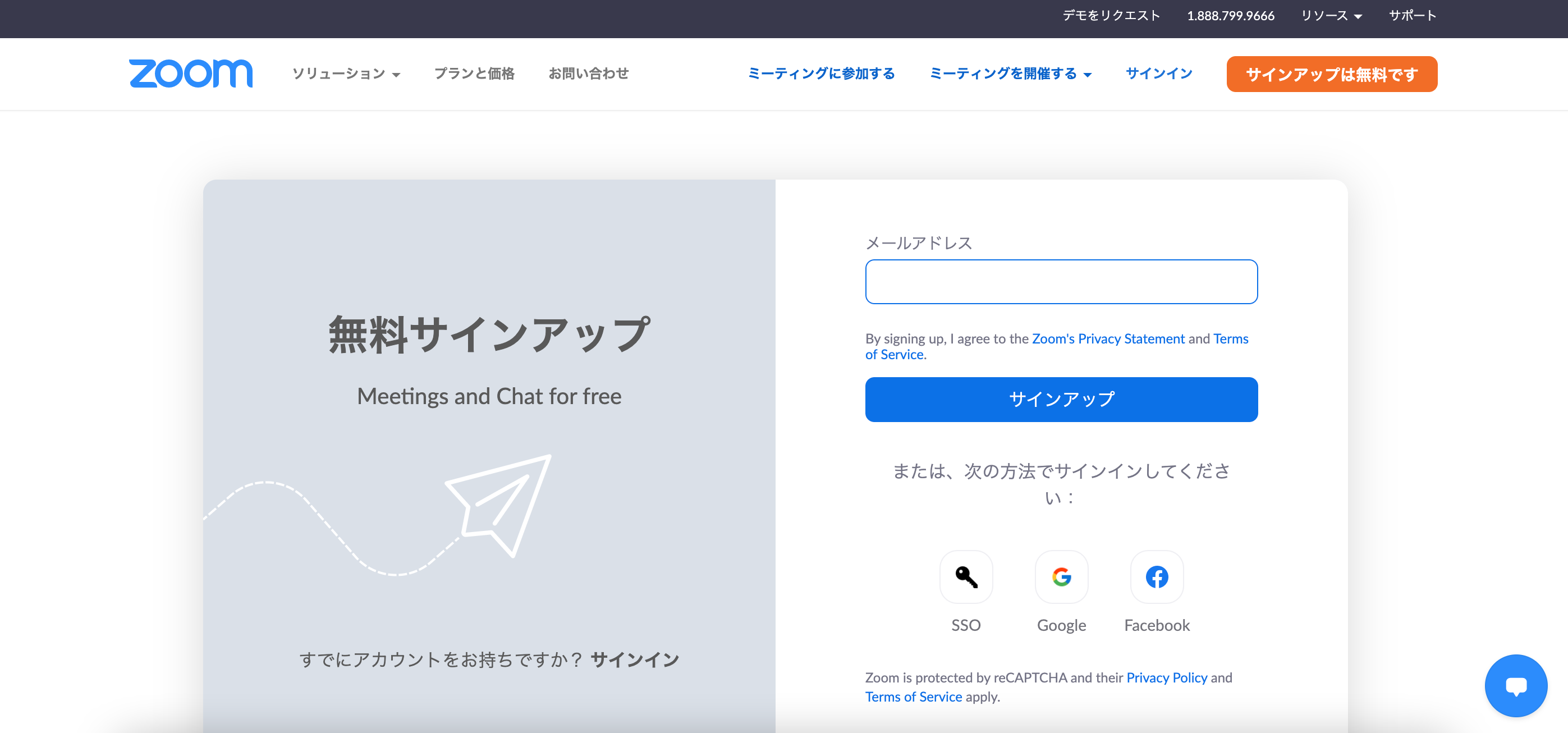
「サインアップ」ボタンをクリック
サインアップボタンをクリックすると、Zoomの利用規約に自動的に同意することになります。
事前にご確認をお願いします。
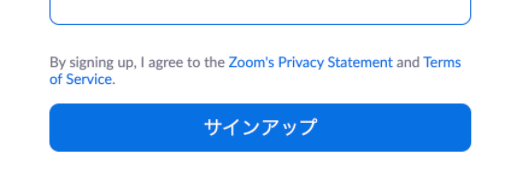
ロボットによる不正なアカウント作成を避けるためにこのような画面になることがあります。その場合には画面の案内に沿ってお進みください。
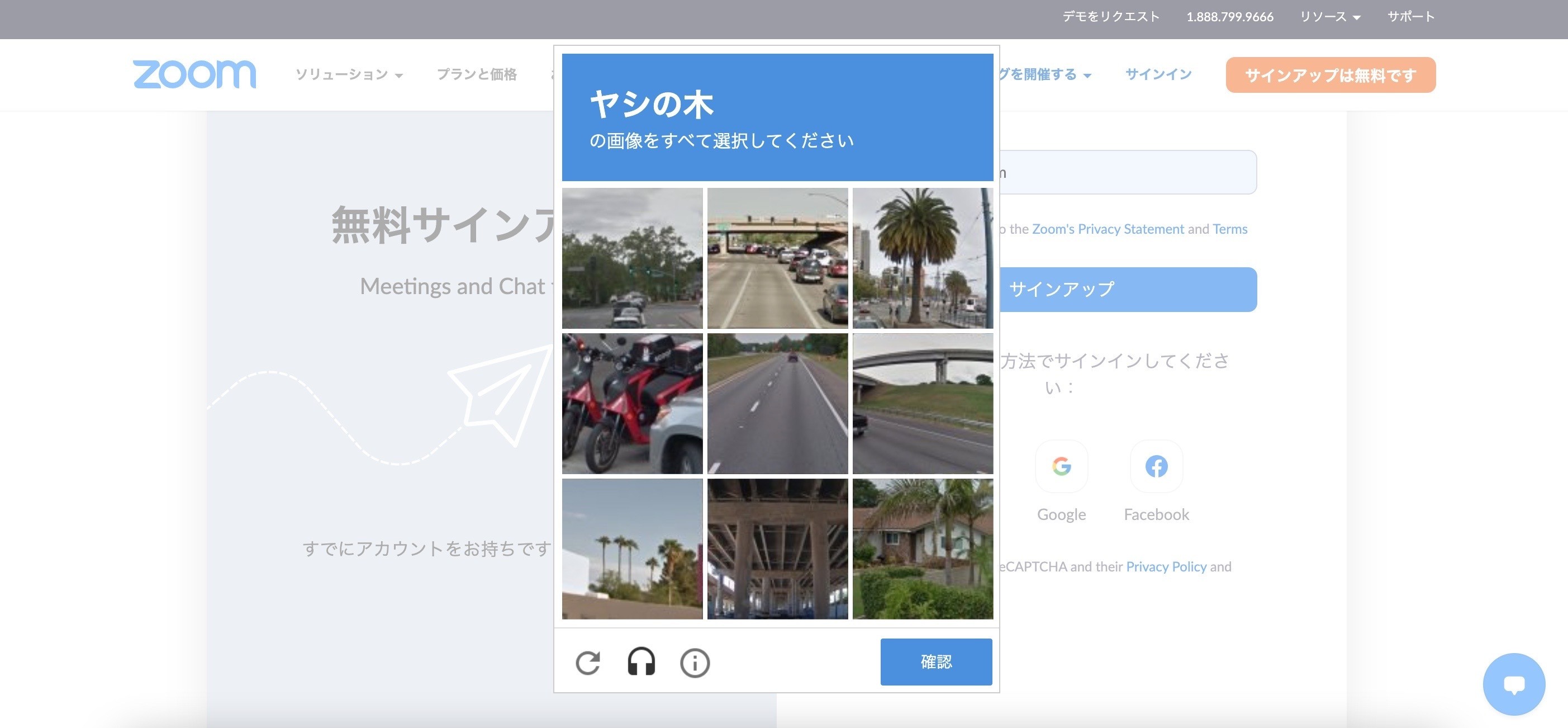
画面が切り替わり、確認メールが送信されました。
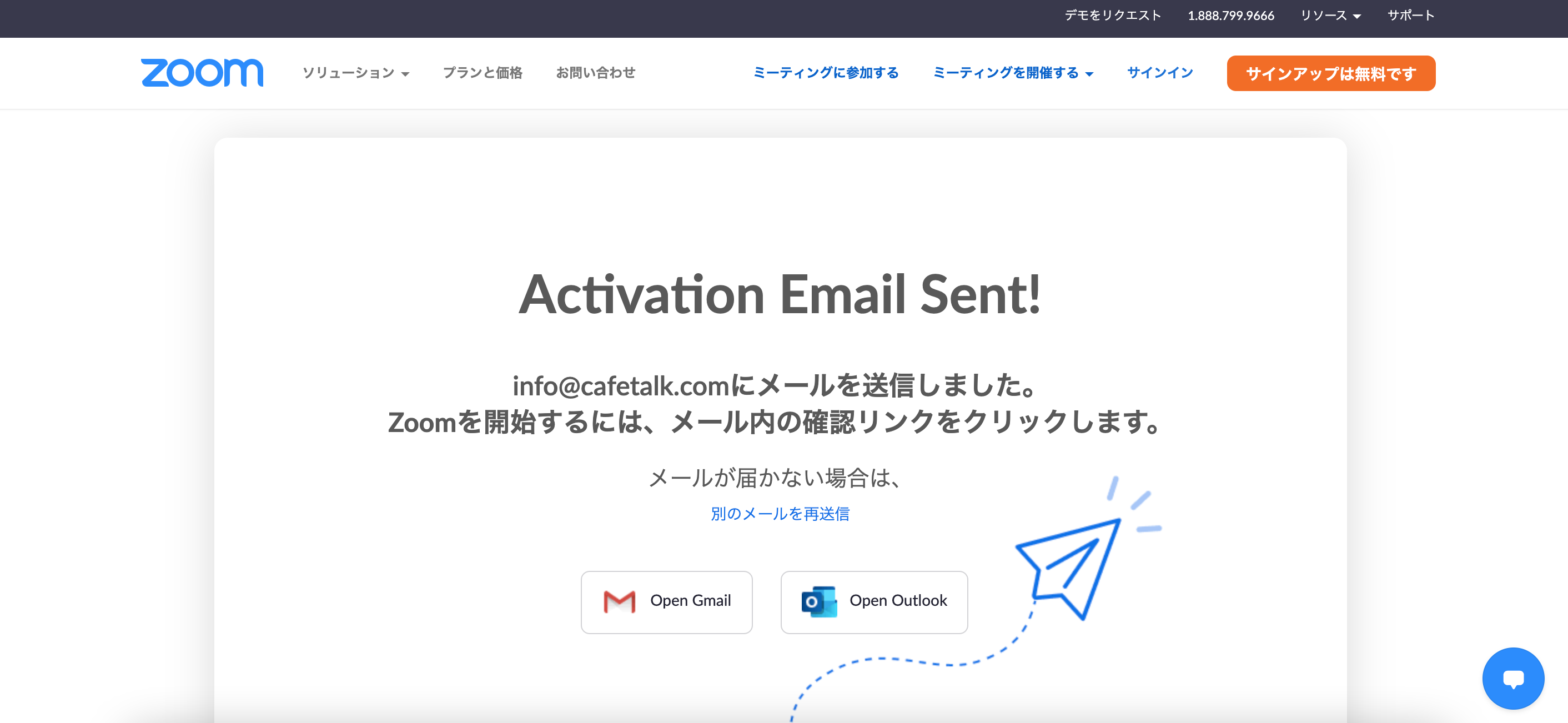
ご入力されたメールをご確認ください。「Zoomアカウントをアクティベートしてください」という件名でメールが届きます。
アクティベートとは、Zoomのアカウントを利用できるように有効化することを意味します。
もしメールが届かない場合は、迷惑メールフォルダに振り分けられている可能性もありますのでご確認をお願いします。
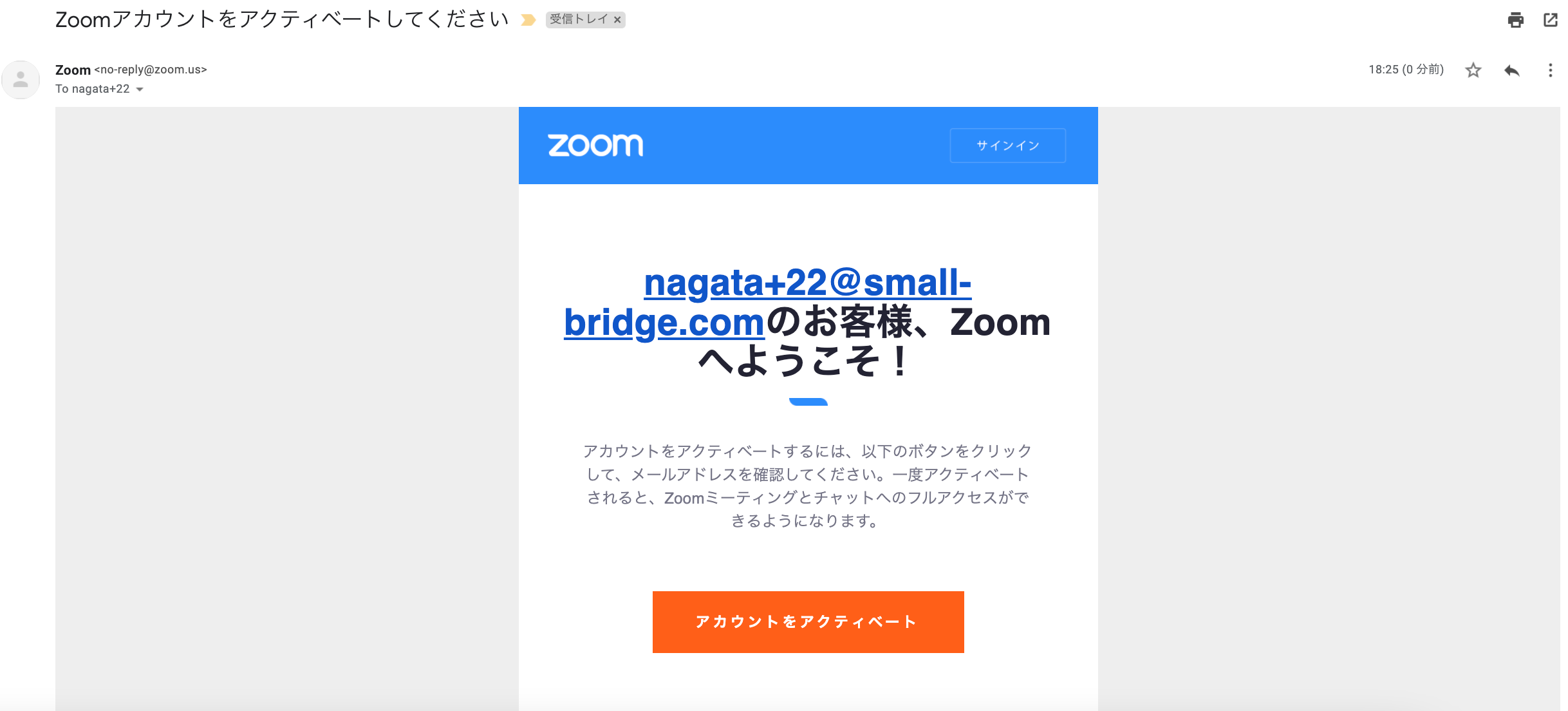
メールが届いていたら、メール本文に記載されている「アカウントをアクティベート」のボタンをクリックします。
お名前(ニックネームでOKです。通話する際に相手に表示されます。)と、これからZoomで使うパスワードを入力して次へ進みます。
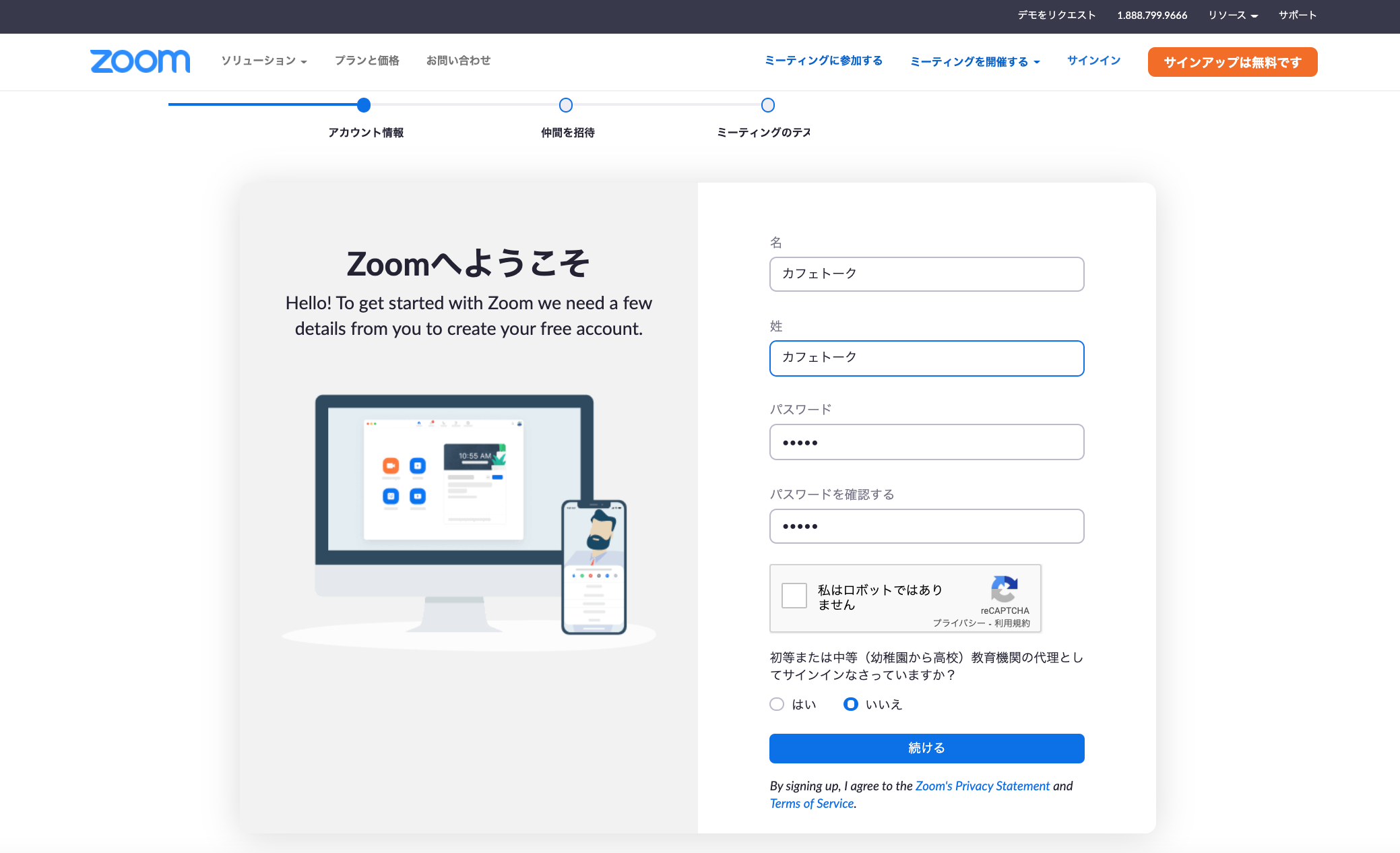
「仲間を招待しましょう」という画面になります。こちらの手順は行わなくても次へ進めます。この手順を飛ばす場合は「手順をスキップする」をクリックしてください。
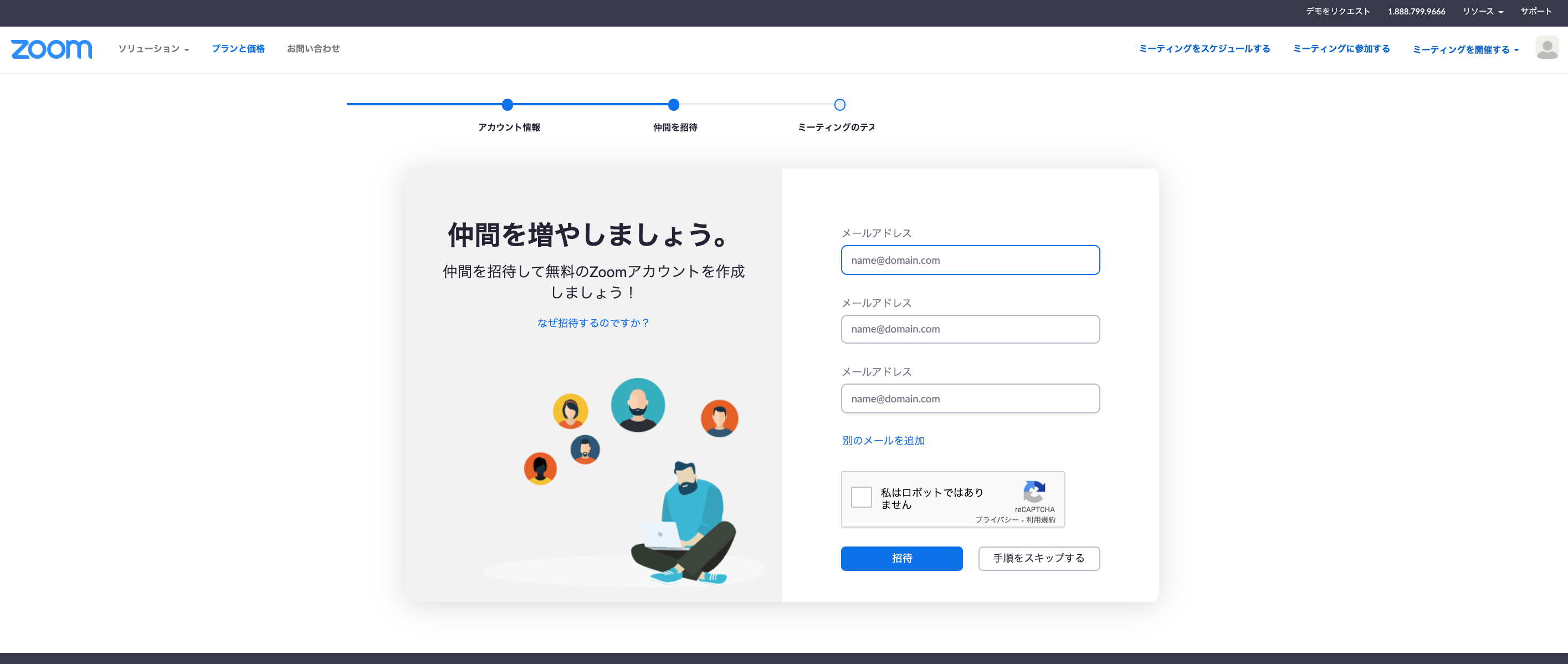
テスト用のミーティングURLが発行されました。リンクをクリックすると、Zoomの通話画面に入ることができます。
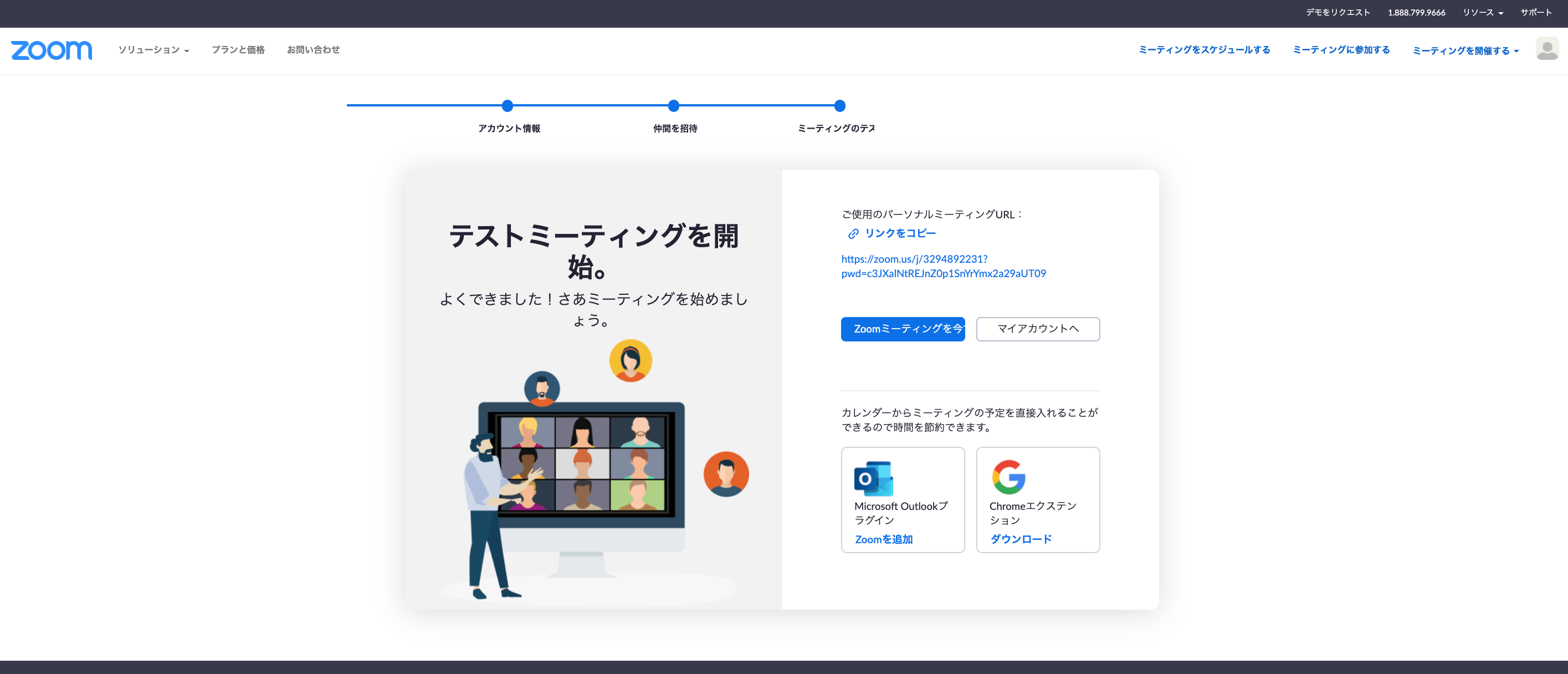
こちらでZoomのサインアップは完了です。
次回Zoomにサインインする際には、サインアップの際に設定したメールアドレスとパスワードが必要になります。
大切な情報ですので、メモなどに取っておくと安全です。
サインインとは、Zoomのアカウントへ入ることを意味します。
スマートフォン、タブレットで利用する場合
インストールしたアプリを立ち上げます。
Androidの場合
左下の「サインアップ」を一回タップします。
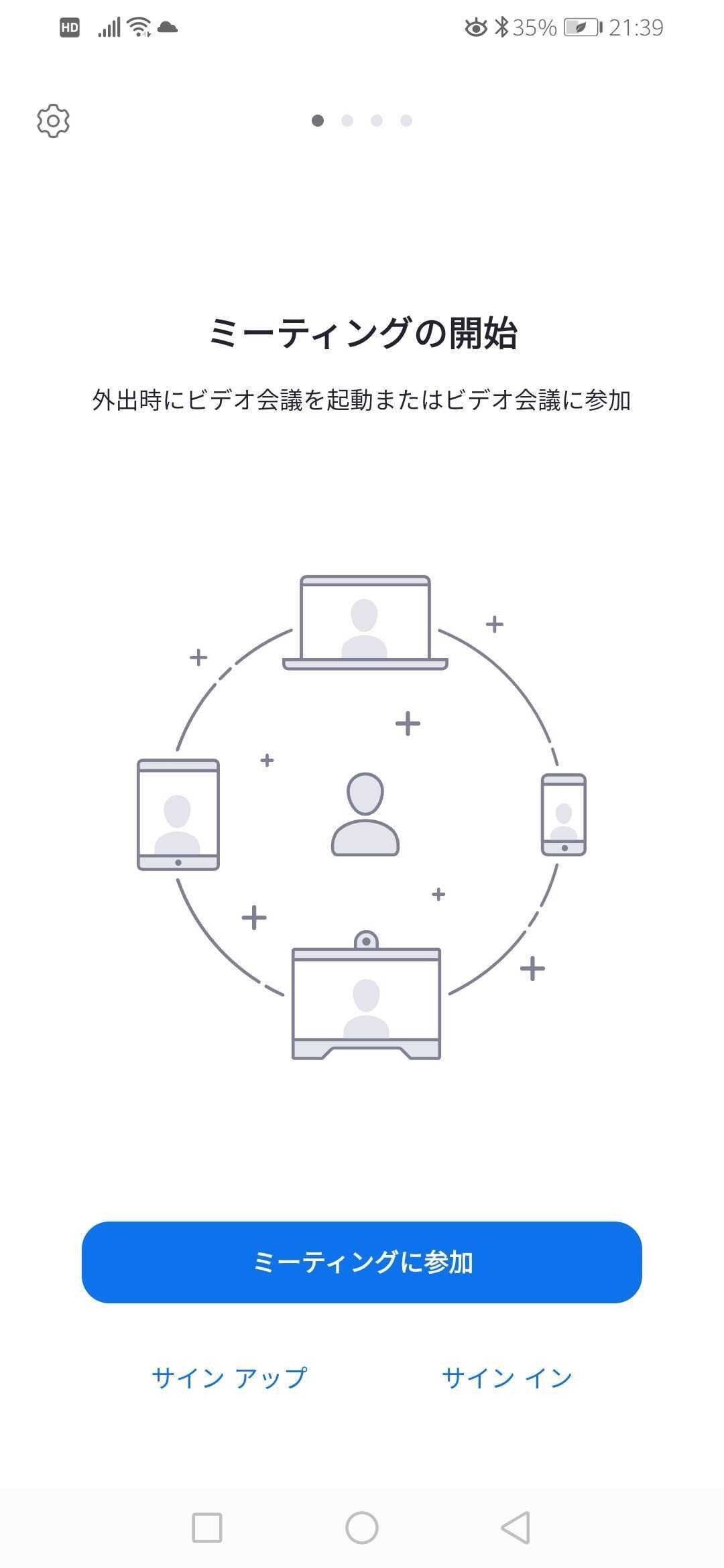
生年月日を入力します。
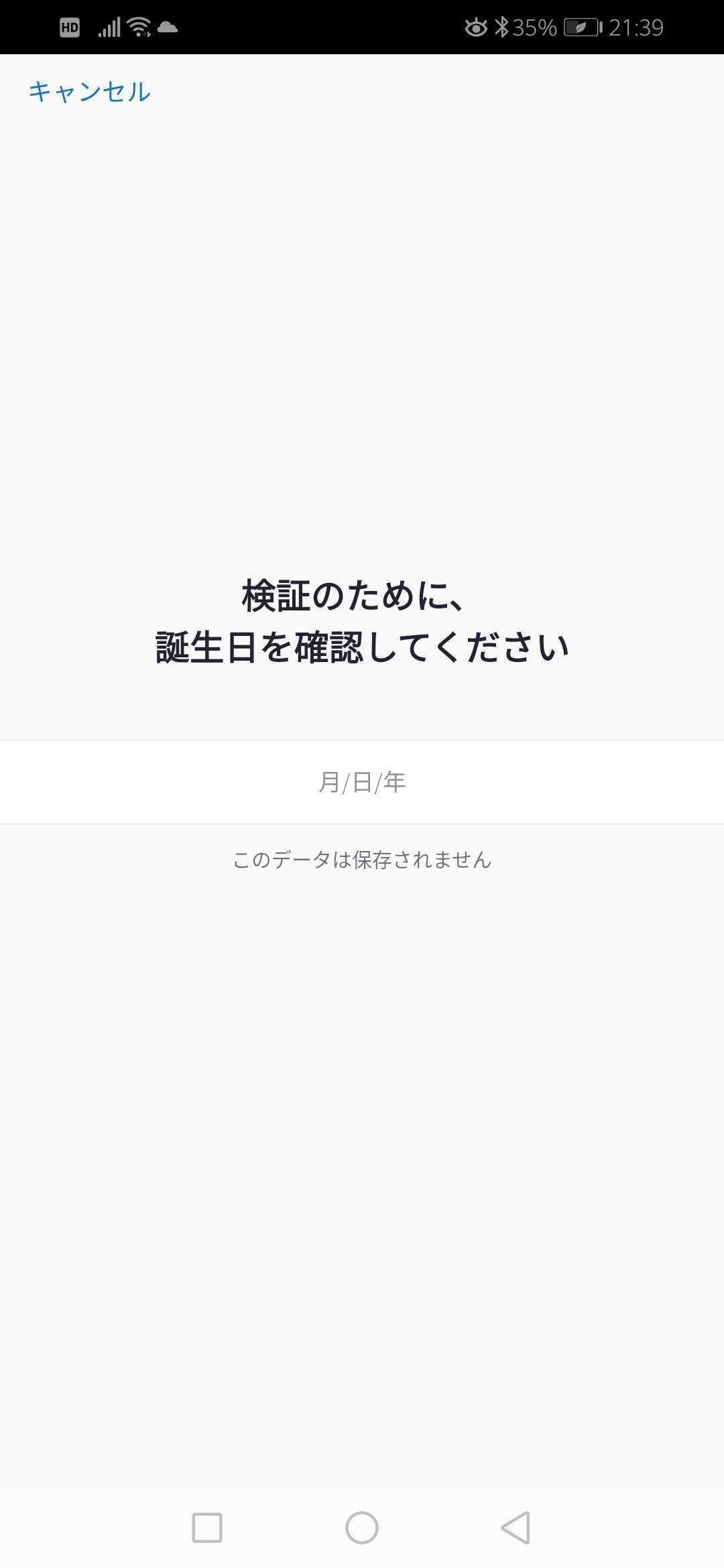
メールアドレス、名前、苗字の順に入力します。名前はニックネームでも可能です。
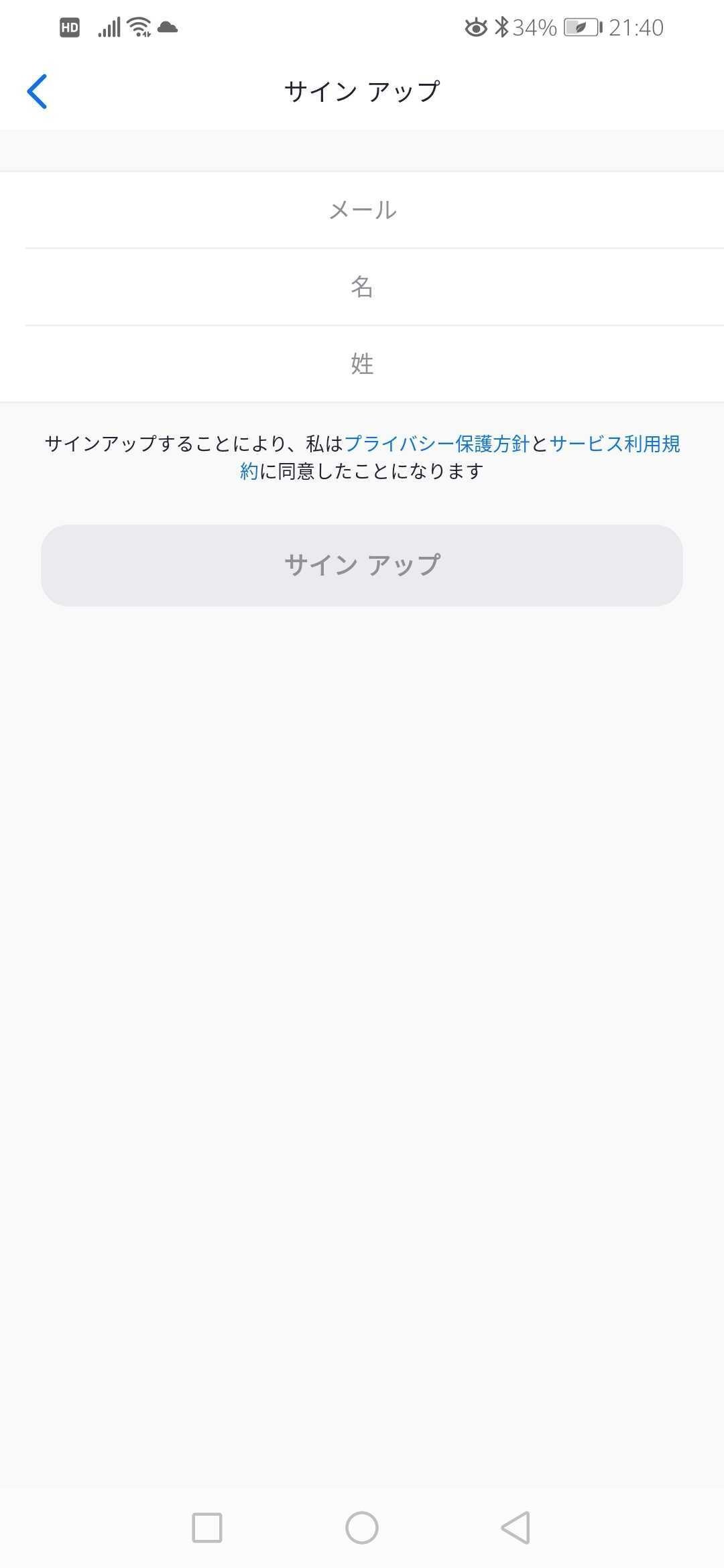
「サインアップ」のボタンを一回タップします。
サインアップボタンをクリックすると、Zoomの利用規約に自動的に同意することになります。
事前にご確認をお願いします。
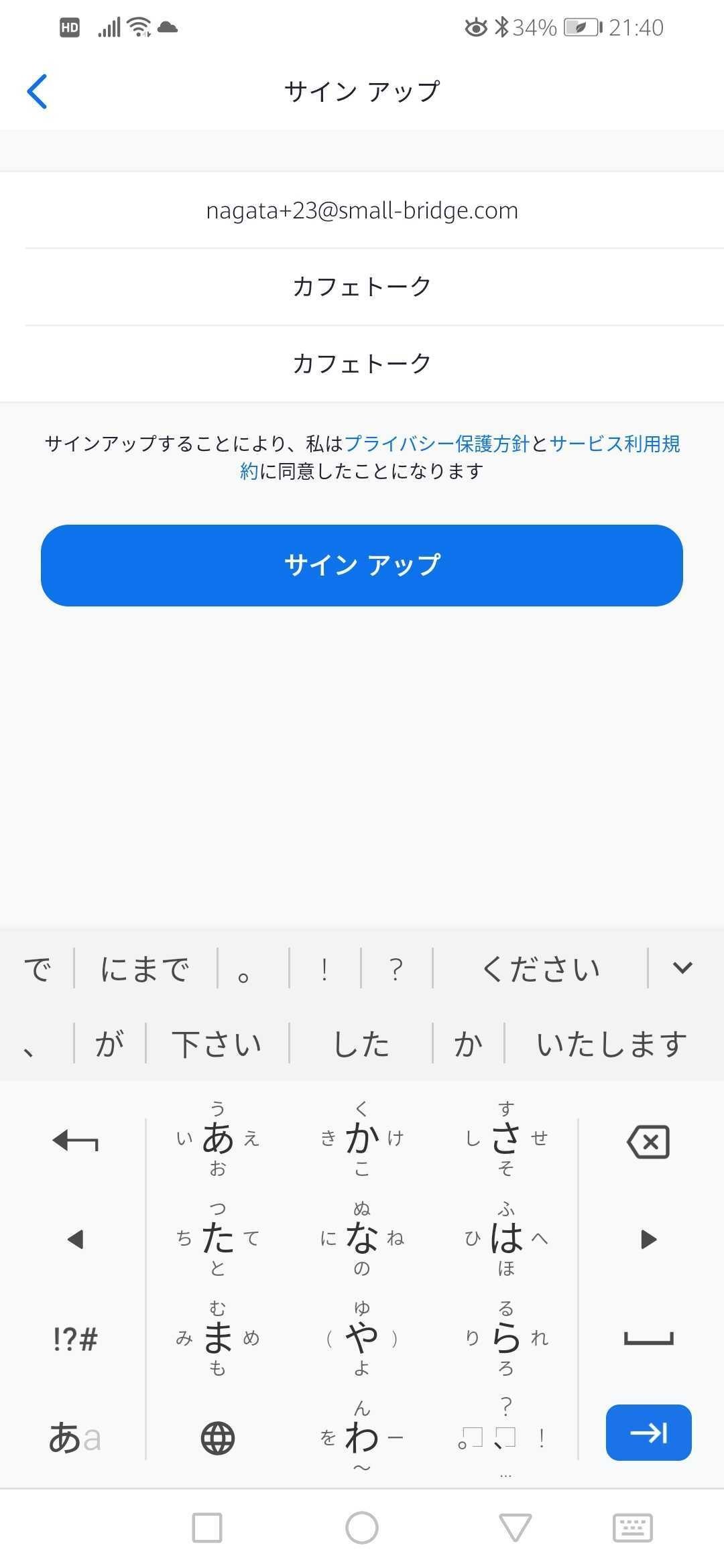
画面が切り替わり、確認メールが送信されました。
ご入力されたメールをご確認ください。「Zoomアカウントをアクティベートしてください」という件名でメールが届きます。
アクティベートとは、Zoomのアカウントを利用できるように有効化することを意味します。
もしメールが届かない場合は、迷惑メールフォルダに振り分けられている可能性もありますのでご確認をお願いします。
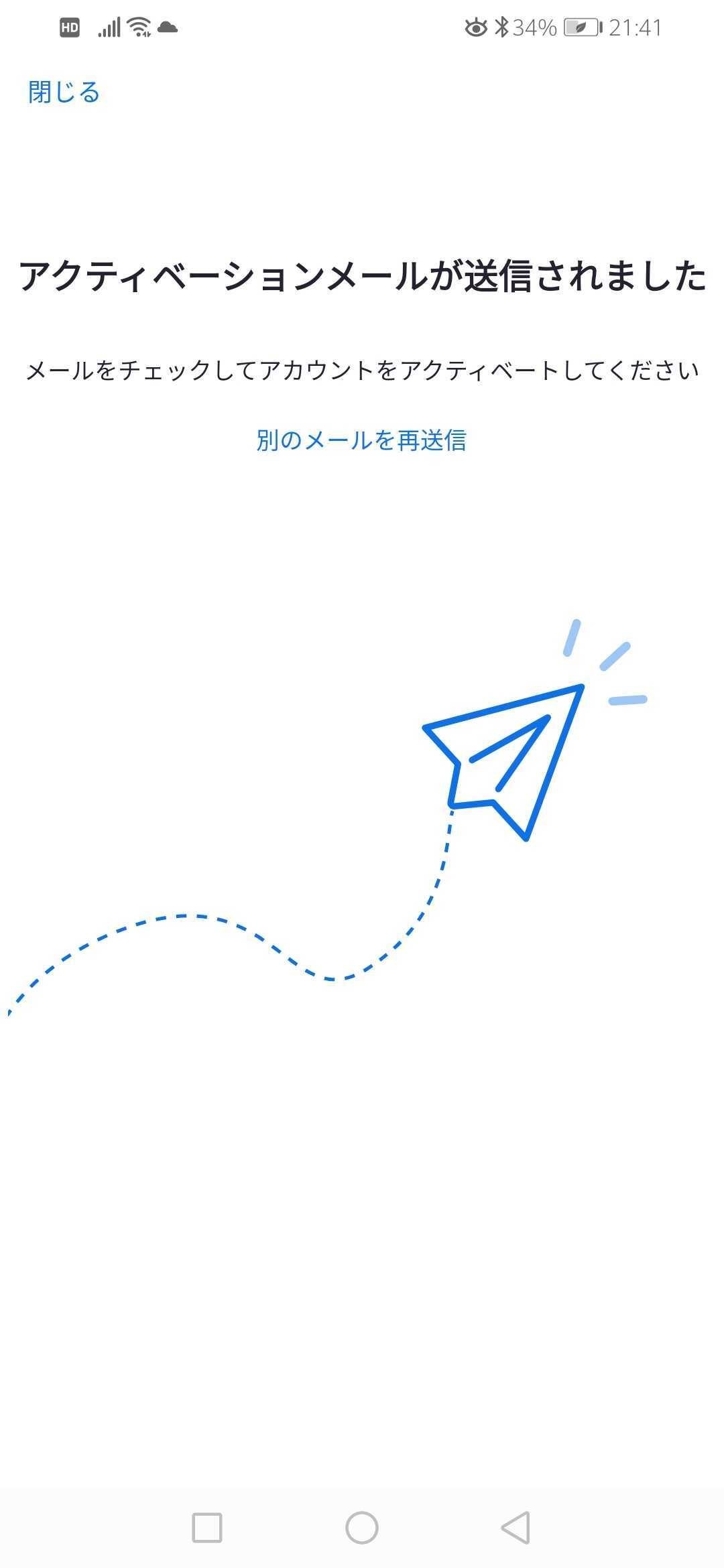
メールが届いていたら、メール本文に記載されている「アカウントをアクティベート」のボタンを一回タップします。
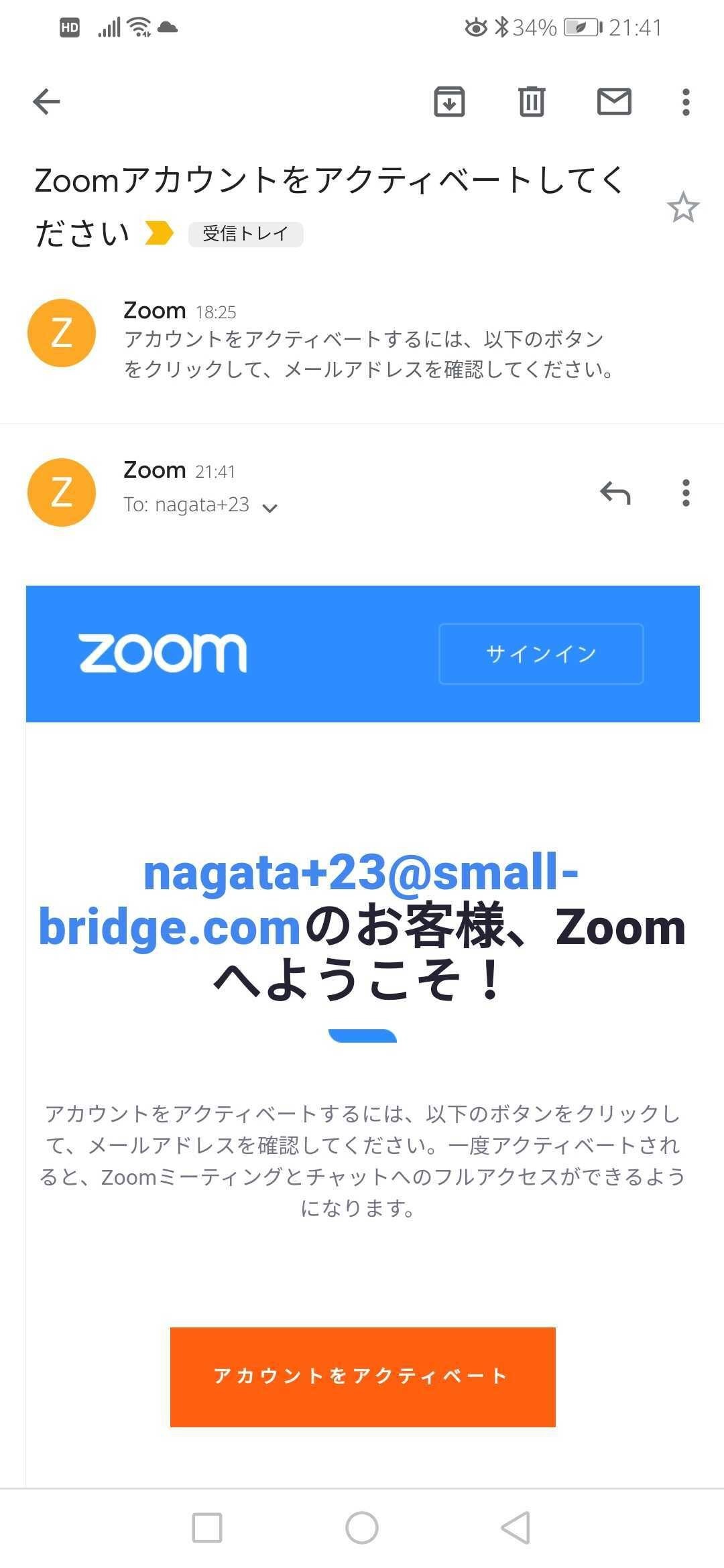
お名前(ニックネームでOKです。通話する際に相手に表示されます。)と、これからZoomで使うパスワードを入力して次へ進みます。
*こちらだけ英語表記でした。
Password=パスワード
Confirm password=パスワードをもう一度入力して確認
I'm not a robot=私はロボットではありません
Are you signing up on behalf of a primary or secondary(K-12) institution?=初等または中等(幼稚園から高校)教育機関の代理としてサインインなさっていますか?
Continue=次へ進む
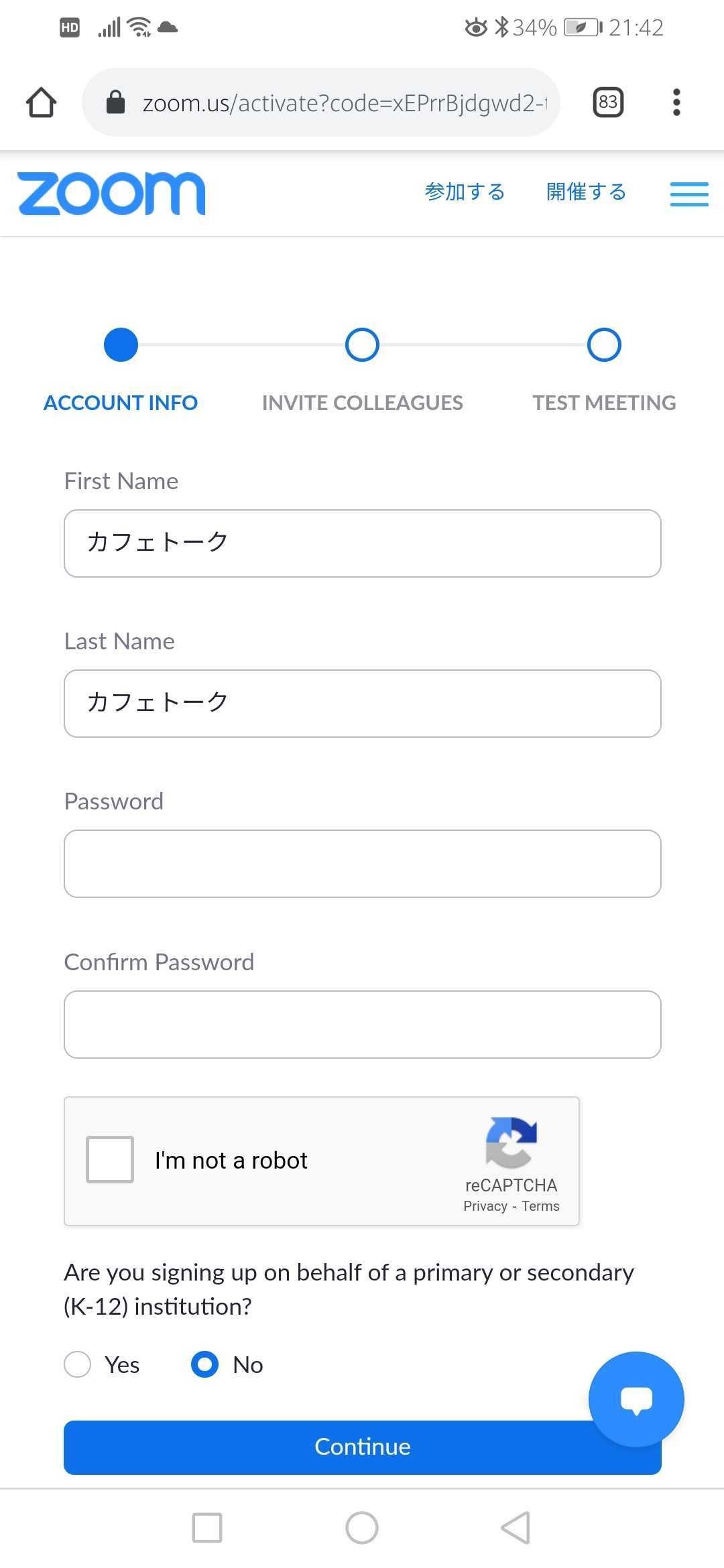
「仲間を招待しましょう」という画面になります。こちらの手順は行わなくても次へ進めます。この手順を飛ばす場合は「手順をスキップする」をクリックしてください。
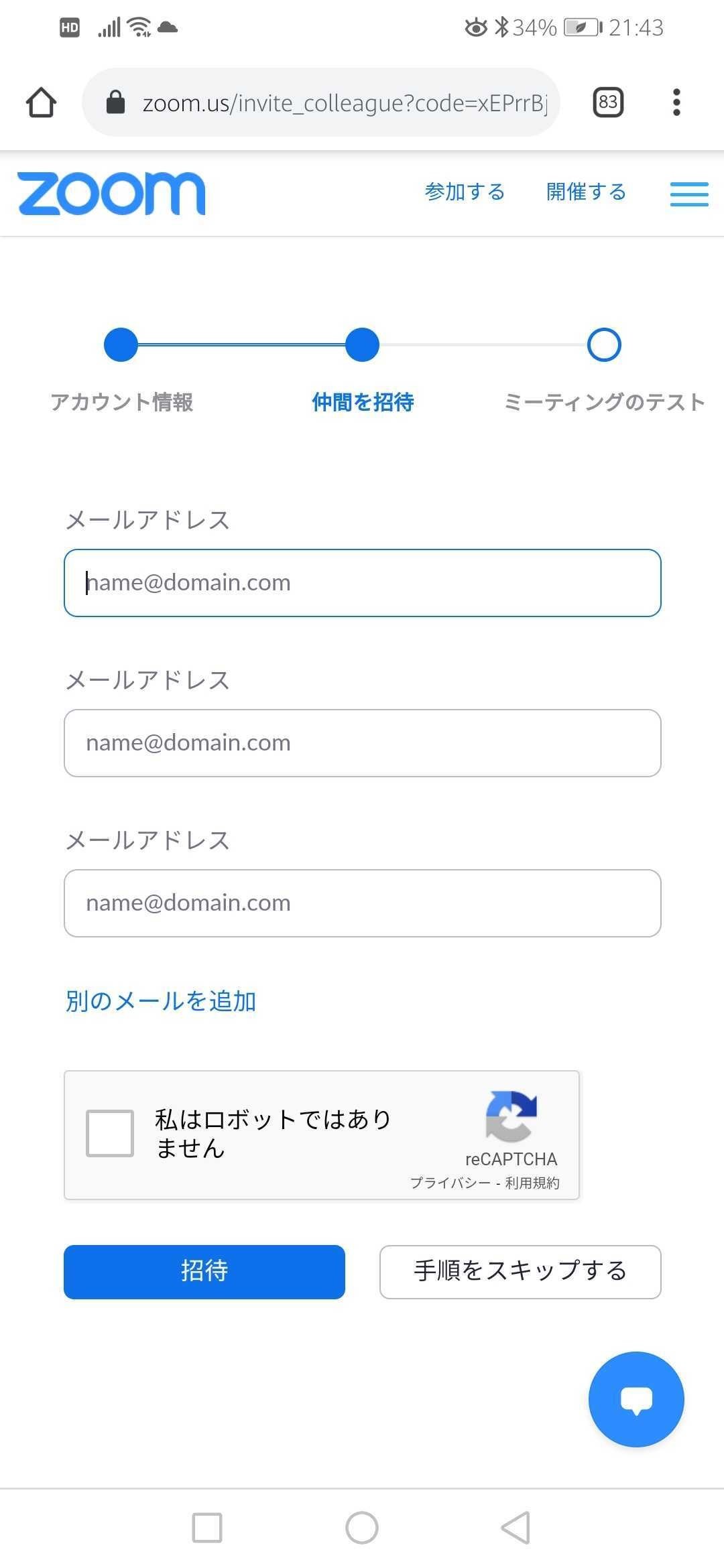
テスト用のミーティングURLが発行されました。リンクをクリックすると、Zoomの通話画面に入ることができます。
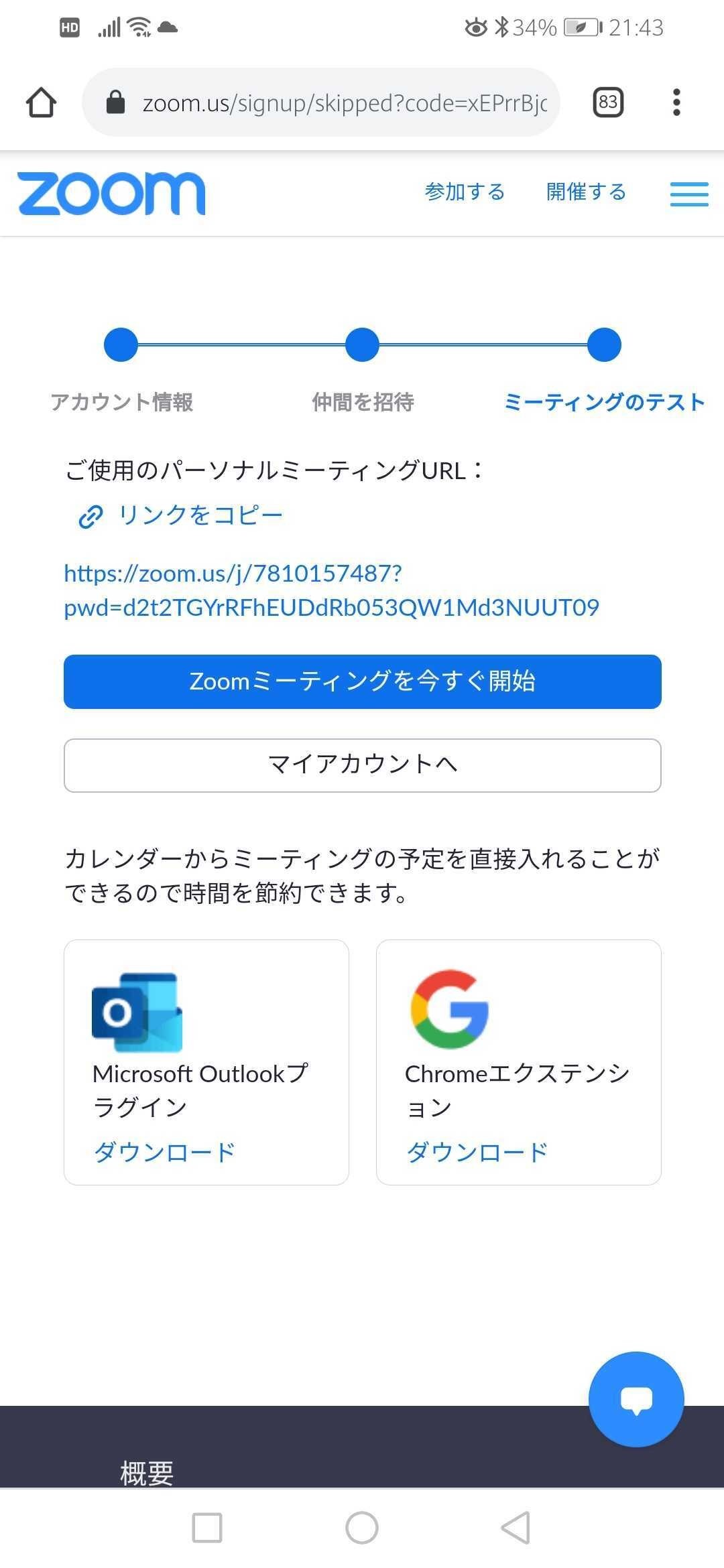
こちらでZoomのサインアップは完了です。
次回Zoomにサインインする際には、サインアップの際に設定したメールアドレスとパスワードが必要になります。
大切な情報ですので、メモなどに取っておくと安全です。
サインインとは、Zoomのアカウントへ入ることを意味します。
