How to share your screen with Lattep?
About Lattep's Screen Sharing Feature
With Lattep, you can share your screen, including audio from videos and other sources.
*Note: Lattep's screen sharing feature utilizes browser capabilities and has limitations compared to the screen sharing features found in Zoom or Google Meet.
If your lesson will primarily involve screen sharing, we recommend discussing it with your student and, depending on the lesson length, using Zoom or Google Meet instead.
What is a browser?
It's the software/app you use to view web pages online.
Well-known examples include Google Chrome, Microsoft Edge, Firefox, and Safari.
Lattep uses a browser-based system for calls, so how screen sharing looks and works will differ depending on the browser you use.
List of screen sharing capabilities by browser
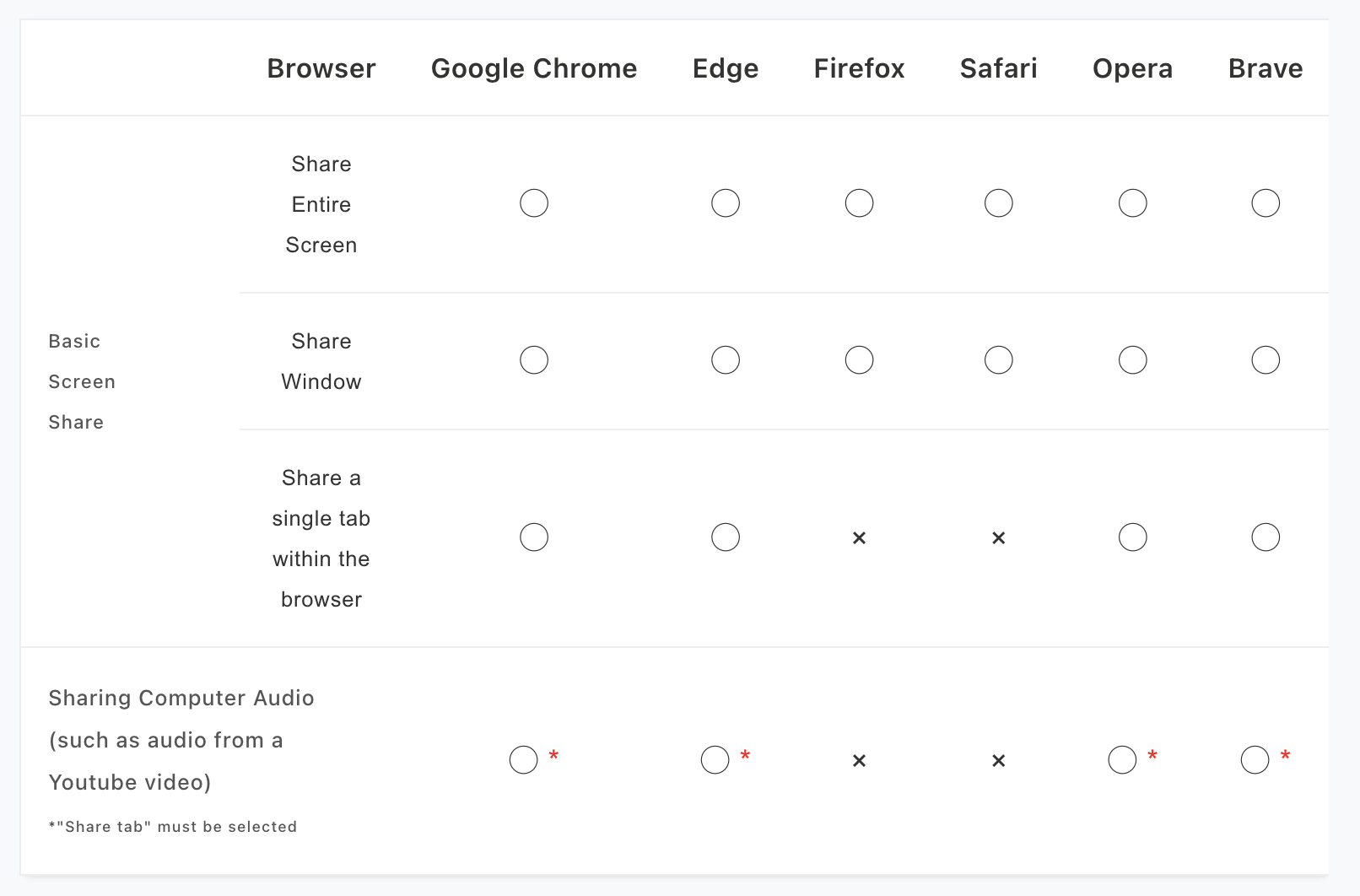
・Sharing both computer audio and your voice at the same time is not possible. If you must share comupter audio and talk, please alternate between normal screenshare and screenshare with computer audio.
※Sharing does not work on Android or iOS Devices.
What Lattep screen sharing can and cannot do
When sharing your screen on Lattep the browser needs to be capable of enabling "Tab sharing" in order to share the audio playing in that tab.
However, while sharing the tab audio, your microphone audio (the tutor's voice) will be muted and cannot be heard by the other person.
If you want to switch between sharing screen audio and speaking during a share, you need to stop sharing and then start sharing again.
Example: When watching a YouTube video together, the tutor cannot speak while the YouTube audio is playing.
How to Share Your Screen (Using Google Chrome)
Cafetalk has confirmed that screen and audio sharing works with Google Chrome, Microsoft Edge, Opera and Brave.
Based on tests conducted with various tutors and students, we found that many users utilize Google Chrome. Therefore, we will use Google Chrome as the example to explain the detailed steps for screen sharing including audio sharing.
1. Click the "Share Screen" button in Lattep.
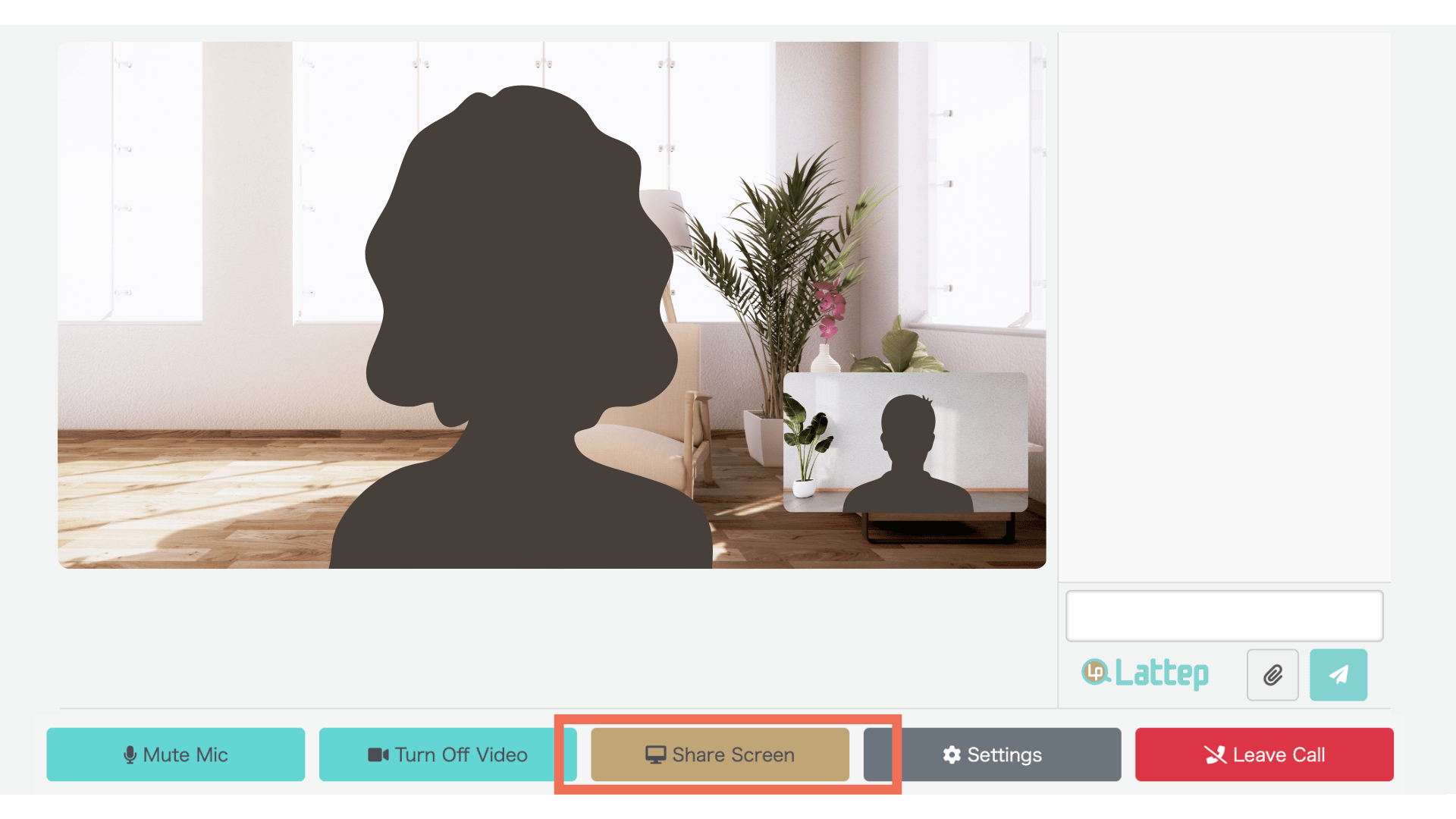
The first time you share your screen, Google Chrome will prompt you to change settings.
After changing the settings, you will need to restart your browser (which means closing the call). Therefore, we recommend accessing Lattep before your lesson time, trying the screen share function once, and configuring the necessary settings on your device beforehand if needed.
2. Under "Choose what to share," select the tab you want to share from the "Chrome Tab" option.
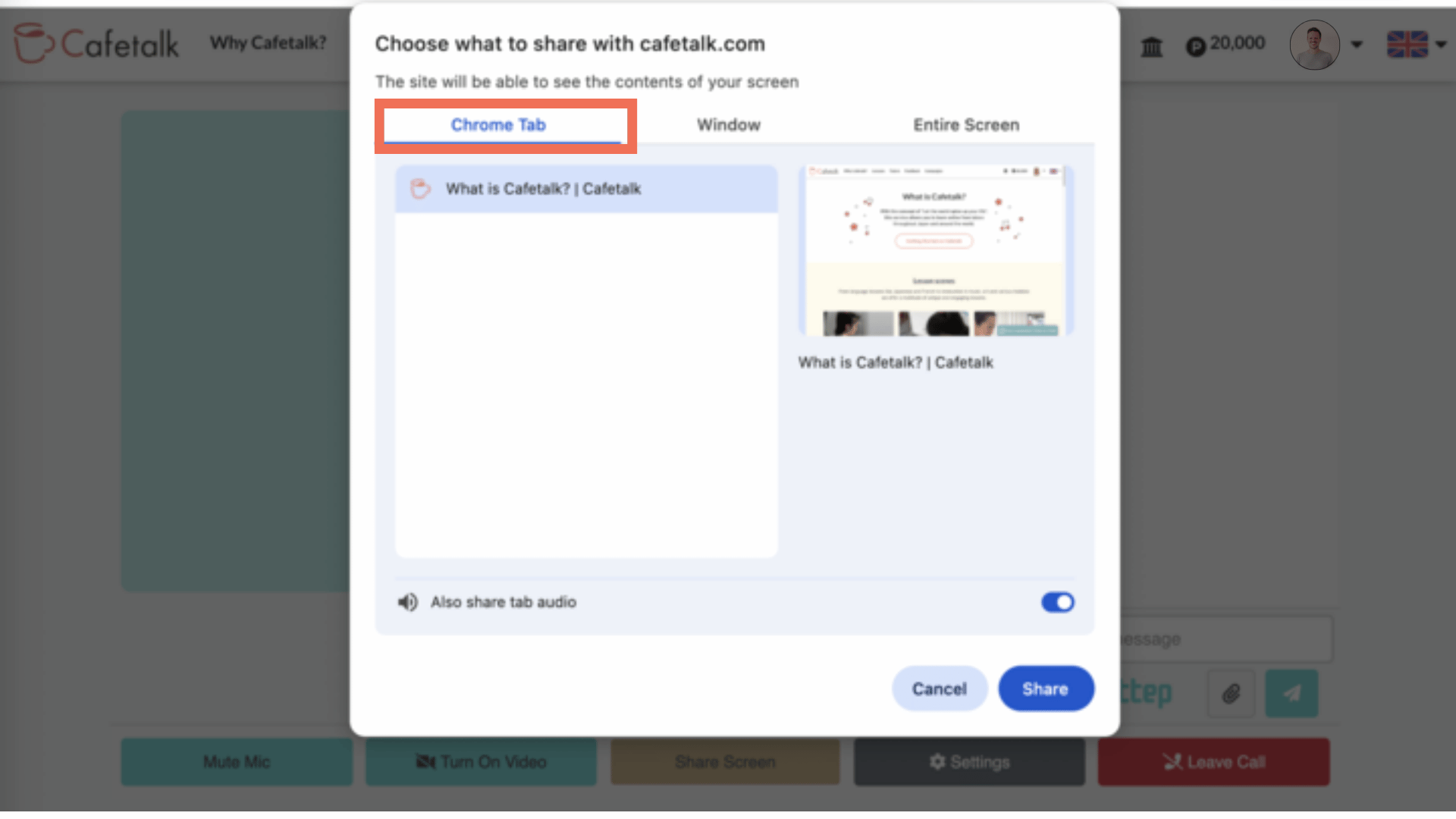
At this time, if "Share tab audio" at the bottom is checked, the video or audio playing in the tab will be shared with the other person.
However, the tutor's microphone will be muted.
If you don't need to share audio and want to talk with the student while showing your screen, please uncheck "Share tab audio" before starting the screen share of a tab.
If you choose to share a "Window" or "Entire Screen," the tutor's voice will not be muted. However, please be aware that this shares a larger area (more of your screen will be visible to the other person), and you cannot share audio from your screen.
What Each Person Sees During Screen Sharing in Lattep
During screen sharing, the other person (student) will no longer see the tutor's face.
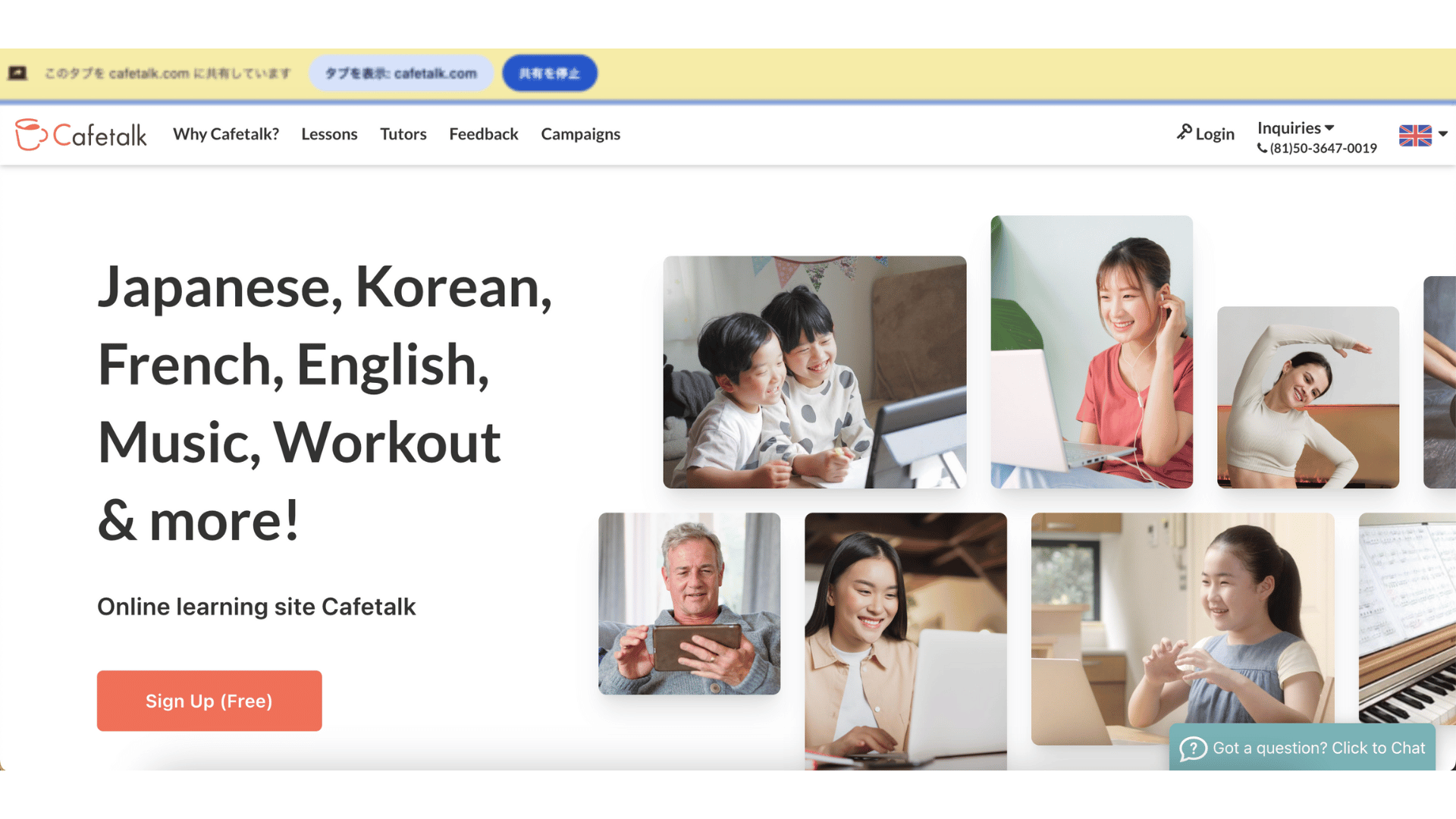
The tutor will no longer see the other person while their screen s being shared.
With Zoom or Google Meet, you can continue to see each other's faces during screen sharing.
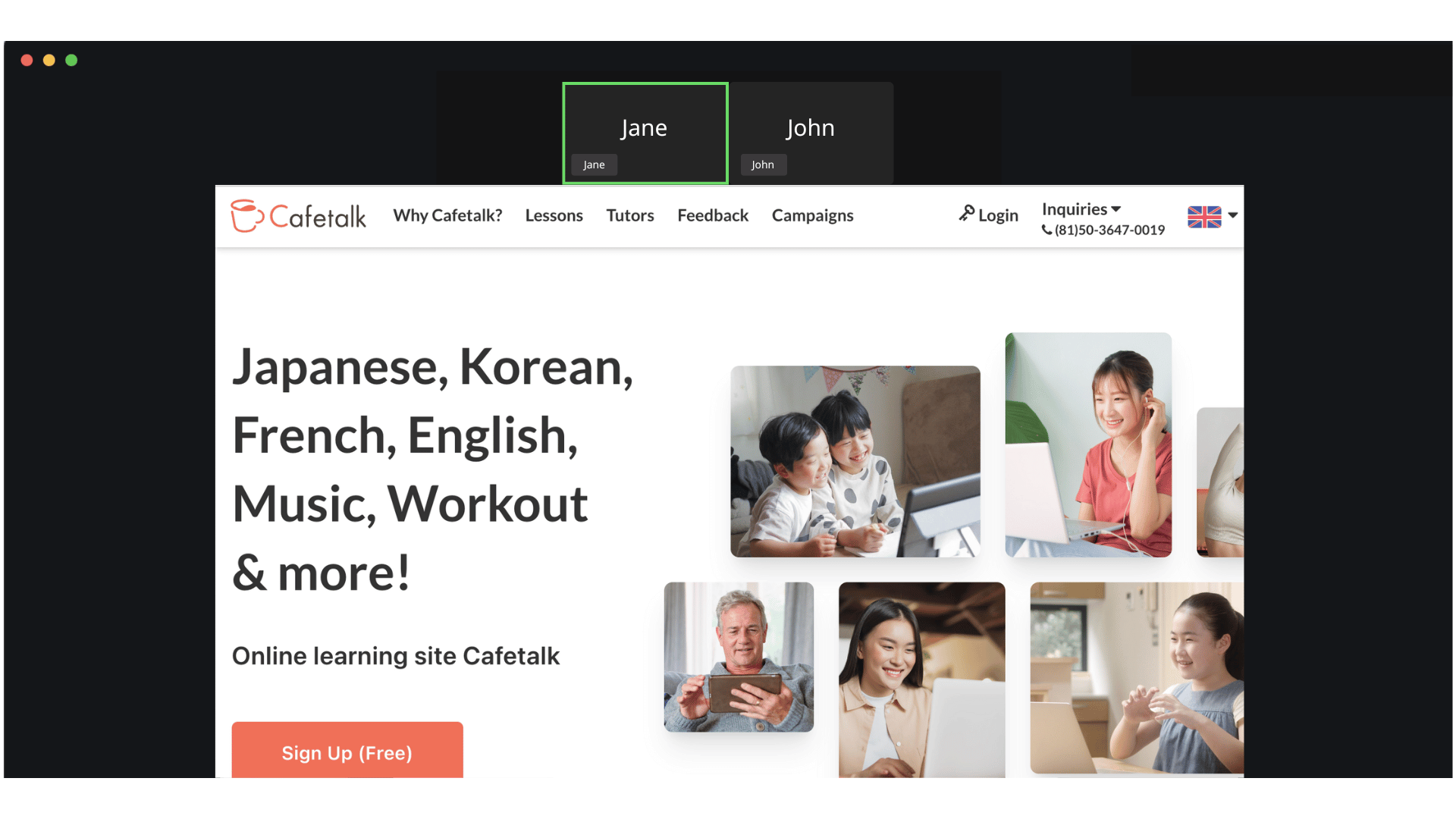
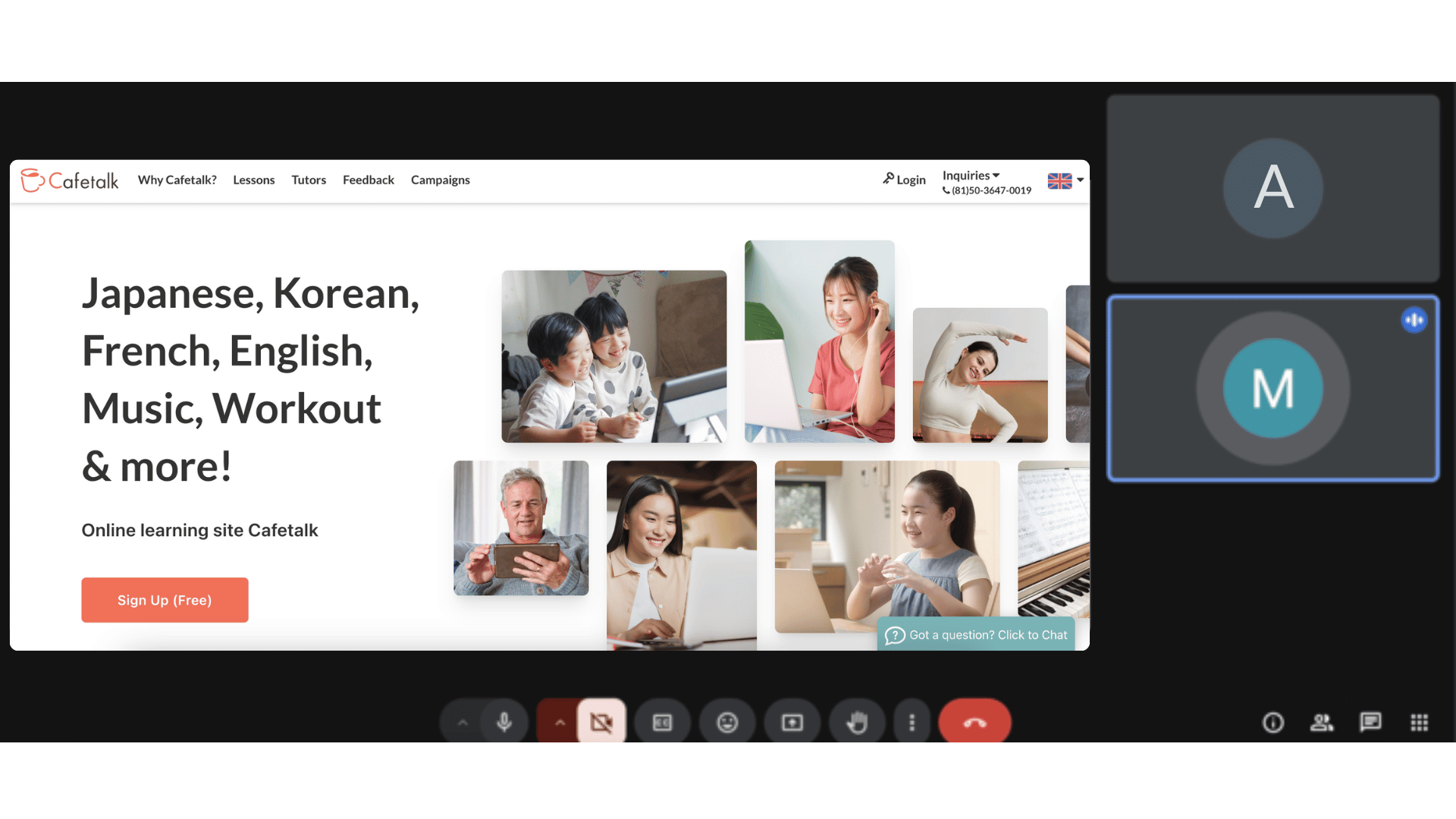
Also, with Zoom or Google Meet, the tutor's microphone is not muted even when sharing audio during a screen share.
Example: You can share a YouTube video, play it, and talk about the content together while listening to the audio.
If You Would Like to Test Screen Sharing
If you'd like to test screen sharing in Lattep, please sign up using the form below.
