Sharing Files via Google Drive
Using Google Drive
On this page we will explain how to share files via Google Drive. Google is great for sharing files that can be used during lessons and for homework, corrections, feedback, etc. without disclosing personal information such as your email address.
*For instructions on how to share files via Dropbox, please click here.
Creating a Google Account
By creating a google account, you will gain access to Google Drive, which will allow you to share documents, spreadsheets, and slideshows that both you and your student can view, edit, and comment on.
You can create a free Google account from the link below.
https://accounts.google.com/SignUp
How to Share Files with a Student
Login to Google Drive or the document, spreadsheet, or slideshow homepage, and select the file you’d like to share.
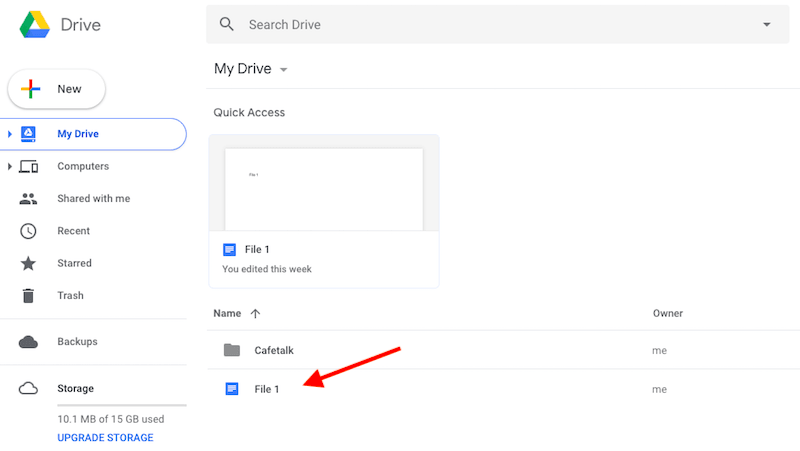
You can either right click and select “Share” from the pop up menu, or click on the “Share” icon located on the top right of the page.
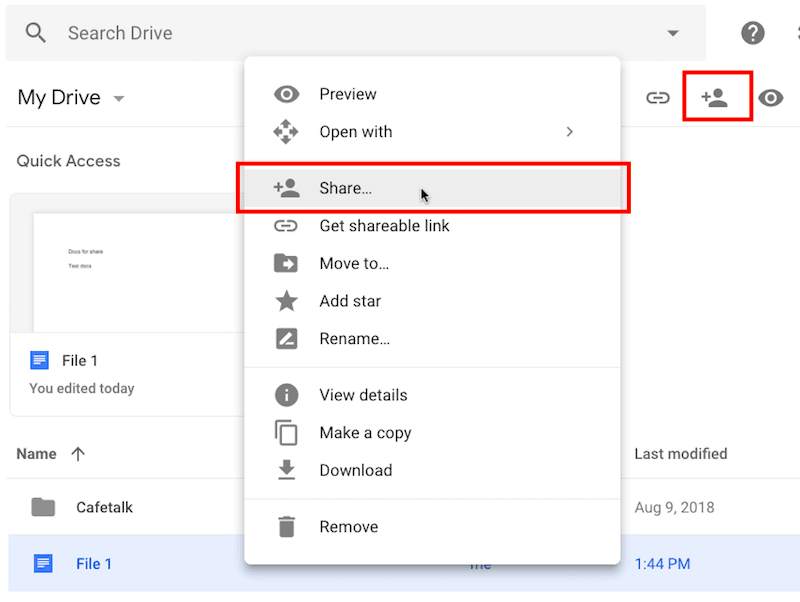
You can also open the file and click the blue “Share” button located on the top right of the page.
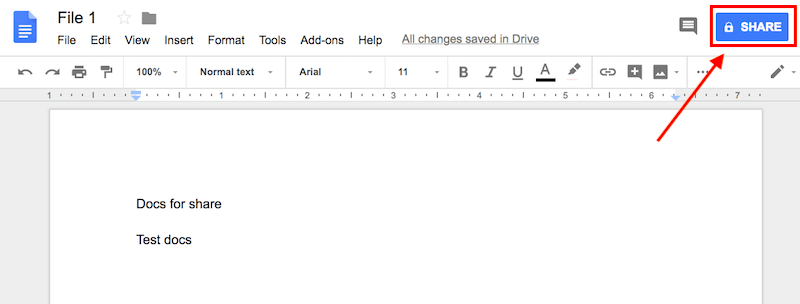
Click on “Get Shareable Link” on the top right of the pop up box. The file’s link will be copied to your clipboard.
*You do not need to enter your student’s email address.
The default setting is “Anyone with the link can view.” If you’d like your student to be able to write in the document, click on “can view” and select “can comment” or “can edit.”
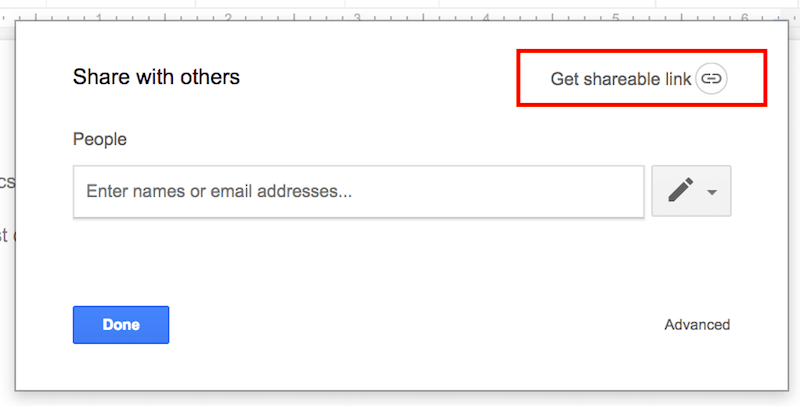
Now all you have to do is paste the link onto the request page’s comment section or into a message from your inbox. Once your student clicks on that link, they will be able to access the file.
Please contact us if you have any questions.
